How I Organize My Life | Notion AI Tour 2023 (+ Free Template)
I'm constantly juggling my busy schedule around building businesses, fitness, social activities and learning. I tour my brand new Notion template (which I've shared for FREE) to show you how I stay organized, focused, and productive across my life.
Notion has been my go to productivity app for the last 5 years and I use it every single day. I use it for tracking what I’m learning, running my businesses and organising my entire life.
I've routinely used the Notion app to take class notes, build out a to do list and use the Notion web clipper to build a second brain in a Notion page or a Notion database where I used to use Evernote, Excel or just a word document or google docs.
Notion AI and Notion Projects are two features that have made my productivity systems way faster and easier.
I'm going to show you guys the exact workflow and system that I’ve been using to get more work done and learn faster than ever before.
As a bonus I’m giving away the exact workspace template that I use for free because I know it can be hard getting started and I want you all to feel organized and succeed.
The To Do List Is Dead - Long Live Notion Pages
But just before we jump into my Notion workspace I want to talk through some of the principles and psychology behind this productivity system.
We have a limited amount of time in our lives, time is a finite resource and I want any time I spend to be intentional and spent on things that will help me to grow, move me towards my goals or that I just find fun.
For me productivity is really all about finding those things we want to achieve, our kind of vision for ourselves, and then building systems that make it as easy as possible for us to execute and complete those small daily tasks that compound over time to help us achieve that goal.
It's a function of managing our time, being deliberate with how we spend that time and being organized so we always know what we need to do and nothing feels overwhelming.
We also need to capture information as we research how to achieve those goals. So as well as tight project management our system also needs to act as a second brain and store information that can then help us to execute successfully.
So our productivity system needs to adapt with us as more tasks and ideas come we integrate them into our workflow to stay organized and the best part is with Notion setting a vision, turning this into projects and capturing information is made really easy.
My Life Command Center Notion Workspace
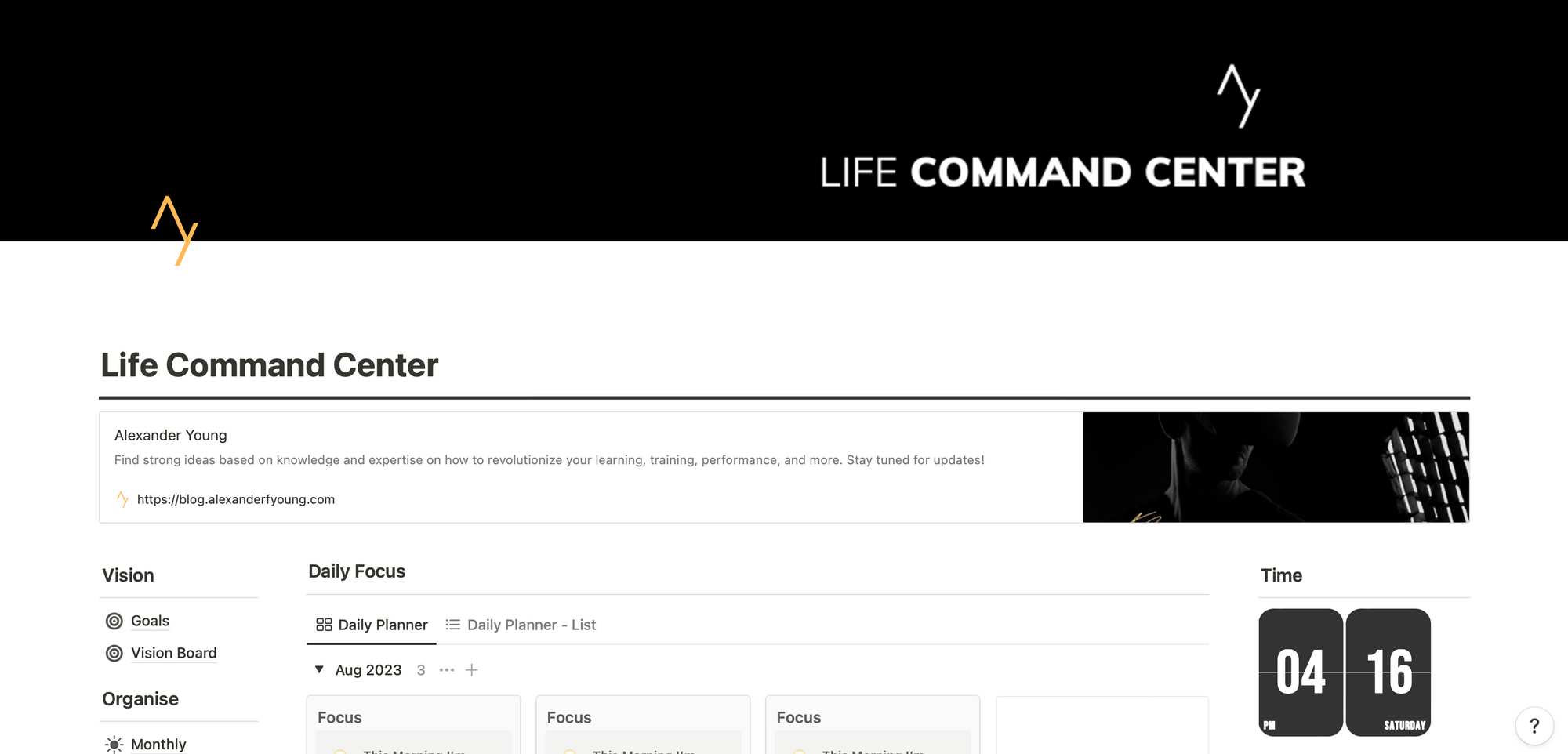
I've tried to make my Life Command Center Dashboard minimalist and as simple to use as possible. Because we want our productivity system to be easy to pick up and use.
Notion has some amazing templates which can be found on their website and I've built this template up over a number of years by using some of the best parts of hundreds of basic templates I've tried out as well as things that just seem intuitive.
Down the left hand side is the sidebar menu with links to the different dashboards that are included in the template.
These are grouped together into vision, organize, execute, and learn based on the principles we've just mentioned.
In vision, we can set our main life goals, organize is about building daily habits and organizing our time, and execute is all about project management, and then learn is where information is captured and stored.
On the right of the main Dashboard, we've got a daily motivational quote widget to keep us focused and time and calendar widgets.
Using The Notion App To Set Your Vision
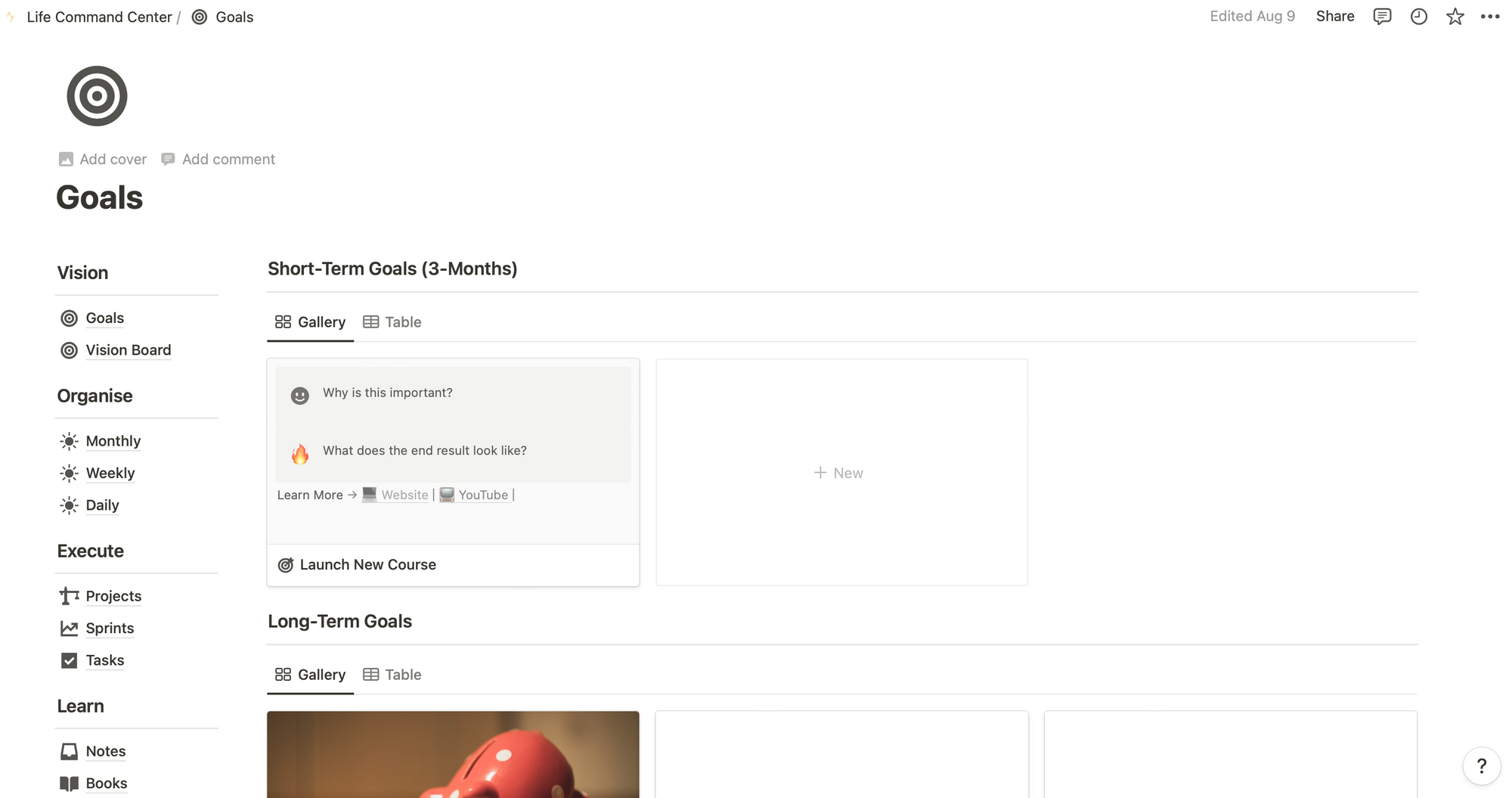
The goals dashboard in the vision section allows you to set 12 months long term goals and then three months short term goals. 12 month goals are all about where you want to be and who you want to be in 12 months time.
For example, you might want to set reminders to save up and buy a new house, you might want to get a new job, you might want to run a marathon, or if you're running a business like I am, you might want to set a big revenue target that you then want to hit.
These don't have to be particularly practical, they're just things that you really want to achieve over a period of time, and you're setting yourself a deadline of 12 months or 3 months, depending on how achievable you feel they are.
This is really the top of our top down planning in our productivity template.
Next up in the vision section, we've got our vision board. I'm a huge fan of visualizing success and actually thinking and feeling like we've already achieved something, even if it seems completely out of our grasp.
This is a really strong mental model where by actually believing that you can do something you're more likely to then go on and actually accomplish it.
It's the same as sports psychology, like when basketball players visualize shooting that winning three pointer at the end of the game.
Executing Your Vision With Notion Projects
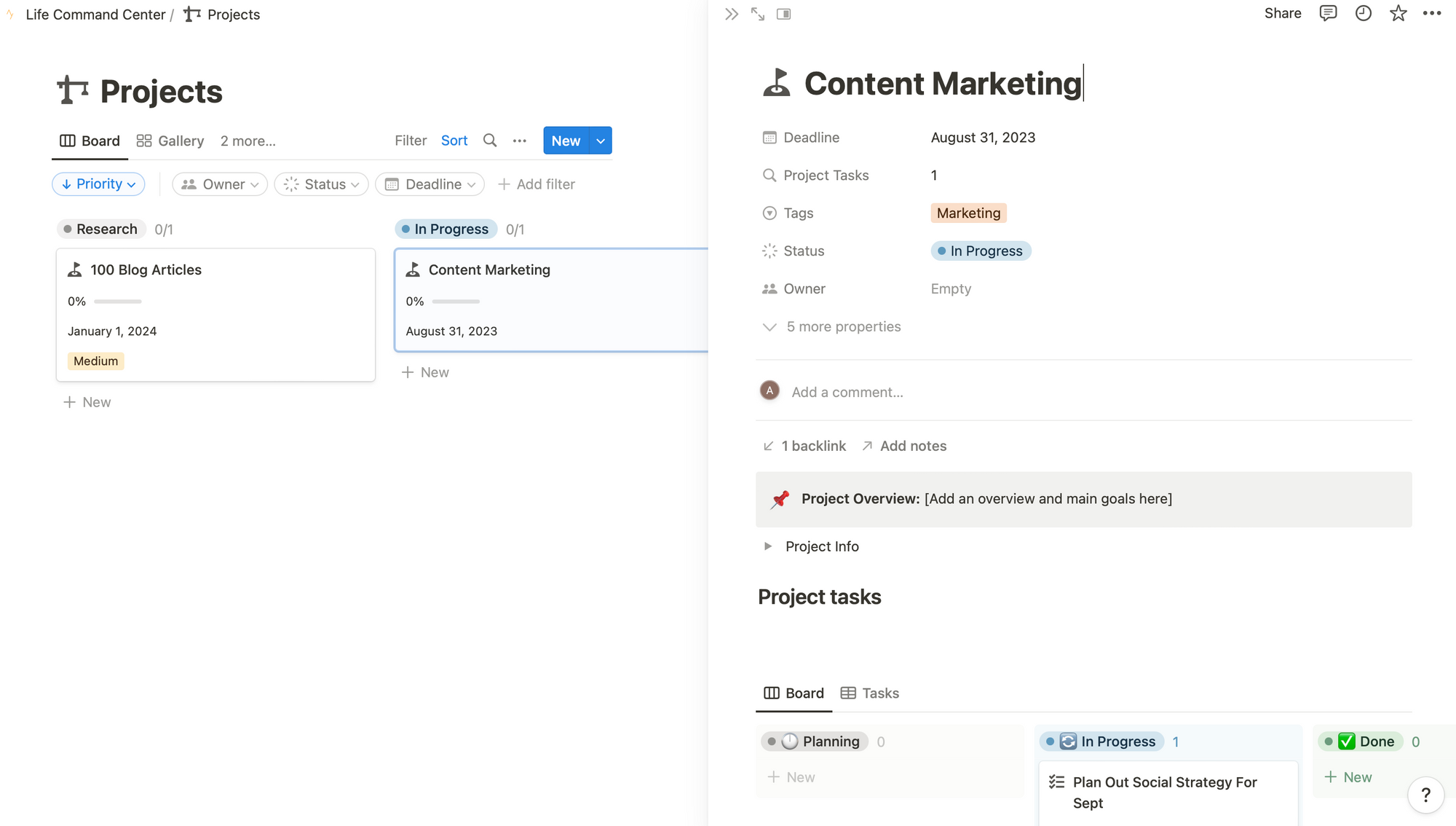
Projects are an awesome feature in Notion that turns Notion into a really strong project management tool. Projects are great because they allow us to break down those big goals in our vision section into more manageable, bite sized chunks, which can then be turned into sprints and tasks, delegated to other people, and actually quantified and made much more practical.
For any project we'll want to set a deadline. By setting a deadline, it makes us more likely to actually complete a task and put some emphasis that we need to get work done by a set date.
The projects can also have a priority set and be tagged to certain functions and I can also assign projects to an owner, which might be a member of my team.
As soon as the project's completed, we can move it to the done column and feel really satisfied that we've nailed it before the deadline.
Sprints In Notion
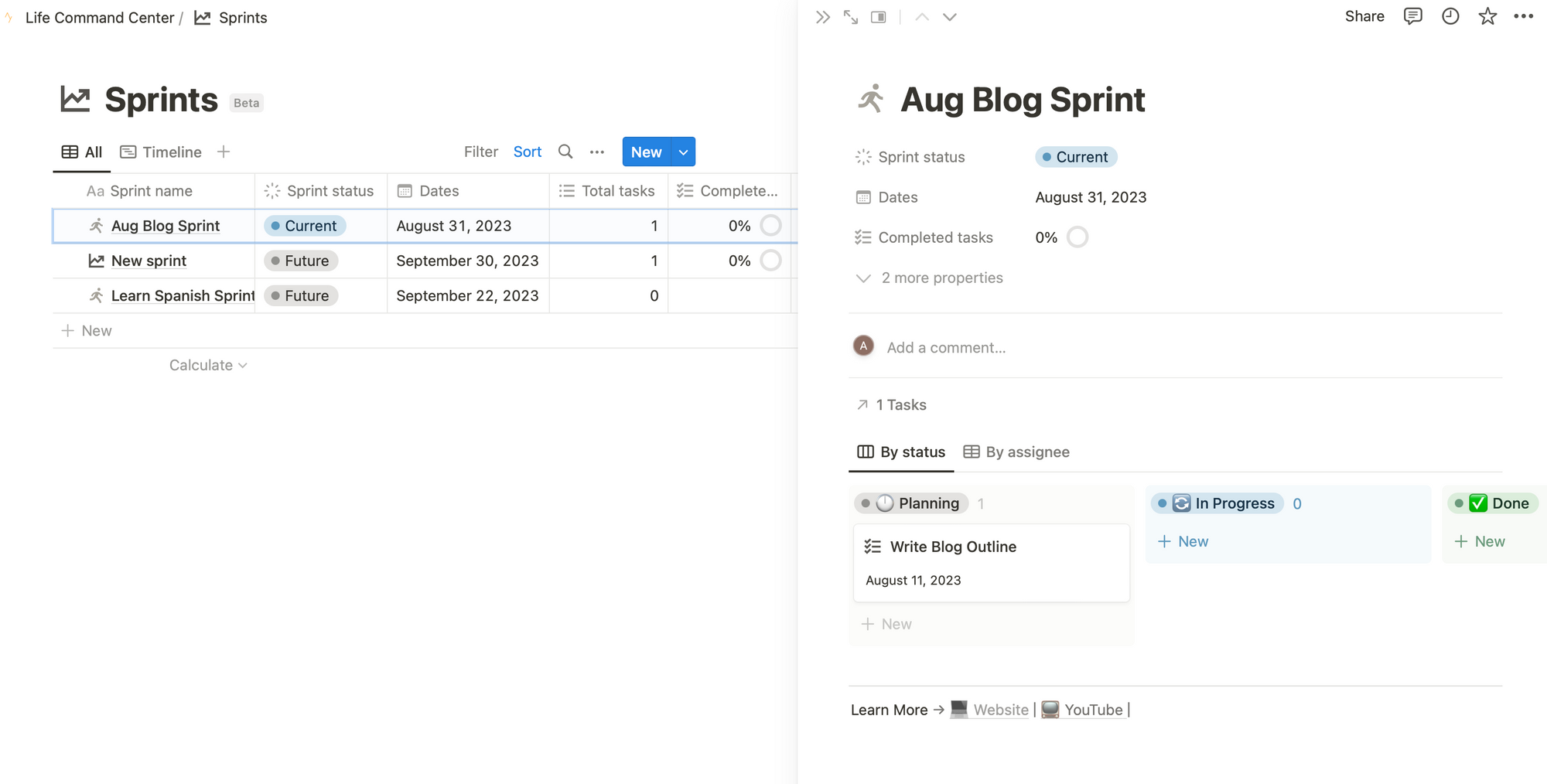
Next up in the execute section is something called sprints. Now a sprint is basically a quantifiable period of time where we're working towards a particular goal.
Imagine if we just had projects and then tasks. Those projects might be really long and strung out. And if we don't have a regular set period to work towards, it can get quite confusing and disorganized. And a sprint for me is typically around four to six weeks of focused work towards a particular project.
You might have a couple of sprints within a project to actually achieve it. And within each sprint, you've got a number of tasks associated with it. So you can just think about it like grouping things together.
So that you can work them all in one workspace for a focused period of time and bulk everything together to make you as productive as possible so that you're doing similar work tasks together in your work sessions.
Sprints also really help us to focus. Once we've achieved that sprint, and only then, do we move on to any future sprints and any other tasks to move that project forward.
Sprints waterfall down from projects, and are themselves populated with tasks.
Tasks In Notion
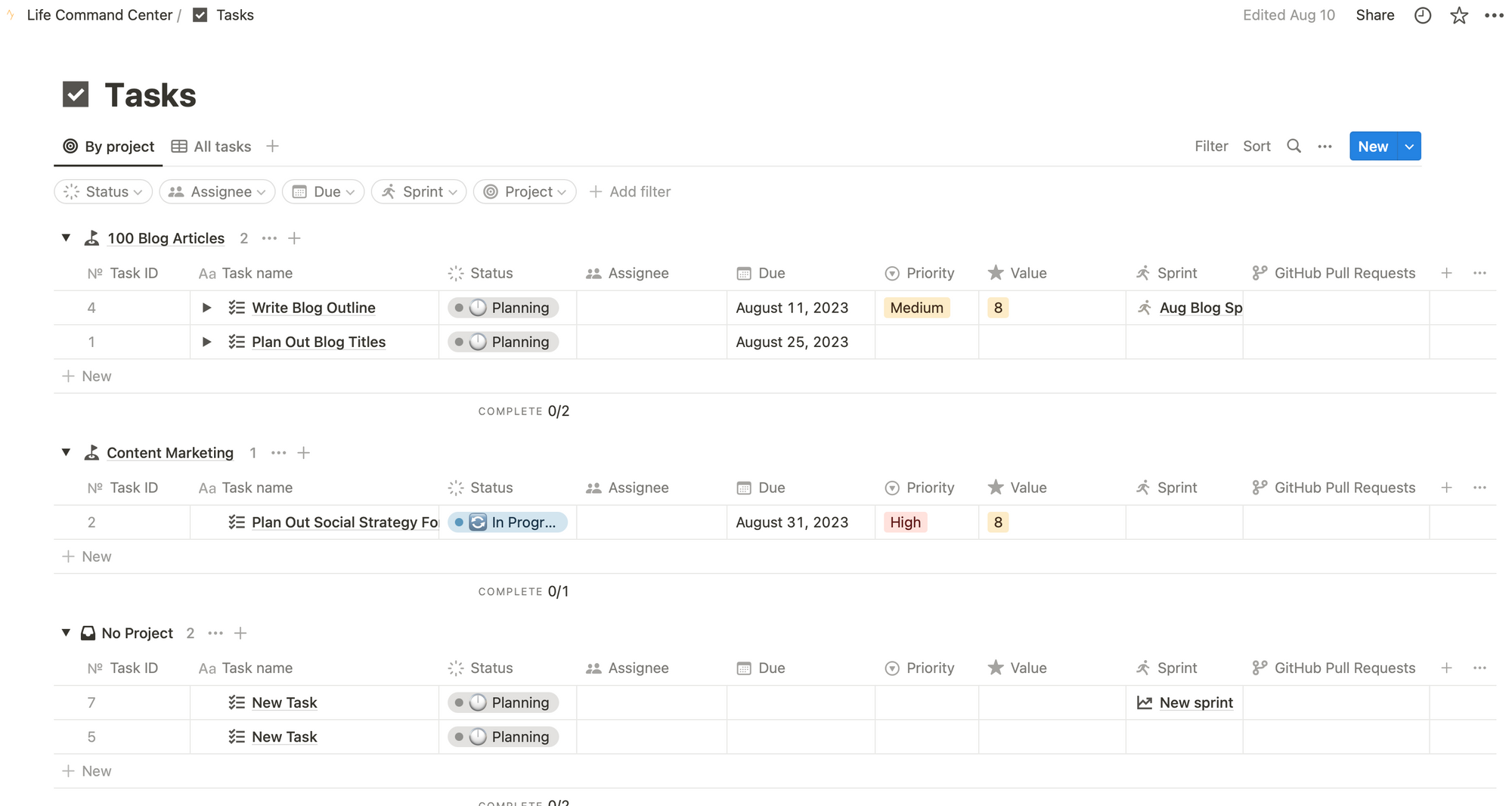
Our Task list is our to do list but it is prioritized and linkedin to sprints and projects. Unlike to do lists we can use Notion to add a task to any project or sprint at any time as it comes up. We can then set a due date for a task as we can do for projects. Unlike a simple to do list we can set our task list a priority, either low, medium, or high, which helps us to think about how much we need to focus on something and how important it is to hit our goals.
One extra thing I find really useful with tasks is having a section called value. In value, you can set a numerical indicator of 2, 4, 8, or 16, which then forces you to think just how valuable a particular task is towards the goal you're working on.
If something is only considered to be a 2, maybe it's not actually that important and you can de-prioritize it.
Whereas if something's a 16, you absolutely need to focus on it now in order to move your goal forward. The reason it goes up exponentially is to force you to think just how important and valuable something is to do item and this is powerful prioritization strategy where a to do list might just be completed in chronological order.
If we click on a task in our task list, we can also add a subtask and as soon as something is completed, we can move it to the done section and then that moves the progress bar up on both our sprint.
Organize In Notion
Okay, so now we've broken down our vision into our projects, and into sprints, and then into tasks. We want a way to look at our monthly, weekly, and daily views to know exactly what we need to be doing, and to help us form habits so that we can get our work done.
Notion Monthly Planner
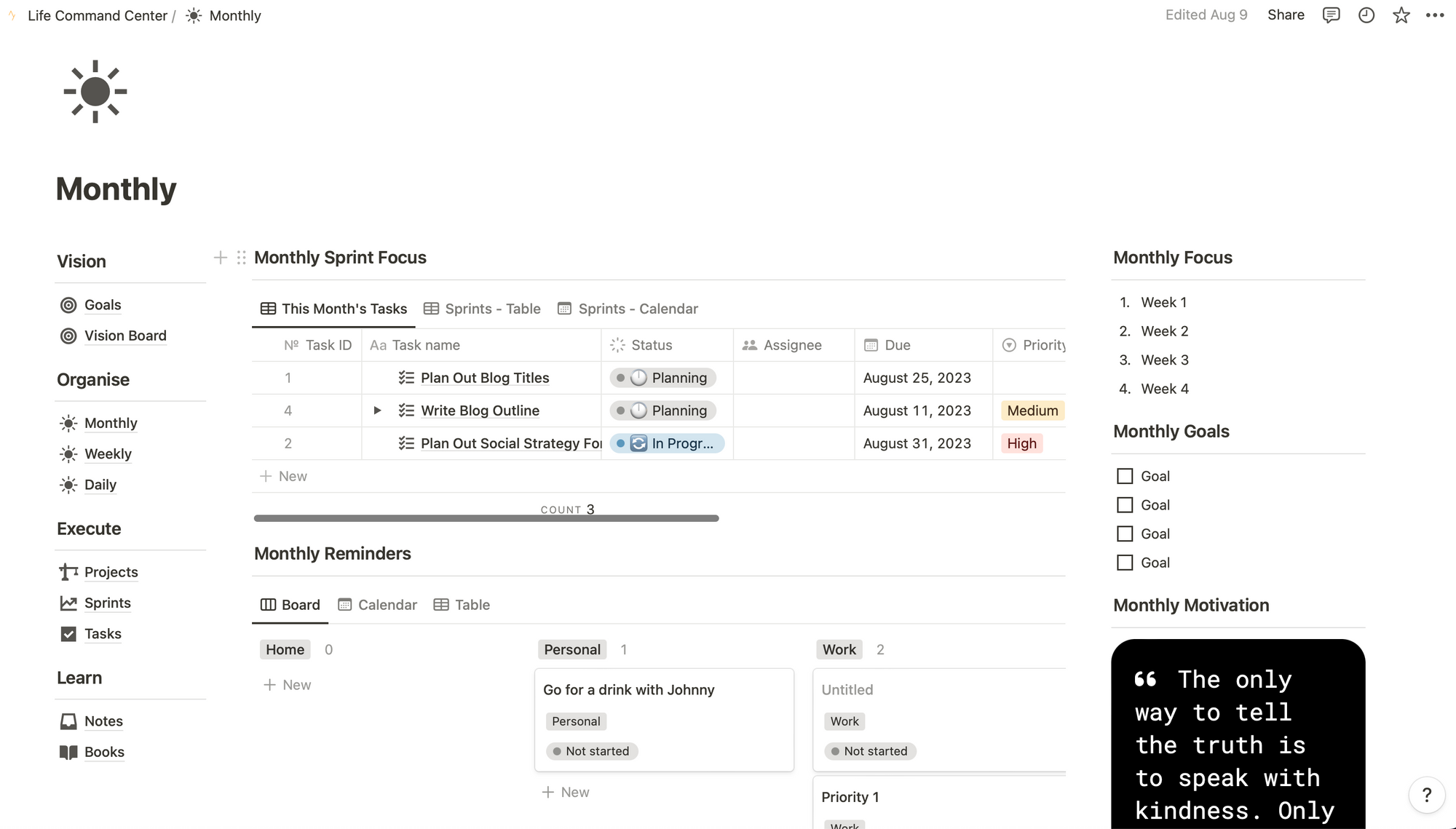
So starting off with the monthly view, we can see that this is filtered, so we're only seeing the tasks and sprints that are due this month in our calendar view. This helps us to focus on what needs to be done this month.
What I'll typically do here is at the beginning of the month, look ahead and see what needs to be achieved. We can switch between our calendar view and timeline and Kaban board views.
And I'll often just come back to this view to see how we're doing through the month. At the bottom of the monthly view, we also have a section where we can add in anything else outside of our main projects and vision.
This might be things like people's birthdays, it might be personal things where you're going out, or anything just to kind of organize our daily lives.
Things like going to the gym regularly would fit in really nicely here too. And it just helps us to plan our month. before we then waterfall down to the next dashboard view, which is our weekly planner.
Notion Weekly Planner
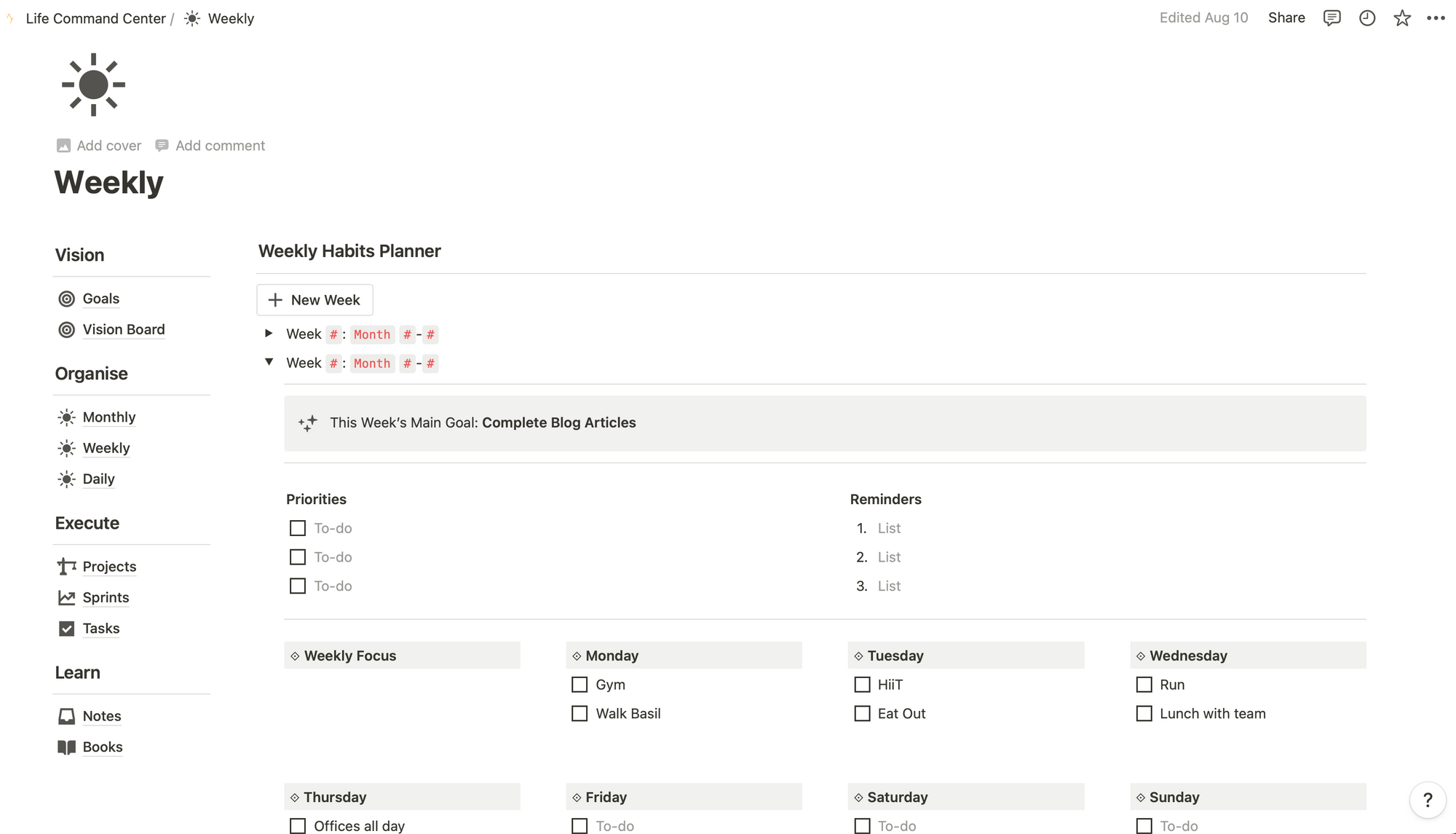
So in our weekly planner, we can click one of the buttons in Notion, which generates a whole new page each week for us.
And in that week, typically for me on a Sunday, I'll plan out all of the key things that I need to do. This is a little bit outside of our projects and tasks and is more about habit formation.
I'm also a big fan of setting a weekly focus, one big goal to achieve that week. And this is where I'll often reflect back to my project or my sprints and think about the one thing that's going to move me forward the most and add this in in the weekly section.
Notion Daily Planner
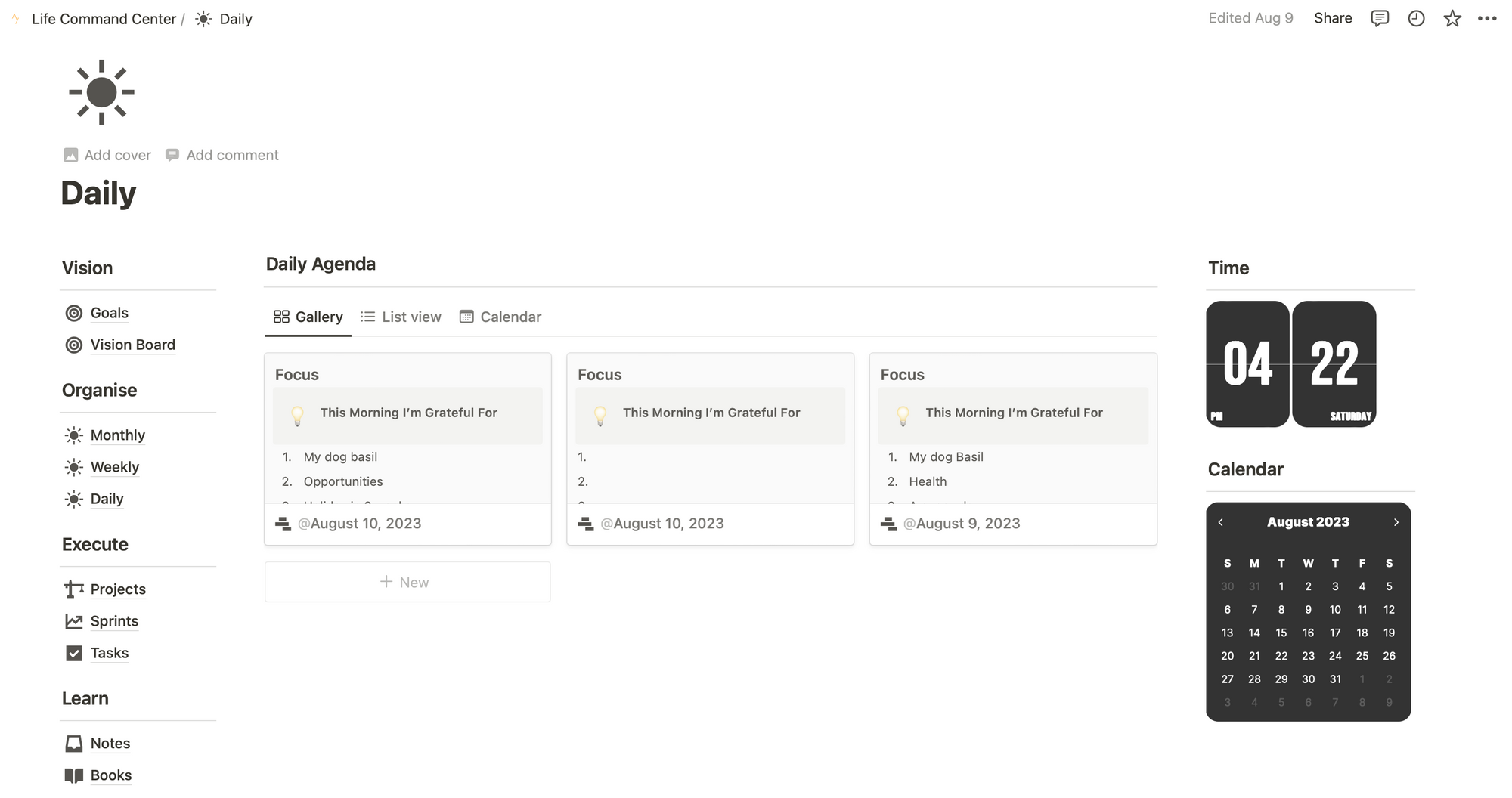
Now we've organized our month. And then I'll week, and I'll always organize my day the night before. And this is where I will use a very specific template within my daily agenda view.
My Life Command Center template is based on coaching and journaling principles, and asks me to think about three things I'm grateful for in the morning, one goal that I'm going to focus on to achieve that day, and then breaking that goal down into three smaller bite sized chunks.
At the end of the day, it then asks me to think about three things I've achieved and I'm grateful for.
And sometimes I'll keep this section open on my iPad during the day when I'm working and just add in little things and use it as a bit of a way to see what I'm doing and what I need to do to make that day a success.
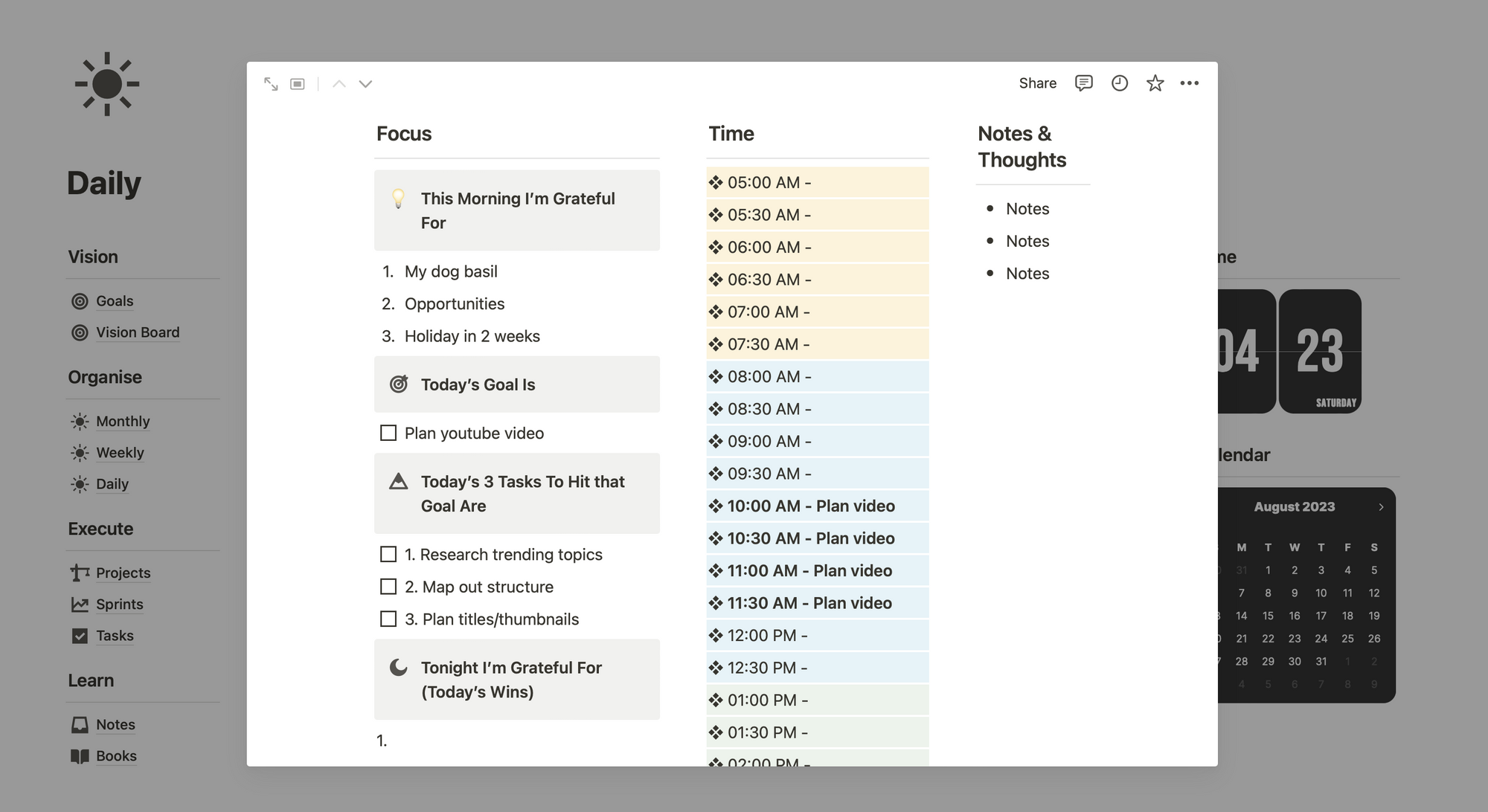
Learn In Notion
Now the learn section of the template is one of my favorites as it's really practical and helps me build up a second brain and knowledge database so that I don't lose track of anything I'm doing.
If I see something that interests me during the day pretty serendipitously, I can just capture that and store it into my dashboard and then it's not lost and I don't spend any time trying to find it again in the future.
Notes Quick Capture Notion

So in the quick capture area of notes, I can hit the new button and then enter anything I want using a note template. But one of my favorite things to do is actually to use the Save to Notion Chrome extension.
If I'm browsing the web and researching a project, or maybe I'm just reading through something and find something interesting, I can save it directly into this quick capture area.
I can then come back and review that quick capture later on and even turn it into a task or link it to something in a project.
Reading List In Notion
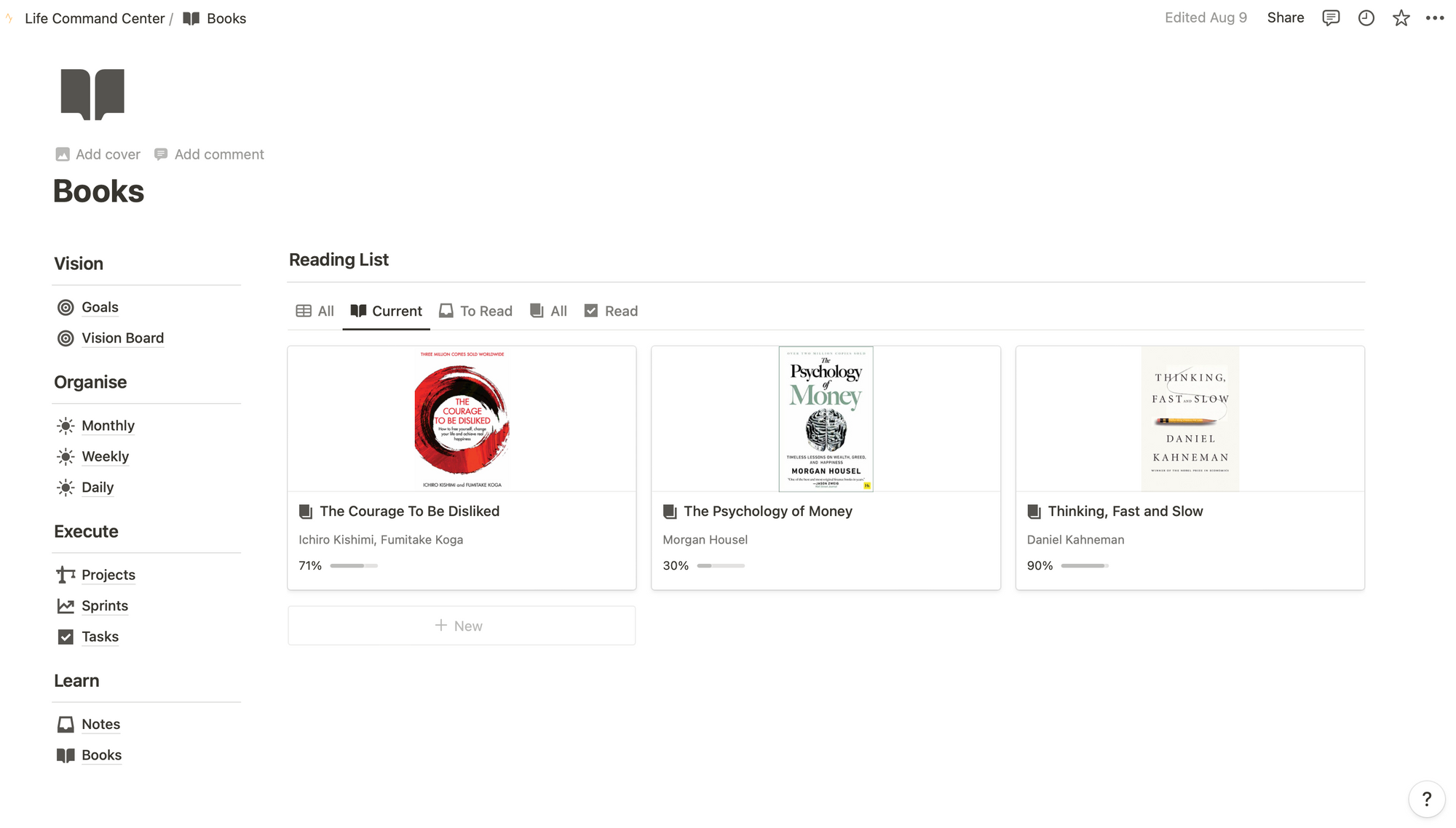
The final section of the template is also in the learn area, and this is a new block called Books. This page is where I capture all of the information I've read from books and can come back to it to re read it and find key information.
As I come across any book recommendation, I'll put it directly into this book section and tag it by category. and add in the author and often the number of pages so that I've got an idea about how much effort it's going to take to actually read through that book.
What I'll then do is split things up into what I'm currently reading, what I've read, and what I intend to read in the future. There's a really nice feature where it shows me the progress through a book based on my current page and the total number of pages in the book itself.
This is great for me as I'll often jump in and read multiple books at once, especially if I'm doing things like researching something or I'm reading business books where I'll just want to jump into a specific chapter, extract the information, and then move on.
Notion Summary AI
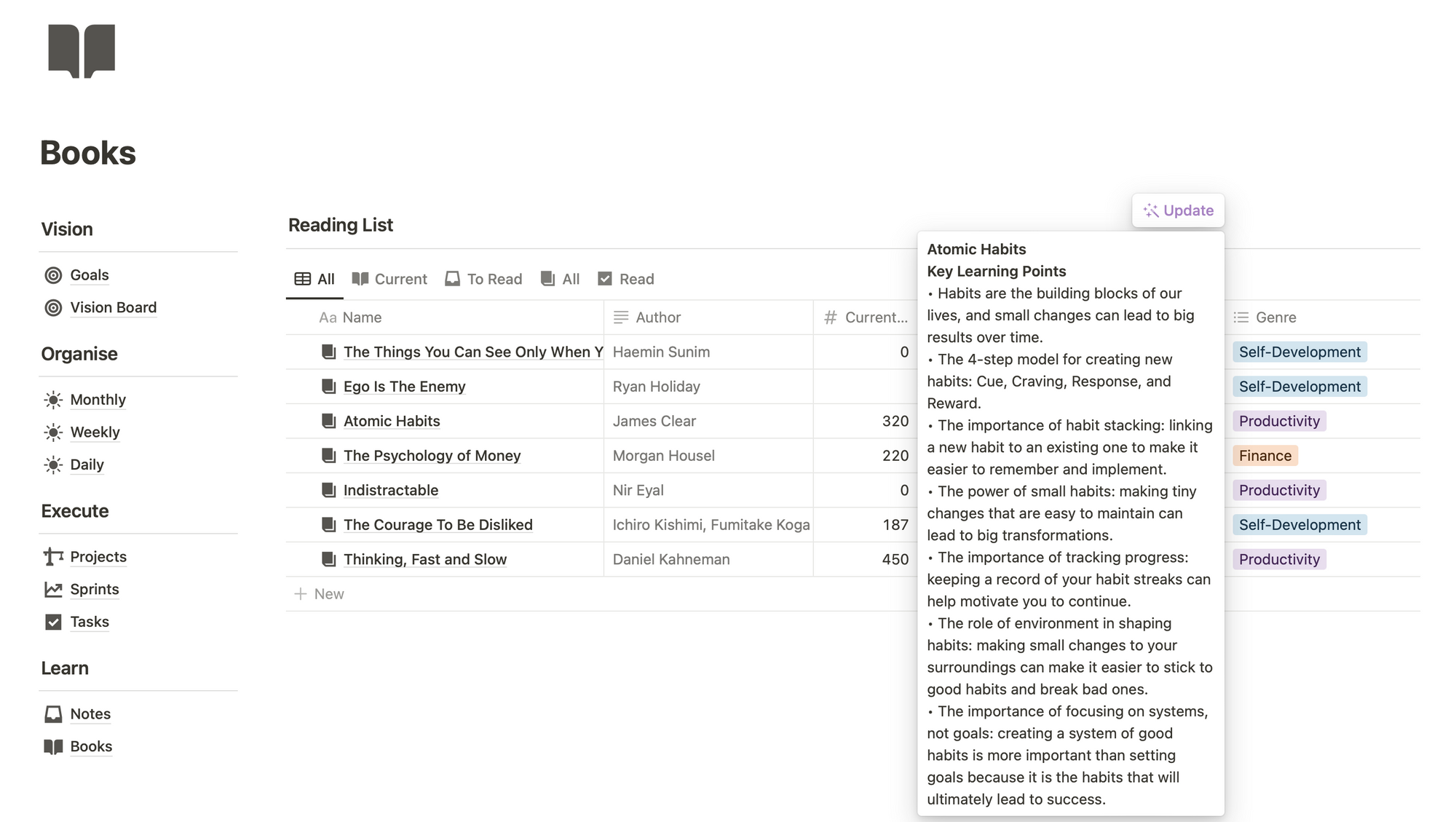
Now one of the coolest things about Notion is you can actually add in a column and a category called Summary AI. And what I've done here is I've created my own prompt that actually summarizes the book based on its title and gives me the key learning points that I can then turn into practical implementation steps and that I can use in other blocks in my day to day life.
I used to do this myself using my own page book template, but Notion's AI tools have massively reduced the time it takes for me to summarize the key points. in a book and have automated all of this for me, which is just absolutely awesome.
Summary of How I Use Notion To Organize My Life
I plan things from my big vision and goals, waterfalling all the way down into projects, and then building daily habits by using the organized section. And quick capturing everything that I interact with to come back to at a later stage. I hope you really find it useful and be sure to grab my Life Command Center Notion template.
What is Notion?
Notion is a freemium productivity and note-taking web application. It offers a single space where you can think, write, and plan. The platform combines organizational tools such as task management, project tracking, to-do lists, and bookmarking, making it an all-in-one tool designed to enhance productivity. Notion supports a variety of use cases, such as capturing thoughts, managing projects, or even running an entire company.
Notion is available on multiple platforms, including desktop applications for Windows and macOS, as well as mobile applications for Android and iOS. This vast support allows users to access their content both online and offline, depending on their needs.
To get started with Notion, you can create pages containing different content types, like text, images, tables, lists, and Kanban boards. This flexibility helps individuals and teams to customize their workspace according to their specific requirements. Notion's features aim to reduce the need for multiple productivity apps by consolidating various functions into a single tool
How Does Notion Work?
Notion is a powerful tool designed to help users manage various tasks and files in one place. It functions by providing a workspace where users can create and organize pages containing different content types such as text, images, tables, lists, and more. The platform's flexibility allows individuals and teams to customize their workspaces according to their specific needs.
To work with Notion, users can add and edit content within their different pages, which includes formatting options and nested structures for better organization. The platform also offers options for collaboration, such as collaborating with teammates and sharing information with others.
The left sidebar and workspace in Notion helps users in navigating the platform more easily, while the flagship feature, "blocks," serves as the building blocks for content creation. Blocks can include different elements such as text, images external links, databases, or even more advanced items like Kanban boards.
Notion has a mobile app and a desktop app and from a blank page or new app you can do pretty much anything from creating a blog post to taking notes and adding more detailed notes to creating grocery lists or even saving content from a web page using the Notion web clipper.
Is A Notion Account Free?
Yes, Notion offers a free personal plan with certain limitations. It is suitable for personal use and can be used indefinitely. The free plan allows new users to create pages, manage tasks, and organize every corner of their work and life. However, some advanced features like unlimited blocks, more storage, and integrations are available only in the paid plans.
If your data usage requirements outgrow the free plan limits, Notion also offers paid plans at varying costs to cater to the needs of different users, including Individuals (Personal Pro), Teams (Small business or team), and Enterprises (Corporate customers). With Teams and above multiple users with notion accounts can login to the same Notion workspace and collaborate.