The 7 Best Note-Taking Apps for iPad 2023
With note taking apps on your iPad you can write down ideas, thoughts, and reminders just like you would on paper and then organize, share and access your notes from the cloud.
Imagine transforming your iPad into a digital notepad that captures the essence of writing on paper while offering the convenience of digital organization. That's exactly what iPad note-taking apps can do for you!
While there’s no “correct” way to write your notes, one of the things you’ll have to decide early on is whether you should handwrite or type them.
Research suggests that taking notes by hand is better than using a laptop. This is because with pen and paper, handwriting is slower, but it gives your mind more time to absorb what you’re writing. While typing is faster notes created in this way tend to lead to les understanding and more chance of just transcribing rather than thoughtful note taking.
With lots of note taking apps available on the App Store, it can be challenging to find the best note-taking app for iPad that suits your needs.
To help you out I downloaded as many iPad note taking apps and used them to take handwritten and digital notes on my iPad pro with my apple pencil.
I then pulled together the seven best note-taking apps for the iPad, so you can enjoy the benefits of writing by hand and digital organization without any compromise.
1. Apple Notes
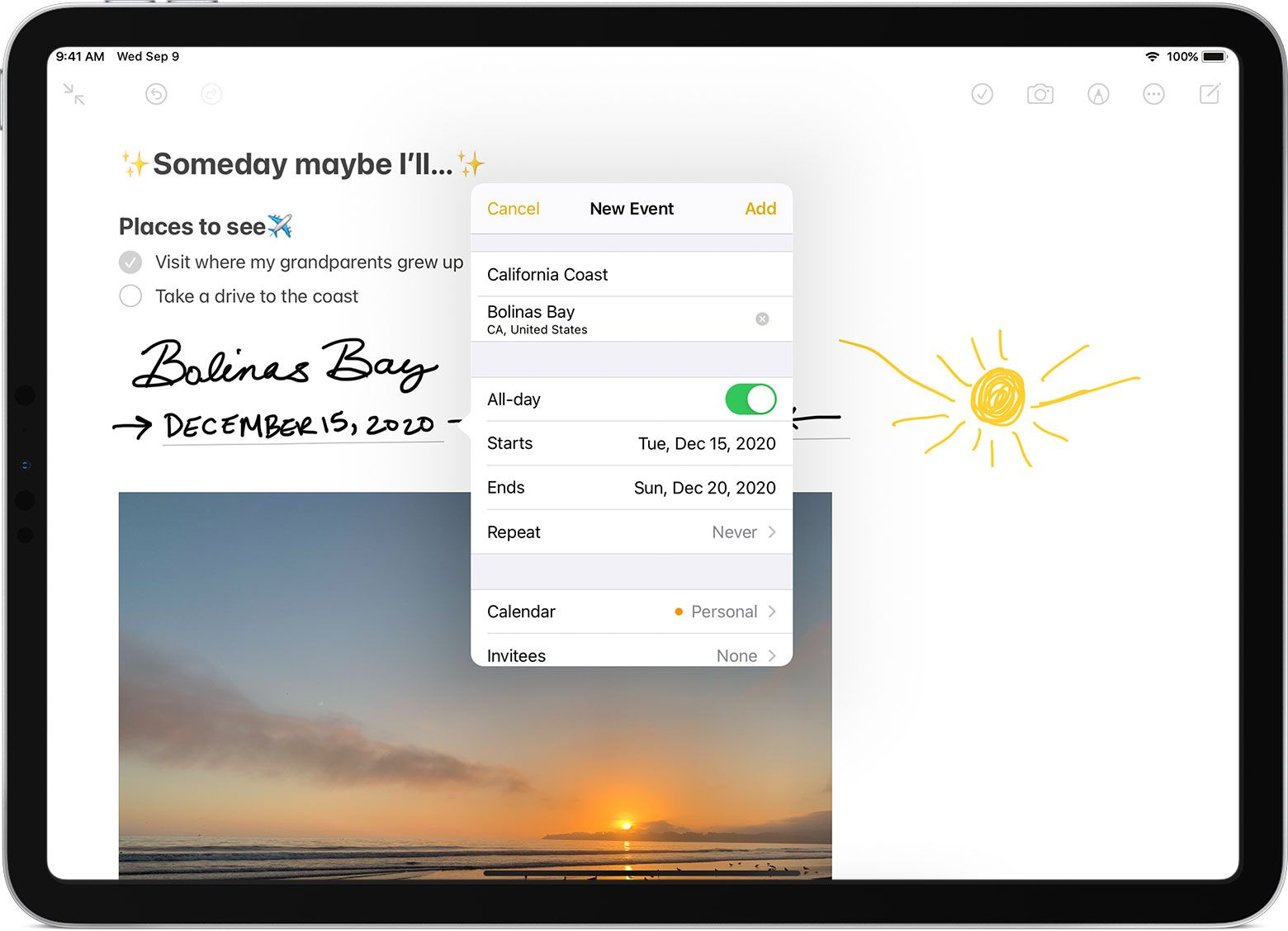
Let's dive right into the world of iPad note-taking apps with the ever-popular Apple Notes. As a freebie included with your macOS/iOS devices, it's a no-brainer for jotting down thoughts or creating hand-drawn masterpieces. Don't forget about its nifty drawing features, making sketching and illustrating a breeze.
Being free is awesome, but Apple Notes truly shines with its seamless integration into the iOS ecosystem. Got iCloud and other Apple gadgets? Effortlessly bounce between your iPad, iPhone, and Mac for note-taking nirvana.
Worried about losing your precious thoughts? Fear not! Everything's automatically backed up to iCloud. And as a cherry on top, you can even ask Siri to create voice notes when you're out and about.
Like most of the other notetaking apps, it comes with the usual tools (pens, highlighters, etc.), and they’re all arranged in a toolbar that can be moved around on the screen for added workspace customization.
But, while Apple Notes might seem a bit bland, it has a few unique features that will surprise you.
You can open a Quick Note on your iPhone or iPad without even opening the Notes app. This allows you to quickly jot down a thought, save content from the web or another app, and more.
Once you’re done, Quick Notes will appear in their own folder in the app so that they’re easy to find later. Apple Notes is also one of the few iPad note-taking apps that is set up to create tables and interactive checklists. You can also scan in text using Apple's latest OCR tech.
The main drawbacks of apple notes are it's lack of templates and customization seen in other note taking apps.
Price: Free
2. Notability

Notability stands out from the crowd as one of the best iPad note-taking apps available today.
Notability is an intuitive, versatile, and powerful app that lets you take notes, annotate PDFs, sketch ideas, record lectures, and so much more. It is a must-have app for anyone who wants to take their note-taking game to the next level.
Here are some of the key features that make Notability a standout iPad note-taking app:
- Handwriting and typing: Notability lets you take notes using your finger or an Apple Pencil. You can also type your notes if that's your preferred method.
- Annotate PDFs: You can import PDFs into Notability and annotate them with text, drawings, and highlights. This makes it easy to read and mark up documents on the go.
- Sketch and draw: Notability has a built-in sketching tool that lets you draw, sketch, and doodle. You can choose from different pen types, colors, and thicknesses to create beautiful drawings.
- Audio recording: Notability lets you record lectures or meetings while you take notes. You can play back the audio at a later time to review your notes and fill in any gaps.
- Cloud syncing: Notability automatically syncs your notes to cloud services like Dropbox, Google Drive, and iCloud. This means that you can access your notes from any device, anywhere.
- Search: Notability has a powerful search function that lets you search your notes by keyword, date, or title. This makes it easy to find what you're looking for, even if you have a lot of notes.
Multi-note support gives users the ability to open two notes and arrange them in the app for comparison or multitasking and the Pencil tool provides the app with added versatility, allowing users to draw and sketch. Notability includes a variety of flexible layout options. This allows you to, for instance, have a slide or reference material open on one side of the page while you take notes on the other.
And beyond the layout of individual pages, you can also organize your notes using digital “Dividers” (which is perfect if you’re used to taking notes in a physical binder).
Notability gives you plenty of options for exporting and sharing your notes, including Google Drive, Dropbox, and AirDrop.
Notability is completely free but limits the number of note edits you can make per month and there is no iCloud syncing or backups on the free plan either.
Price: FREE and $14.99 / year for Notability Plus
Paid Features:
- Unlimited edits and notes
- Handwriting conversion and search
- iCloud Sync
- Auto-back up
- Math Conversion
- Ruler and compass
- Yearly planners and journals
3. GoodNotes
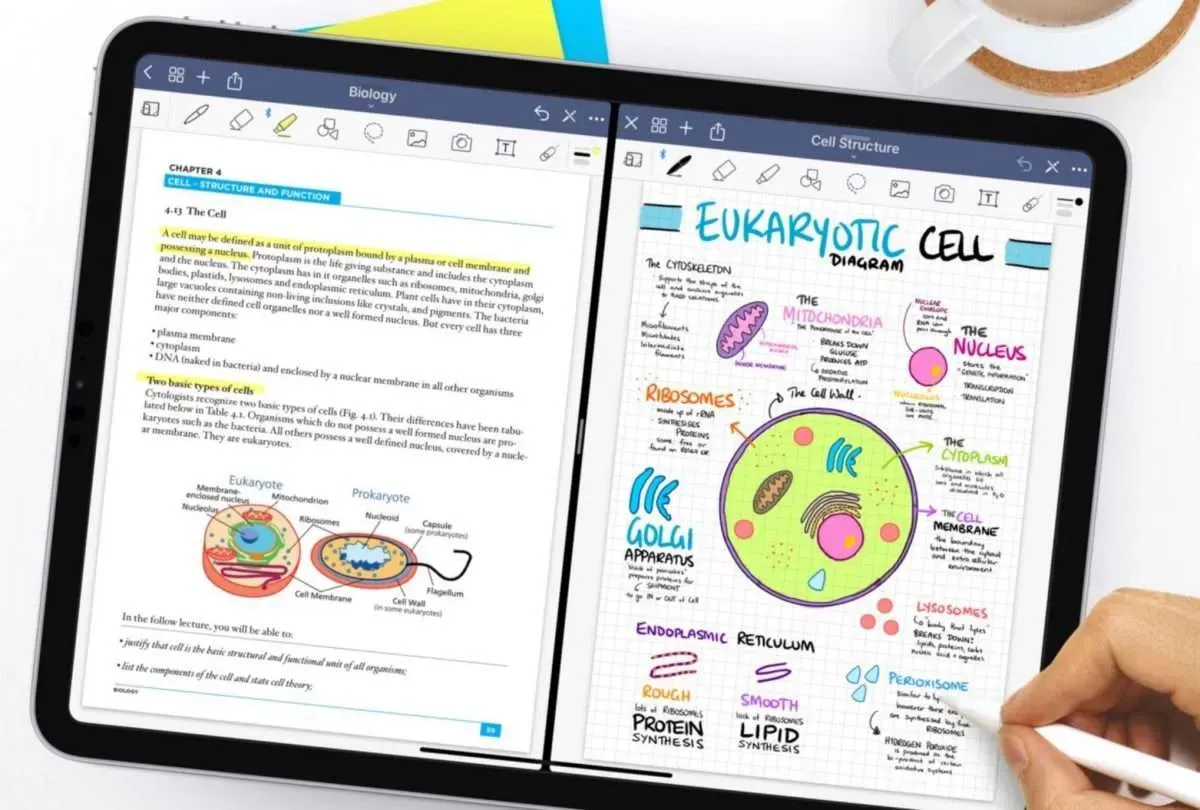
Next on our list is GoodNotes, a fantastic all-rounder when it comes to note-taking. Not only does it offer seamless switching between typing and handwriting, but it also provides a variety of pre-set note layouts, templates, and even the option to upload your own.
What sets GoodNotes apart is its ability to tweak pen sensitivity and palm recognition, allowing you to tailor the app to your unique writing style - great news for those heavy-handers out there like me!
One of the biggest differentiators between GoodNotes and other competitors is its abundance of organizational tools. By default, GoodNotes allows you to create Notebooks and store everything within them. This is a fundamental difference from a tool like Notability or Apple Notes, where your ability to organize is somewhat constrained by the software.
GoodNotes boasts a "Presentation Mode," transforming your iPad into a digital whiteboard. With the help of AirPlay or an HDMI cable, showcase your notes on a larger screen while still accessing the GoodNotes interface on your iPad. Perfect for class presentations and business pitches alike!
Price: Free (limited to three notebooks). $8.99, one-time purchase from the App Store for the full version.
Paid features:
- Unlimited notebooks
- Handwriting recognition
- Prioritized email support
- Import documents via email
4. Noteshelf
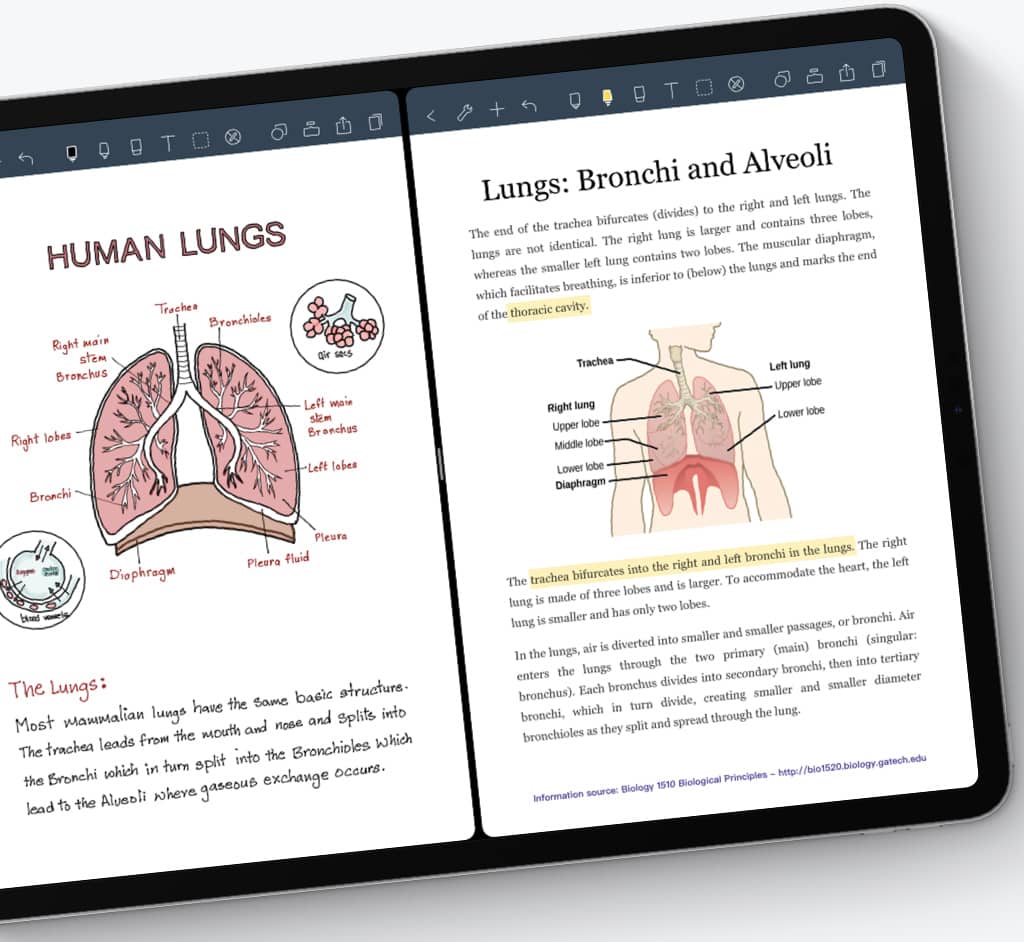
If you're looking for that perfect note-taking iPad app Noteshelf offers a sweet spot between GoodNotes and Notability.
Noteshelf boasts a sleek interface that's a breeze to navigate, while offering tons of customization options – from unique page templates and notebook covers to a diverse selection of pen types, colors, and sizes.
To make your life even easier, Noteshelf features a handy Favorites Toolbar to save and access all your masterpieces in one place.
When it comes to digital magnification, Noteshelf sets the bar high. Whether you need to write tiny text or zoom in on existing notes, the Zoom Box has got you covered. The customization options are vast, and the tool interface loads right on the magnification bar, letting you switch with ease.
Noteshelf has many features seen in Notability, such as annotating PDFs and multitasking with iPad's split-screen. Plus, it lets you record voice notes alongside your handwritten ones – ideal for revisiting lectures or meetings later.
Fluent in multiple languages? You'll be thrilled to learn that Noteshelf can recognize handwriting in 65 different languages! It's a mighty tool whether you're attending a language class or learning solo.
Noteshelf also enables exporting notes to iCloud, Dropbox, Google Drive, OneDrive, and Evernote. The notable absence of Evernote export in Notability places Noteshelf as our go-to for serious Evernote enthusiasts.
The main draw back of Noteshelf is it's lack of a free plan which may put many people off.
Price: $9.99
5. Evernote
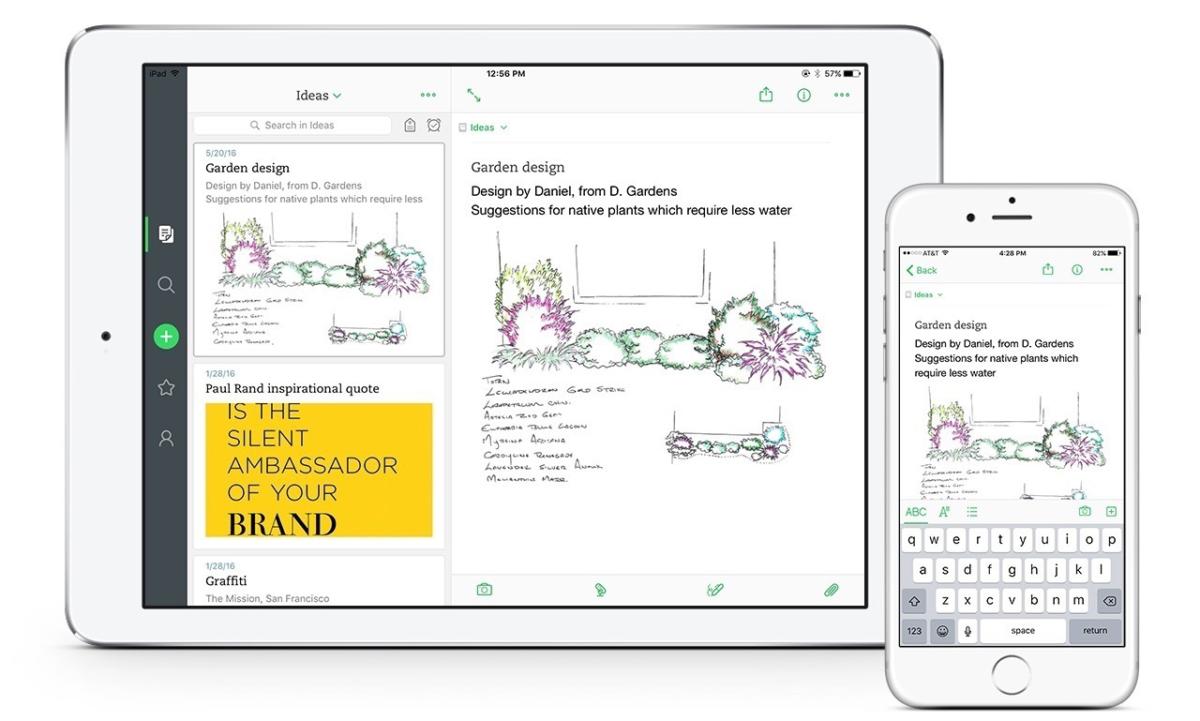
Evernote is the best note-taking app for people who like to get things done. Not only does it have a section for taking notes, but it also has other sections that will help you be more productive, such as a Tasks section for to-do lists and more.
With an Evernote Premium Plan, you can change everything about the home dashboard, so you can set up your information in the way that makes the most sense for you.
You can choose from more than fifty templates when you're taking notes. You can choose from a variety of options for work, school, and your own life.
Evernote is extremely functional and it's main standout feature is that is can form the basis of your second brain or productivity system with its webclipper and note-taking capabilites. Plus unlike alternatives like Notion and Mem which go big on productivity and project management, Evernote allows for handwriting recognition on iPad.
The main drawback of Evernote is that handwriting is limited to a specific area so you can't annotate your existing notes like you can in other tools.
Price: Limited free plan; $8.99/month or $79.99/year for the Personal plan; $10.99/month or $109.99/year for the Professional plan.
Paid Features:
- Sync unlimited devices
- 10 GB monthly uploads
- 200 MB max. note size
- Customize Home dashboard and access extra widgets
- Connect primary Google Calendar account
- Add due dates, reminders, and notifications to your tasks
- Create custom templates
6. Microsoft OneNote
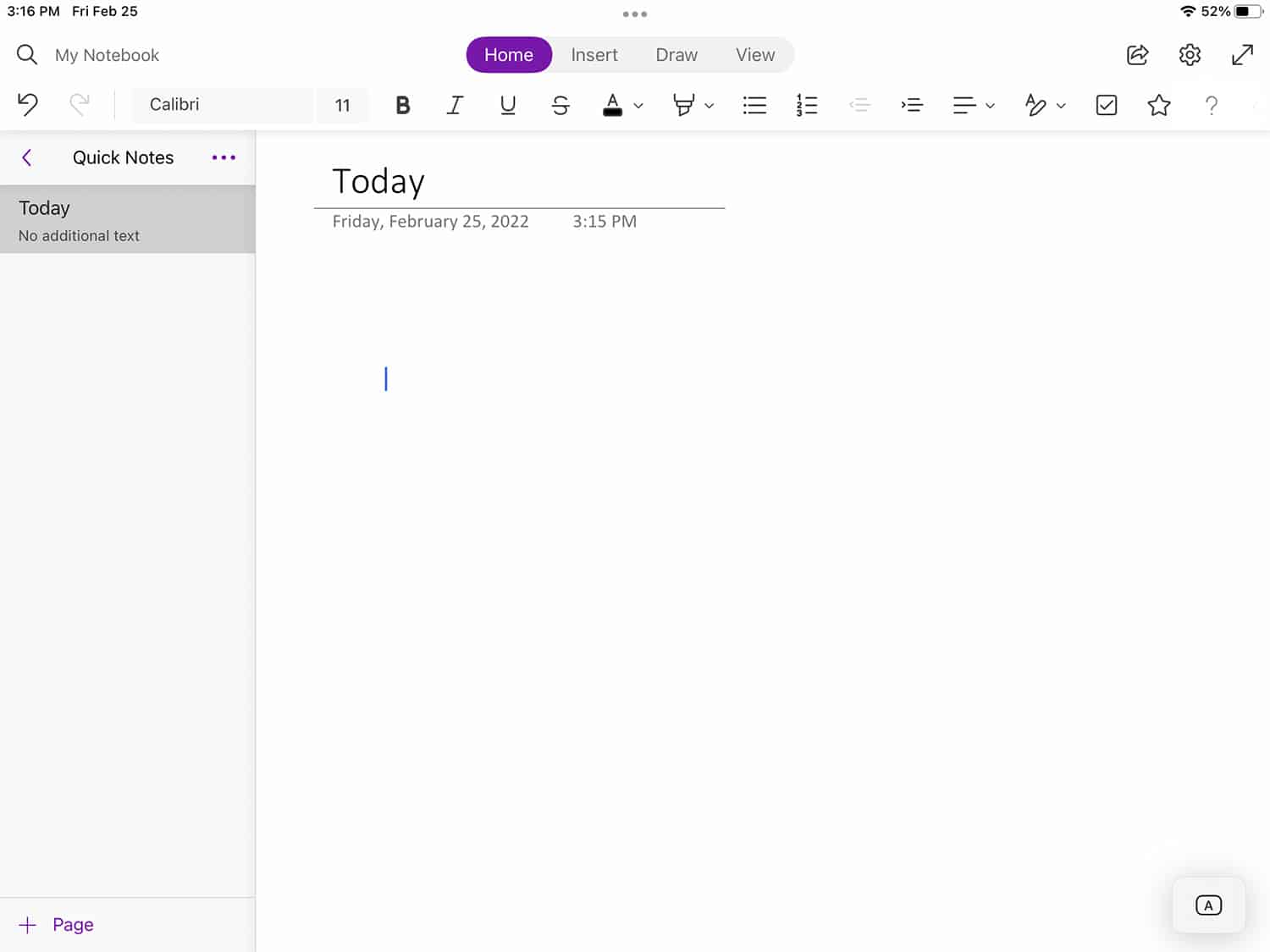
OneNote is a very popular and free app that is used by tens of thousands of people who want to take good notes.
Like Evernote, this app is better for taking notes with a keyboard, but the handwriting feature works great and doesn't require you to switch modes or go to a different part of the app to write. To get to your writing tools, just click on the Draw tab at the top of the screen.
OneNote only has one type of pen, but you can change the size and colour to suit your needs. And this is what really sets OneNote apart.
The Ink Color Selector in this app is one of a kind because it lets you choose both solid colours and special colours like galaxy, marble, and glitter.
OneNote also has great features for students like a Math Assistant and an audio recorder, as well as a web clipper that lets you save content from the internet.
If you already use Microsoft apps on a regular basis, OneNote will fit right in with how you work.
Price: Free (with a Microsoft Account)
7. Nebo
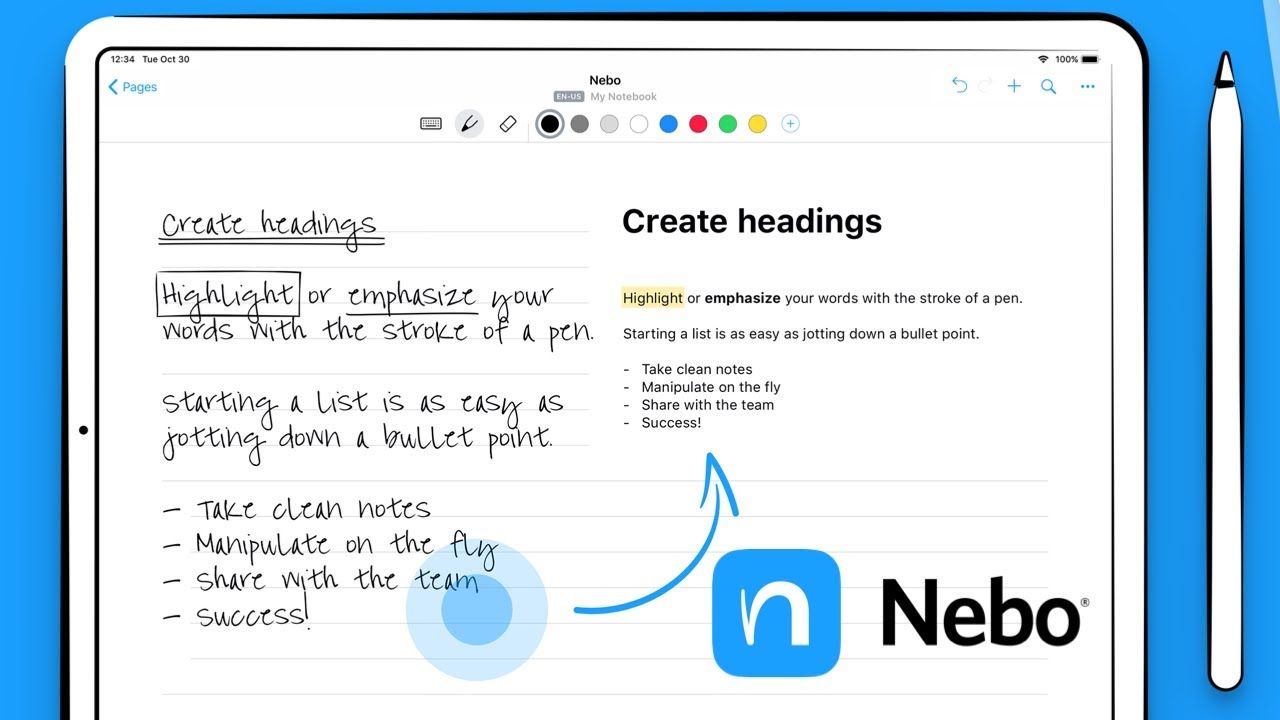
Whereas apps like GoodNotes and Notability focus on handwritten notes and mostly stick to that idea, Nebo's notebooks try to combine the ideas of handwriting and text.
With Note pages, you can draw freely like with other apps, but Document pages are where the app really starts to shine.
All of the pages in a Document are lined, and you can write on them with an Apple Pencil or a keyboard. If you choose to write your content by hand, Nebo shows you in real time how it turns your handwriting into text.
With the free version, you can only do the most basic things, like create a certain number of notebooks. But you can get a dictionary, convert PDFs, and share your content in different formats by buying a relatively inexpensive upgrade pack.
The main negative of Nebo as a note taking app for iPad is it's lack of templates, layouts, and other custom formats that you see in apps like GoodNotes, Notability, or Noteshelf.
Price: Free version available; $2.99 for Essentials Pack; $4.99 for Connect Pack; $3.99 for PDF Pack.
iPad Note-Taking App FAQs
What are the main features to look for in a note-taking app for iPads?
When it comes to note-taking apps for iPads, there are several features that you should look for to ensure that you have a great user experience. Here are some of the main features that you should look for in a note-taking app for iPads:
Compatibility with Apple Pencil: If you have an Apple Pencil, you will want to make sure that the note-taking app you choose is compatible with it. This will allow you to write or draw on the screen with the same ease as you would with a pen and paper.
Organization: Look for an app that allows you to organize your notes in a way that makes sense to you. This might include the ability to create folders, tags, or categories.
Syncing: If you use multiple devices, you will want an app that allows you to sync your notes across all of them. This will ensure that you always have access to your notes, no matter where you are.
Search: As your note-taking app grows, you will want to be able to search for specific notes quickly and easily. Look for an app that has a robust search function.
Sharing: If you need to share your notes with others, look for an app that allows you to do so easily. This might include the ability to export notes as PDFs or share them via email or messaging apps.
Security: If you are taking notes that contain sensitive information, you will want to make sure that the app you choose has robust security features. This might include the ability to password-protect notes or use Touch ID or Face ID to secure the app.
By considering these features, you can find a note-taking app for your iPad that meets your needs and helps you stay organized and productive.
How do iPad Note-Taking apps integrate with Apple Pencil?
iPad note-taking apps integrate with Apple Pencil in a variety of ways. Here are some of the most common ways that note-taking apps work with the Apple Pencil:
Writing and drawing: One of the main benefits of using an Apple Pencil with a note-taking app is the ability to write and draw directly on the iPad screen. Most note-taking apps allow you to use the Apple Pencil to create handwritten notes or sketches.
Pressure sensitivity: The Apple Pencil is pressure-sensitive, which means that it responds differently depending on how hard or lightly you press down. Many note-taking apps take advantage of this feature to create a more natural writing or drawing experience.
Palm rejection: When you are using the Apple Pencil to write or draw on an iPad, it can be easy to accidentally touch the screen with your palm, which can interfere with your work. Many note-taking apps include palm rejection features that prevent accidental touches from interfering with your notes.
Erasing: The Apple Pencil also includes an eraser on the end opposite the writing tip. Many note-taking apps allow you to use the eraser to delete mistakes or make corrections to your notes.
Gestures: Some note-taking apps allow you to use gestures with the Apple Pencil to perform certain actions. For example, you might be able to use a double-tap gesture to switch between writing and erasing modes.
Overall, note-taking apps integrate with the Apple Pencil in a variety of ways to create a more natural and intuitive note-taking experience on the iPad.
How do iPad note-taking apps compare in terms of user interface?
iPad note-taking apps vary widely in terms of user interface, and different users may have different preferences when it comes to how they interact with their notes. However, there are some general trends and common features that can be compared across different apps. Here are some of the factors to consider when comparing iPad note-taking apps in terms of user interface:
Simplicity: Some note-taking apps prioritize simplicity and ease of use, with minimal menus and options, while others offer more advanced features and customization options. Consider whether you prefer a streamlined interface or a more complex one.
Customizability: Some note-taking apps allow you to customize the look and feel of your notes, with different fonts, colors, and backgrounds. Others offer more limited customization options. Consider how important customization is to you.
Navigation: Different note-taking apps may use different methods for navigating through your notes, such as swiping, tapping, or using menus. Consider which method feels most natural and intuitive to you.
Organization: Some note-taking apps offer more robust organizational features than others, such as the ability to create folders or tags, or to search for specific notes. Consider whether you need advanced organizational options or whether a simpler interface will suffice.
Integration with other apps: Some note-taking apps integrate with other apps or services, such as cloud storage providers or email clients. Consider whether you need this integration or whether you prefer to keep your notes separate from other apps.
Ultimately, the best way to compare iPad note-taking apps in terms of user interface is to try out several different apps and see which one feels most intuitive and natural to you.
Which iPad note-taking apps have the best handwriting recognition?
Several iPad note-taking apps have handwriting recognition features that convert your handwritten notes into digital text. Here are some of the best note-taking apps with handwriting recognition:
GoodNotes 5: GoodNotes 5 is a popular note-taking app that offers excellent handwriting recognition. The app uses an advanced OCR (optical character recognition) engine that can recognize handwriting in multiple languages. GoodNotes 5 also allows you to search for handwritten notes using keywords.
Notability: Notability is another popular note-taking app that offers handwriting recognition. The app uses a proprietary algorithm that can recognize handwriting in multiple languages. Notability also allows you to search for handwritten notes using keywords.
Apple Notes: Apple notes uses Apple's own image recognition system which is very accuarte and consistent.
Evernote: Evernote is a popular note-taking app that offers handwriting recognition as part of its premium subscription plan. The app uses an advanced OCR engine that can recognize handwriting in multiple languages. Evernote also allows you to search for handwritten notes using keywords.
Nebo: Nebo offers advanced handwriting recognition features. The app also includes features like diagrams, sketches, and mathematical equations.
While all of these apps offer excellent handwriting recognition features, the accuracy of the recognition can vary depending on factors like the quality of your handwriting, the language you are writing in, and the specific features of the app. It's a good idea to try out several different apps to see which one works best for your needs.
Can any of these iPad note-taking apps convert handwriting to text?
Yes, all of the note-taking apps have handwriting recognition features that can convert your handwritten notes into digital text. This means that you can write notes by hand using a stylus or your finger, and the app will recognize the text and convert it into editable digital text.
However, it's important to note that the accuracy of handwriting recognition can vary depending on factors like the quality of your handwriting, the language you are writing in, and the specific features of the app. Some apps may have more advanced handwriting recognition algorithms than others, and some may work better with certain languages or styles of handwriting.
In general, it's a good idea to try out several different note-taking apps with handwriting recognition features to see which one works best for your needs and handwriting style. It's also a good idea to practice writing more clearly and legibly to improve the accuracy of handwriting recognition.
Which iPad note taking apps offer collaboration features for group projects?
There are various iPad note-taking apps that offer collaboration features for group projects. Apple's Notes app allows users to share notes with others and collaborate on them by selecting the Collaborate button after opening a note or by tapping the Collaboration button in the Shared Note section. GoodNotes 5 and Notability are other popular note-taking apps that offer collaboration features for group projects.
How important is cross-platform compatibility in note-taking apps?
Cross-platform compatibility can be very important in note-taking apps, especially for users who work across multiple devices or platforms. Note-taking apps that are cross-platform compatible allow users to access their notes from any device or platform, which can improve productivity and collaboration. For example, if you take notes on your iPad during a meeting, you may want to access those notes later on your computer or phone.
Additionally, cross-platform compatibility can be important for collaboration. If you are working on a group project, it's likely that not everyone in the group will be using the same platform or device. A note-taking app that is cross-platform compatible allows all members of the group to access and contribute to the same set of notes, regardless of their device or platform.
However, cross-platform compatibility is not always necessary for all users. Some users may only use one device or platform for note-taking, and therefore may not need cross-platform compatibility. Ultimately, the importance of cross-platform compatibility depends on the user's individual needs and workflow.