How to Use Cursor AI
Master the cursor with essential tips and best practices for beginners. Improve your navigation skills and enhance your productivity—read the article now!
How to Use Cursor: Understanding What It Is
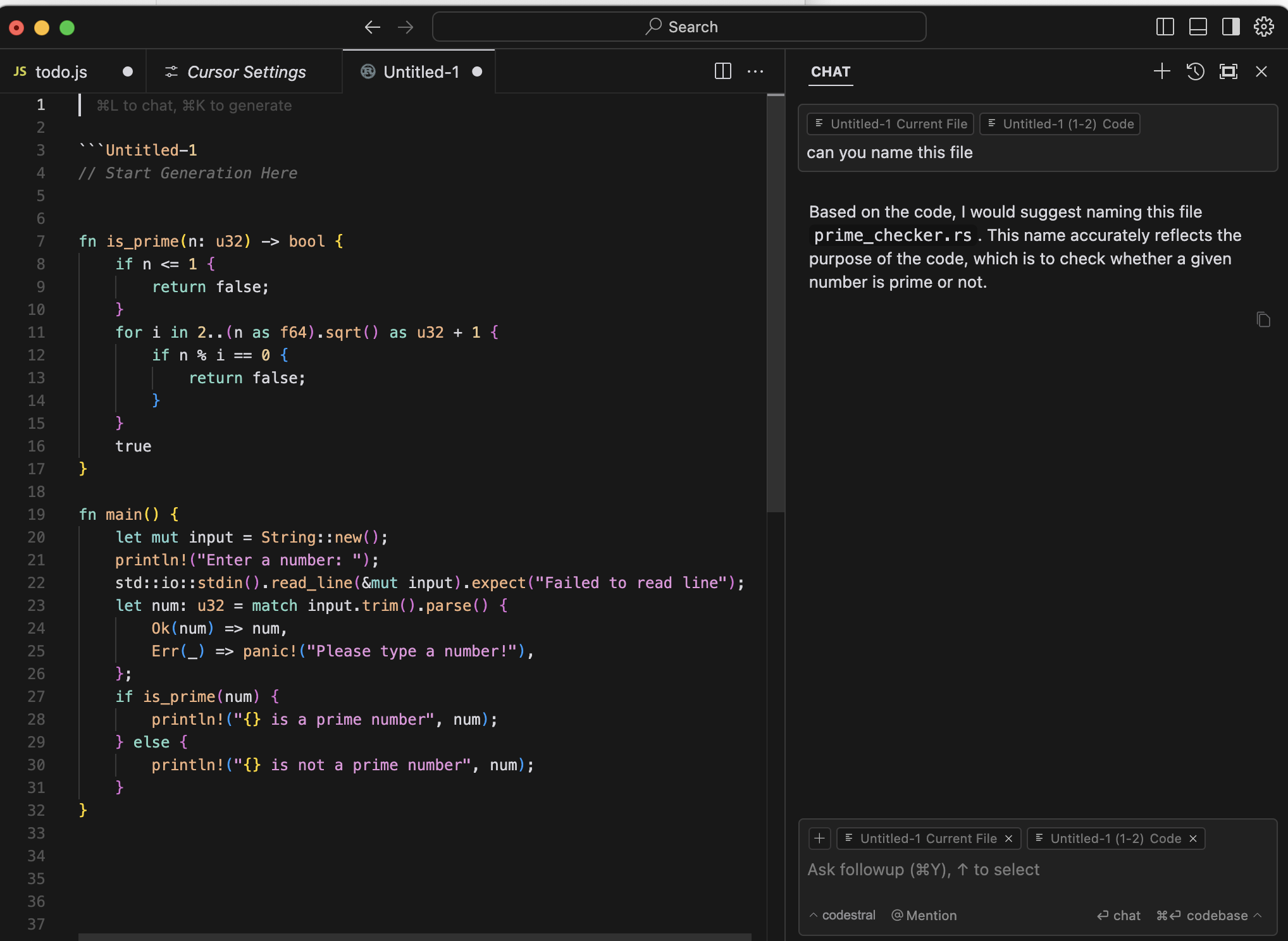
At its core, Cursor is a downloadable desktop app (for Mac and Windows) that uses AI to help you generate, edit, and ship code fast. Cursor leverages its AI code editor to enhance coding efficiency by understanding codebases and facilitating quick bug detection and debugging. Cursor offers key autocompletion features and predictive code functionalities, greatly improving developer productivity. Think of it as a supercharged version of VS Code — because it actually is based on VS Code, one of the most popular code editors in the world.
You can use Cursor to:
- Build projects locally
- Host projects using tools like Vercel
- Connect to databases like Supabase
- Deploy full-stack apps from your machine to the web
Cursor has a generous free tier, and if you want faster access and more requests, there’s a Pro plan for $20/month. (I’m on the Pro plan, by the way — worth it if you’re serious about building.)
Introduction to Cursor
Cursor AI is a revolutionary code editor that integrates artificial intelligence (AI) directly into the coding environment, enhancing developer productivity and efficiency. As a proprietary AI-powered integrated development environment (IDE), Cursor is designed to support multiple languages, including Python, Java, and C++. It is available for Windows, macOS, and Linux operating systems, making it a versatile tool for developers. With its advanced AI features, such as code generation, smart rewrites, and codebase queries, Cursor is an ideal choice for developers looking to streamline their coding process. For example, Cursor’s code generation feature can generate entire functions or classes with just a few lines of code, saving developers time and reducing errors.
Getting Started: Installing Cursor AI Powered Code Editor
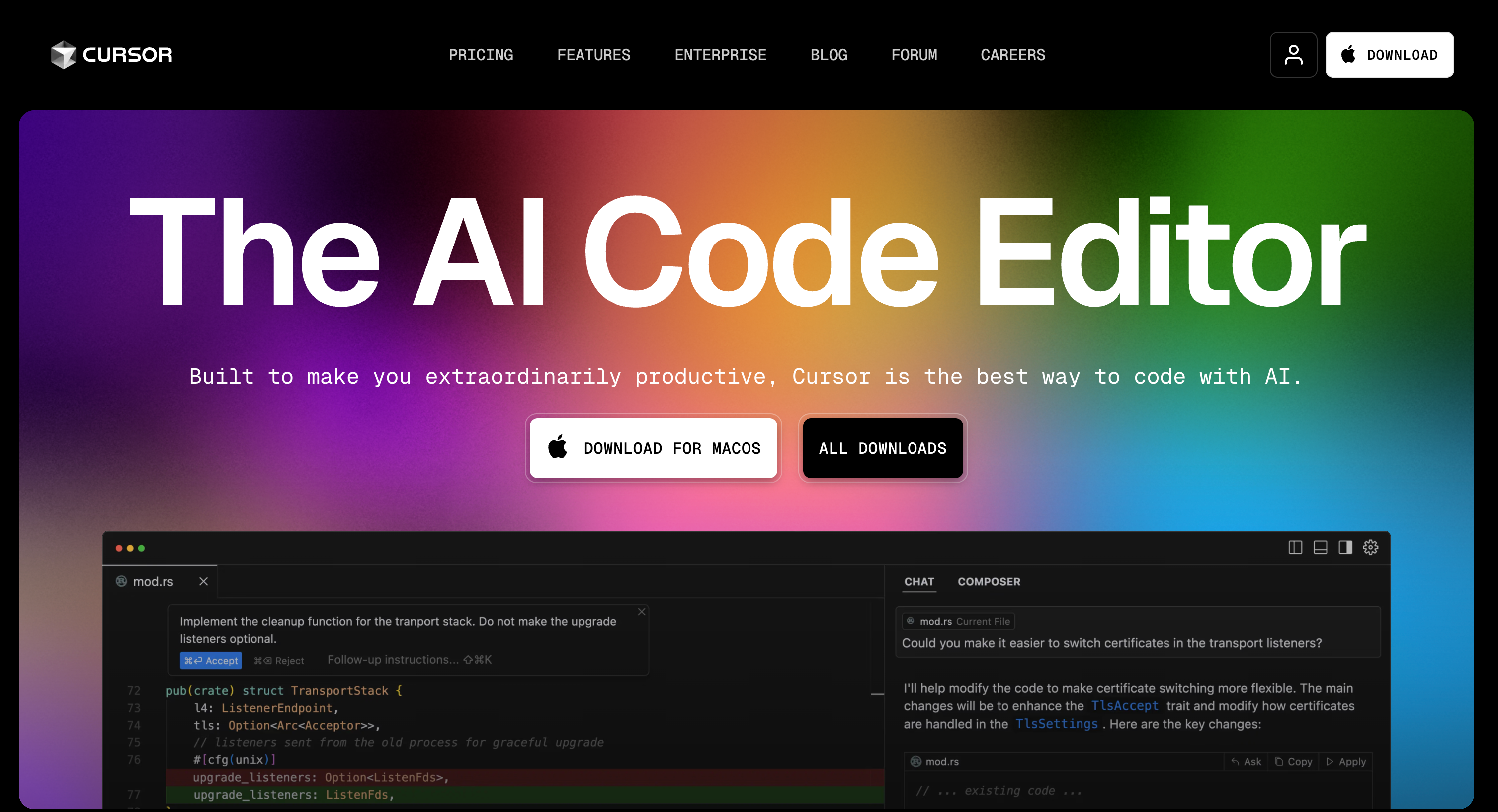
- Head over to Cursor.com and download the Mac or Windows version.
- Create an account.
- Choose your plan (free is fine to start).
Once installed, you’ll open up the Cursor app, which looks a lot like a familiar coding environment — Visual Studio Code — but way more powerful thanks to the AI built in.
Understanding Cursor AI
Cursor AI is built on top of Visual Studio Code (VS Code), a popular open-source code editor, and extends its functionality with AI-powered features. The AI models used in Cursor are designed to understand the context of the code and provide relevant suggestions, making it easier for developers to write code. With its natural language processing capabilities, Cursor allows developers to generate code using plain language commands, making it accessible to developers of all skill levels. For instance, developers can use Cursor’s chat feature to ask questions about their codebase, and the AI will provide answers and suggestions to help them debug and improve their code. Additionally, Cursor’s AI models can be customized to fit specific development needs, allowing developers to tailor the tool to their unique workflow.
First Steps: Setting Up a Project
- Create a New Project:
- Open Cursor → Click Open Project → Create a new folder (e.g., test-project).
- Explore the Interface:
- Right Sidebar: This is your chat window to interact with the AI.
- Left Sidebar: Your project folder structure.
- Top Tabs: Where you navigate between open files and settings.
- Bottom Panel: Access to Source Control for GitHub integrations.
- Users can ask questions about existing code or modify it using Cursor, enhancing code interaction and editing. Users can also highlight code and be prompted to modify or generate code efficiently based on specific requests or queries.
Key Cursor Features You Should Know: Code Generation
Agent Mode: Write new code by talking to the AI in plain English. This is my default mode. The key features of Cursor include its ability to enhance coding speed and quality through distinctive functionalities. These tools aim to improve the coding process by automating tasks and providing intuitive code suggestions within its standalone editor, thereby enhancing coding efficiency.
These features enhance coding efficiency by automating tasks and providing intuitive code suggestions within its standalone editor.
- Ask Mode: Once you have a codebase, you can ask Cursor questions like “Where is the authentication function located?”
- Manual Mode: Code yourself and selectively allow Cursor to assist.
- Image Uploads: Upload screenshots (like UI mockups) and have Cursor build pages based on them!
- Web Search: Fetches additional context or examples from the internet.
AI Assistance and Code Generation
Cursor AI offers advanced AI assistance and code generation features, making it an extremely powerful tool for developers. This AI-powered code editor provides intelligent code suggestions, automated error detection, and dynamic code optimization, significantly enhancing your coding efficiency. With Cursor AI, you can generate new code from scratch using natural language prompts. Simply describe what you need in plain English, and watch as Cursor translates your words into functional code.
The AI chat feature is another standout, allowing users to interact with their codebase, ask questions, and receive real-time answers. This interaction not only speeds up the coding process but also helps in understanding and navigating complex codebases. Supporting multiple programming languages, including popular ones like Python, Java, and JavaScript, Cursor AI is a versatile tool that caters to a wide range of development needs.
Code Base Analysis
Cursor’s code base analysis feature allows developers to analyze their entire codebase and identify areas for improvement. This feature supports multiple languages, making it versatile for developers working in diverse coding environments. With its advanced AI algorithms, Cursor can detect bugs, suggest optimizations, and provide insights into code quality. This feature is particularly useful for large-scale projects, where manual code review can be time-consuming and prone to errors. For example, Cursor’s code analysis feature can identify duplicate code blocks and suggest refactoring options to improve code readability and maintainability. Furthermore, Cursor’s AI-powered code analysis can help developers identify security vulnerabilities and provide recommendations for remediation, ensuring that their codebase is secure and reliable.
Collaboration and Extensions
Cursor AI excels in facilitating seamless collaboration among developers. Multiple users can work on the same project simultaneously, making it an ideal tool for team-based projects. The platform supports various extensions, including integrations with popular tools like GitHub and GitLab, enhancing the development workflow and making it easier to manage code changes and version control.
Developers can leverage Cursor AI’s extension ecosystem to customize their coding environment, improving productivity and streamlining their workflow. The platform also supports multi-line edits, allowing developers to make changes to multiple lines of code at once, which is a huge time-saver. Whether you’re a full-stack engineer working on large-scale projects or a solo developer, Cursor AI’s collaborative features and extensive extension support make it a powerful addition to your toolkit.
AI Models and Customization
Cursor offers a range of AI models that can be customized to fit specific development needs. The Claude 3.5 Sonnet model, for instance, is a highly advanced AI model that provides extremely powerful code generation capabilities. Developers can switch between different AI models to find the one that best suits their needs, and even create their own custom models using the Cursor API. These models can be customized to support multiple languages, enhancing coding efficiency across various programming environments. For example, developers can use Cursor’s API to integrate their own machine learning models into the tool, allowing them to leverage their own expertise and domain knowledge to improve the coding process. Additionally, Cursor’s customization options allow developers to tailor the tool to their specific workflow, including setting up custom keyboard shortcuts and configuring the AI models to fit their unique needs.
Essential Settings Tweaks
Before you dive in, tweak these settings:
- Appearance:I prefer dark mode, but customize it however you like.
- Enable Auto Run Mode (“YOLO Mode”):
- OFF if you’re new — lets you review each code change before applying.
- ON if you’re comfortable — Cursor will run through tasks automatically without pausing.
- Model Selection:Cursor allows you to pick which AI model to use and easily switch between them:
- My favorite: Claude 3.5 Sonnet (fast, reliable, brilliant at coding tasks).
- You can also use Gemini, GPT-4, or your own API keys if needed.
- Beta Features:Turn on “Early Access” to try the latest experimental features!
Using Cursor Rules (Pro Tip)
Before starting a serious project, define Cursor Rules:
- Create a .cursor-rules file.
- Specify coding standards, preferred frameworks (e.g., Next.js, TypeScript), or special instructions.
- You can even pull pre-made rulesets from Cursor Directory to speed this up.
- Set up documentation references to aid in coding, especially for less familiar or private libraries.
Example: Setting up a Next.js project? Grab a Next.js-specific rule template from Cursor Directory and paste it in. Easy!
Advanced: Adding an MCP Server
If you want your apps to connect to services like Supabase, GitHub, or external APIs via AI, set up an MCP (Model Context Protocol) server:
- Create an .mcp.json file.
- Add or customize existing MCP templates from Cursor Directory.
- Customize your code base for better integration with external apps.
- Useful later if you want Cursor to fetch database data or integrate with external apps automatically.
(Not necessary for beginners — you can skip this for now.)
Security and Privacy
Cursor AI prioritizes user privacy and security, offering a privacy mode that ensures sensitive information is protected. The platform employs advanced encryption methods to secure user data, both in transit and at rest, giving developers peace of mind. Cursor AI’s AI models are designed to respect user privacy, and the platform does not store or share user code without explicit permission. This commitment to privacy and security cursor ensures that all interactions are secure and user information is safeguarded.
Developers can trust Cursor AI to handle their codebases with care, ensuring that their intellectual property is protected. The platform’s security features are continuously updated to address emerging threats, ensuring the highest level of protection for users. With Cursor AI, you can focus on coding, knowing that your data is secure.
Building Your First Project
When you’re ready:
- In the chat sidebar, tell Cursor what you want to build. Example:
vbnet
CopyEdit
Set up a project using Next.js, connecting to Supabase, and securely store environment variables for deployment on Vercel. 2. Cursor will:
- Create your project structure
- Install necessary packages
- Generate starter code
- Set up .env files for secure API key storage
- Utilize AI code to help in generating and managing the project structure
Important: Always ensure sensitive keys (like OpenAI keys) are never published publicly.
Cool Tricks: Building from an Image
You can literally drag an image into Cursor — like a screenshot of a landing page from Figma — and tell it:
“Create a page similar to this image for a chat app.”
Cursor will analyze the layout and write code to build the front-end automatically. It’s mind-blowing.
Running Your Project
Once Cursor sets up the project:
- Open your terminal (inside Cursor).
- Type:
bash
CopyEdit
npm run dev
- Open your browser, and you’ll see your app running locally!
- Users can utilize Cursor to troubleshoot and resolve bugs during project execution, ensuring a smoother development process by improving bug detection systems.
Benefits of Using Cursor
Cursor AI offers numerous benefits to developers, making it a standout choice in the realm of AI-powered code editors. One of the most significant advantages is the enhanced coding efficiency it provides. With intelligent code suggestions and automated error detection, developers can write code faster and with fewer mistakes. The dynamic code optimization feature ensures that the code is not only functional but also efficient.
Another key benefit is the ability to generate code using natural language. This feature allows developers to describe what they need in plain English, and Cursor will translate those descriptions into functional code. This not only makes the coding process more accessible but also reduces the likelihood of errors.
Cursor supports multiple programming languages, including Python, Java, and C++, making it a versatile tool for developers working on a wide range of projects. The AI features, such as code generation and smart rewrites, enable developers to focus on more complex tasks, improving the overall quality of their code.
The deep integration with advanced AI models, including Claude 3.5 Sonnet, provides a powerful coding experience. These models understand the context of the code and offer relevant suggestions, making the coding process smoother and more efficient.
Privacy and security are also top priorities for Cursor. The privacy mode ensures that user data is protected, and the software adheres to the highest standards of privacy and security. This commitment to security gives developers peace of mind, knowing that their code and data are safe.
By using Cursor, developers can improve their coding skills, reduce debugging time, and increase their overall productivity. The AI-powered code editor is designed to make the coding process more efficient and enjoyable, allowing developers to focus on what they do best: creating great software.
Best Practices for Using Cursor
To get the most out of Cursor, it’s essential to understand its key features and how to use them effectively. Here are some best practices to help you maximize the benefits of this powerful AI-powered code editor.
First, familiarize yourself with the Cursor interface. Spend some time exploring the various tools and features available. Understanding the layout and functionality will help you navigate the editor more efficiently and take full advantage of its capabilities.
When using Cursor, it’s crucial to provide clear and concise prompts. The AI relies on the information you provide to generate accurate and relevant code. Be specific about what you need, and use natural language to describe your requirements. This will help the AI understand your intent and produce better results.
Take advantage of Cursor’s code suggestions and automated error detection. These features are designed to improve your coding quality and reduce errors. By incorporating the AI’s suggestions, you can write cleaner, more efficient code and catch potential issues before they become problems.
Cursor’s multi-line edits and code generation features are powerful tools for enhancing coding efficiency. Use these features to write code quickly and efficiently, especially when working on repetitive or complex tasks. This will save you time and allow you to focus on more critical aspects of your project.
Regularly review and update your code to ensure it remains accurate and relevant. The AI can help you identify areas for improvement and suggest optimizations. By keeping your codebase up-to-date, you can maintain high standards of quality and performance.
Finally, explore Cursor’s documentation and community resources. These resources are invaluable for learning more about the tool’s features and staying up-to-date with the latest developments. The Cursor community is a great place to connect with other developers, share knowledge, and get help with any issues you may encounter.
By following these best practices, you can unlock the full potential of Cursor and take your coding skills to the next level. Whether you’re a seasoned developer or just starting, Cursor’s AI-powered features can help you write better code, faster.
Comparison with Other Tools
Cursor AI stands out from other AI-powered code editors, such as GitHub Copilot, due to its deep integration with the coding environment and advanced AI features. The platform offers a more comprehensive set of tools and features, including smart rewrites, codebase queries, and AI-powered code generation, providing a seamless and intuitive user experience. Cursor AI transforms traditional coding methods, allowing code to be written more efficiently by guiding users through the process without needing to write code conventionally.
Compared to other code editors, Cursor AI supports multiple programming languages and boasts an extensive extension ecosystem, making it a more versatile tool. Its advanced AI features, combined with a strong focus on user privacy and security, make Cursor AI an attractive option for developers looking for a powerful and trustworthy code editor. Whether you’re writing code, generating new functions, or making big changes to your codebase, Cursor AI provides the tools you need to enhance your coding efficiency.
Cursor Community
The Cursor community is a vibrant and active group of developers who share knowledge, resources, and best practices for using the tool. With its online forums and documentation, developers can connect with each other, ask questions, and get help with using Cursor. The community is also a great place to learn about new features and updates, as well as share feedback and suggestions with the Cursor development team. For instance, the Cursor community has created a range of tutorials and guides to help new users get started with the tool, including video tutorials and step-by-step instructions. Additionally, the community has developed a range of plugins and extensions for Cursor, allowing developers to extend the tool’s functionality and customize it to fit their specific needs. By joining the Cursor community, developers can tap into a wealth of knowledge and expertise, and stay up-to-date with the latest developments in AI-powered coding.
If Things Go Wrong...
Cursor has a Restore Checkpoint button. Cursor can also assist in debugging by identifying and fixing issues, making it easier to resolve problems quickly. If your project veers off course, scroll back in the chat and hit Restore to roll back to a stable version.
AI coding isn’t perfect — but with good prompts and strategic rollbacks, you can build incredibly fast.
Future Developments
The future of Cursor AI looks promising, with plans to integrate new AI models, such as Claude 3.5 Sonnet, to further enhance the coding experience. The platform is expected to expand its support for additional programming languages, making it an even more versatile tool for developers. The seed funding received by Cursor AI from the OpenAI Startup Fund has been crucial in supporting the development and growth of these innovative technologies.
Cursor AI’s developers are continuously working to improve the platform’s performance, security, and user experience, ensuring that it remains a top choice for developers. With its strong foundation in AI-powered code editing, Cursor AI is well-positioned to become a leading tool in the software development industry. As the platform continues to evolve, it is likely to play a significant role in shaping the future of coding and software development, enabling developers to work more efficiently and effectively.
Final Thoughts
Cursor is a game-changer for coding, whether you’re building your first app or shipping full production software. Michael Truell, the CEO of Anysphere, envisions Cursor AI as a tool that can eventually write all software, showcasing the innovative potential of AI in coding.
In future posts, I’ll show you:
- How to build a complete web app from scratch
- How to build and deploy an iOS app using Cursor and Xcode
Until then — let me know in the comments how your first build goes! 🚀
Frequently Asked Questions About Cursor AI
1. What is Cursor AI?
Cursor is an AI-powered code editor that allows creation of new code and editing of existing code using AI. It's a fork of Visual Studio Code, enhanced with advanced AI features like code generation, smart rewrites, and codebase queries.
2. Which programming languages does Cursor support?
Cursor works with any programming language but excels with Python and JavaScript/TypeScript due to extensive model training data. It also performs well with Swift, C, and Rust.
3. How do I install Cursor?
You can download Cursor for Windows, macOS, or Linux from the official website: cursor.com. For Linux, it comes as an AppImage file, which you need to make executable before running.
4. Is Cursor free to use?
Yes, Cursor offers a free version with robust AI features. They also provide a Pro plan with additional capabilities like access to more powerful AI models and extended context windows for deeper code understanding.
5. What AI models does Cursor use?
Cursor leverages powerful foundational models like Claude 3.5 and GPT-4. These models are integrated to provide intelligent code suggestions, automated error detection, and dynamic code optimization.
6. How do I interact with the AI features in Cursor?
Cursor's AI capabilities are seamlessly integrated into the editor. You can trigger AI actions using keyboard shortcuts like Ctrl+K for in-file code generation or Ctrl+L to open the AI chat panel in the sidebar.
7. What is the purpose of the MCP server in Cursor?
The MCP (Model Context Protocol) server serves as a bridge for bringing external context into Cursor. It enables connections to services like Google Drive and Notion, helping you incorporate documentation and requirements from these sources into your workflow.
8. Are there size limitations for project indexing?
Projects are limited to 10,000 files by default, though this can be adjusted if needed. To optimize indexing performance, you can use .cursorignore to exclude unnecessary files from the indexing process.
9. How does Cursor handle privacy and data security?
Cursor offers a Privacy Mode where your code is never stored remotely. The platform is SOC 2 certified, ensuring adherence to industry-standard security practices.
10. Can I use Cursor with existing VS Code extensions?
Yes, since Cursor is a fork of Visual Studio Code, existing extensions and settings can be integrated into your workflow.