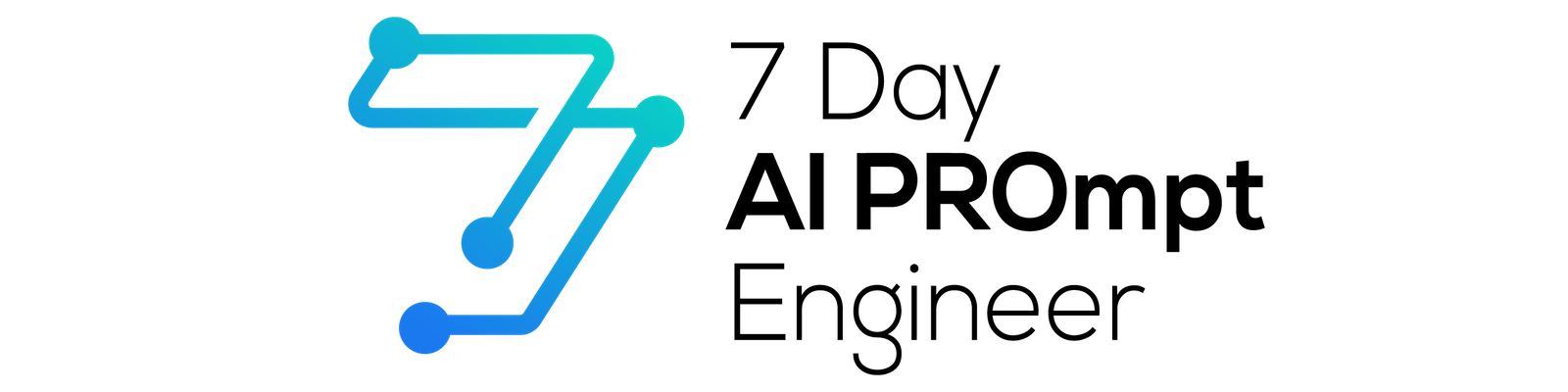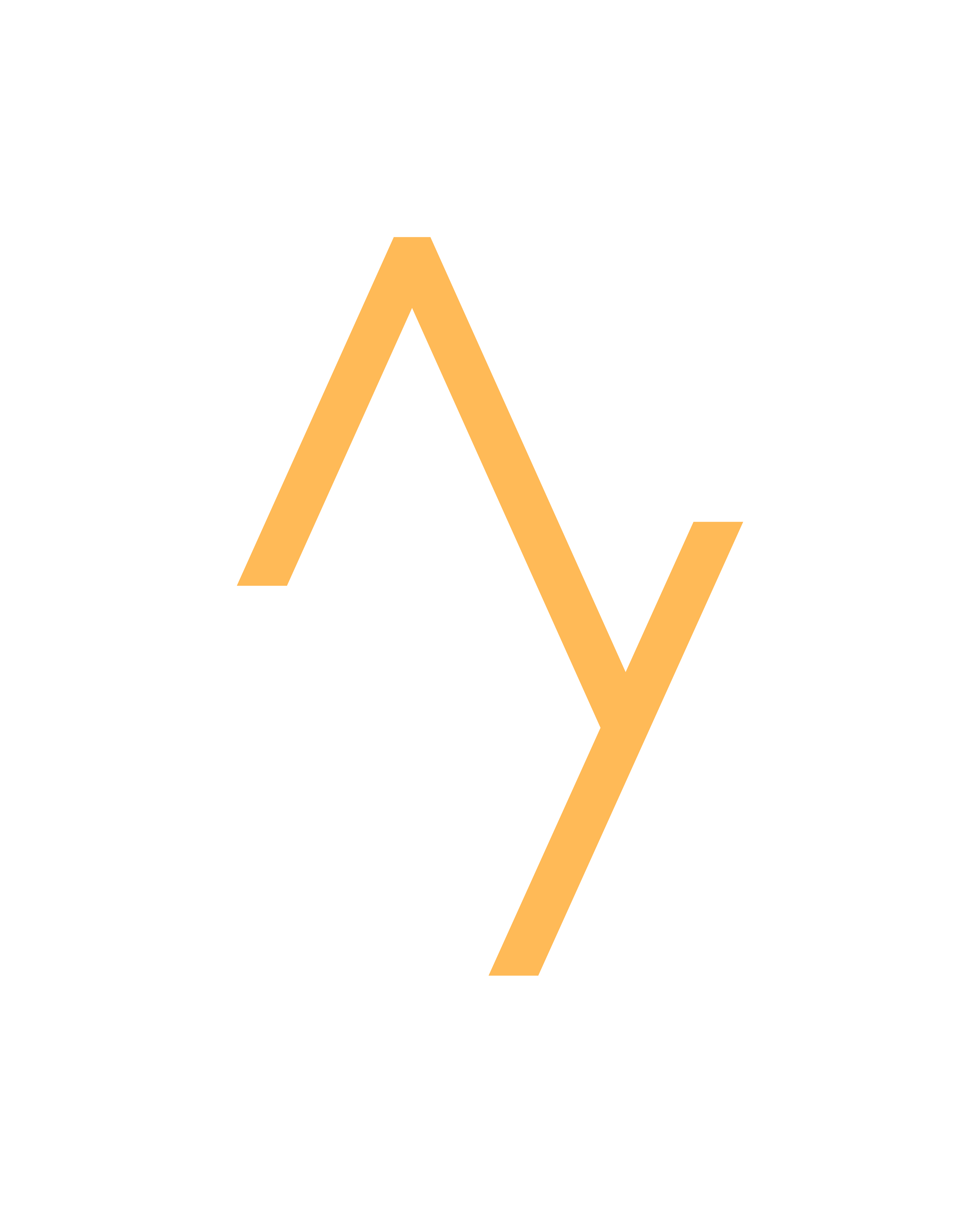How I Made 167 YouTube Shorts & IG Reels in Just 15 MINUTES With ChatGPT
I walk through how we can use generative AI tools to create hundreds of short form social media content in just a few minutes.
TikToks, Instagram reels, and YouTube shorts generate millions of views and can make millions more in passive income. The problem is that they take ages to make if you don't know what you're doing.
So I'm going to walk you through with practical examples of how to use AI tools to automate everything from script writing to visuals to voiceovers and more.
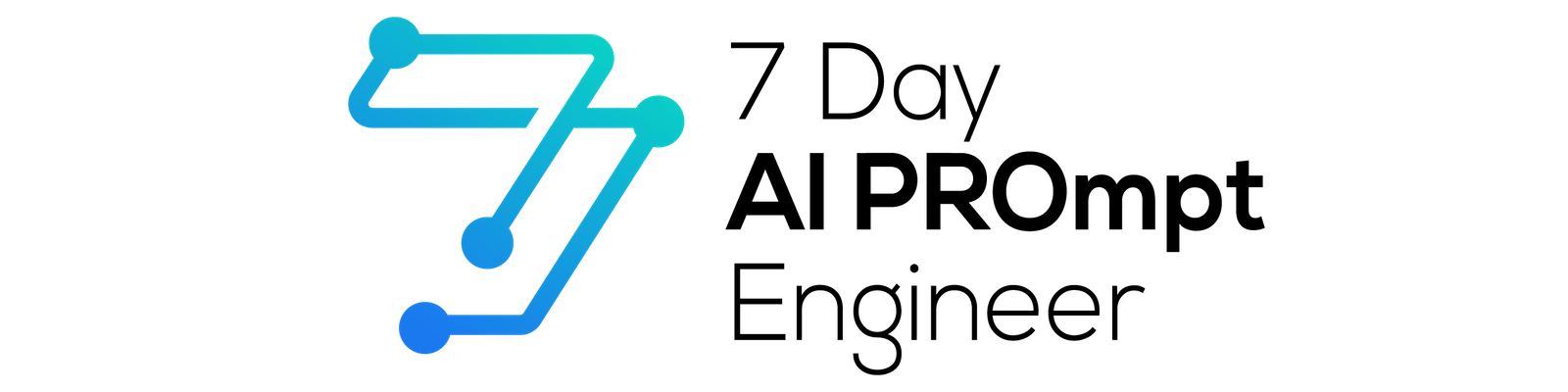
Let's see just how good AI tools are for creating everything from static Instagram posts to longer narrated YouTube videos.
Researching Trends
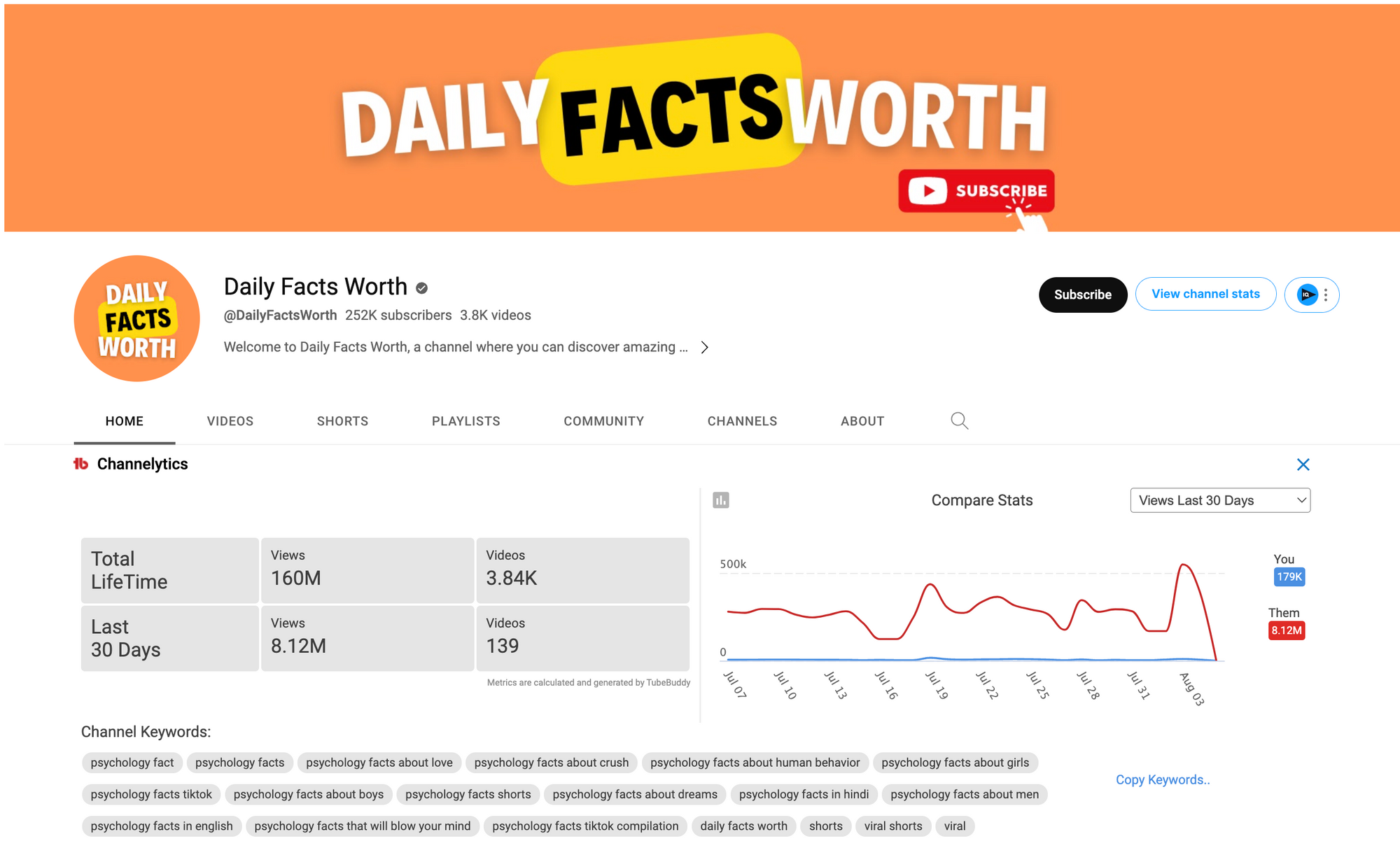
Okay, so before we get to the actual tools, the first step in any project is doing a little bit of research.
So starting with Instagram first, I know for my own channel, some of the posts that do really well are motivational quotes on a subtle video background with some light music playing.
And this is also the type of post which really lends itself to being automated en masse by AI tools that are already out there. On YouTube we can there are certain categories of channels that seem to do really well with AI generated content; so called faceless Youtube channels.
Now these include things like facts. Simple facts that you might find interesting often intrigue people and they don't really need someone speaking directly to a camera to then tell people about them. Other things that do really well are topics like parables or short stories, and also things like quiz games, which are fun for people just to dive into and get a little bit of educational value while they're on YouTube.
Now a quick bit of research here shows that the view counts of these channels tend to be really high, and some of them have even been created in the last few months. If we jump into tools like Social Blade or anything that gives us some social media analytics, we can see that these channels are getting lots and lots of views and engagement.
And we can also see that they're making quite a bit of money off these so called faceless channels in these particular categories. So these look like some really good categories that we can apply our AI skills to try and automate and scale up as quickly as possible.
Level 1: How To Bulk Create Static Posts In Canva Pro
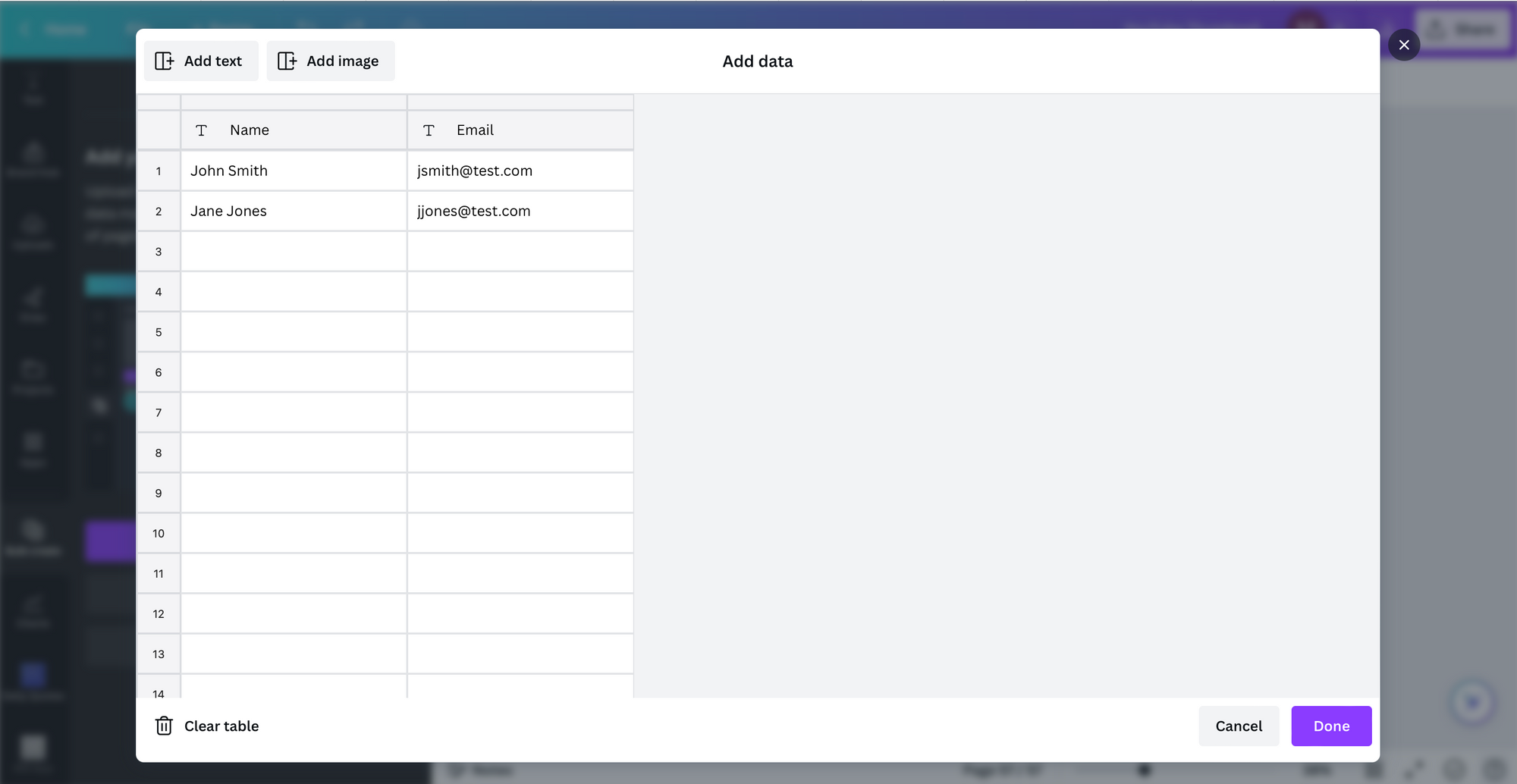
So to start things off, I wanted to use my own content from my social media channels like Twitter and Instagram to really scale things up and automate my Instagram following as much as possible. Now I've been posting on Twitter for around about 18 months and I've got hundreds and hundreds of tweets and threads that can easily be converted into Instagram real style videos, but this can be really time consuming to do.
So the first thing I needed was a complete list of all of my previous tweets. You can go into Twitter and ask for all your data to be downloaded and sent to you via email, which can take a few days.
So we've now got a CSV download of all of the tweets that I've made over the last 18 months. And what we can do here is we can look at some of the tweets with the highest engagement rate, and then we can focus on putting these into Instagram Reel videos.
The next step is then to head over into Canva. And in Canva, we want to set up a template that we can then import all of this content into.
Now you can choose absolutely anything here and it doesn't really matter, but what we're doing is creating one continuous template, which we can then import our content into.
What we want to do is then go over to the bulk import option in Canva, and then we can actually import our CSV file that we've downloaded and then we can assign our text into the text box of our template, which then makes it look like it's a Twitter post.
Now, once the bulk import is linked to a specific text box, all we then need to do is run it. We'll then get hundreds and hundreds of these same templates, but with different content that we've imported using bulk import.
Then we can download these as individual MP4s, or if we just want to pull them off for Instagram, we can pull them off as static PNG files, and then we can use something like Later or Meta Business Studio to schedule these in Instagram and grow that account really quickly.
Now I wanted to show this use case first as it's really quick and really easy if you've been posting on something like Twitter, but now let's look at this same workflow, but using ChatGPT.
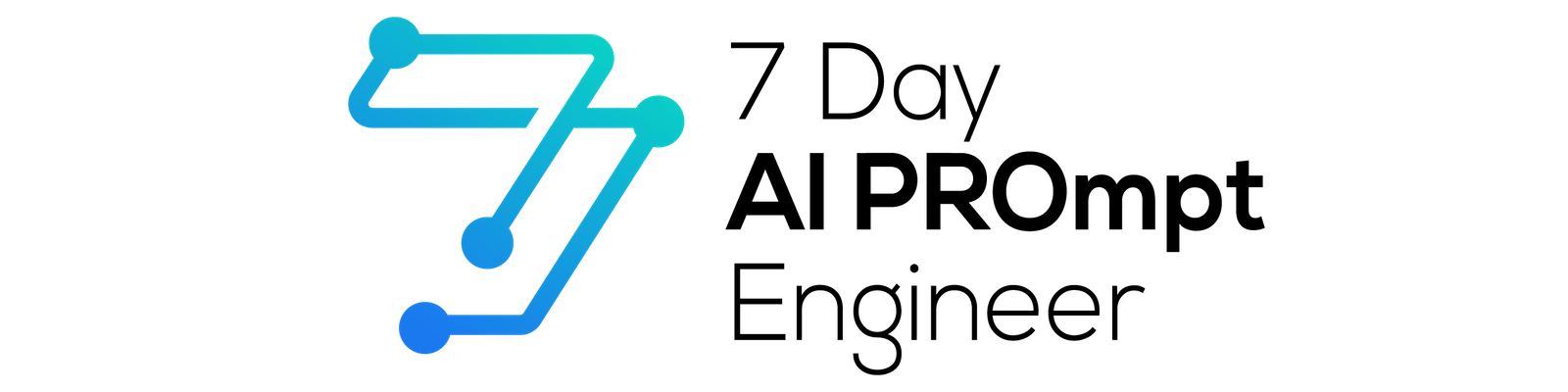
Level 2: How To Generate Viral Content With ChatGPT
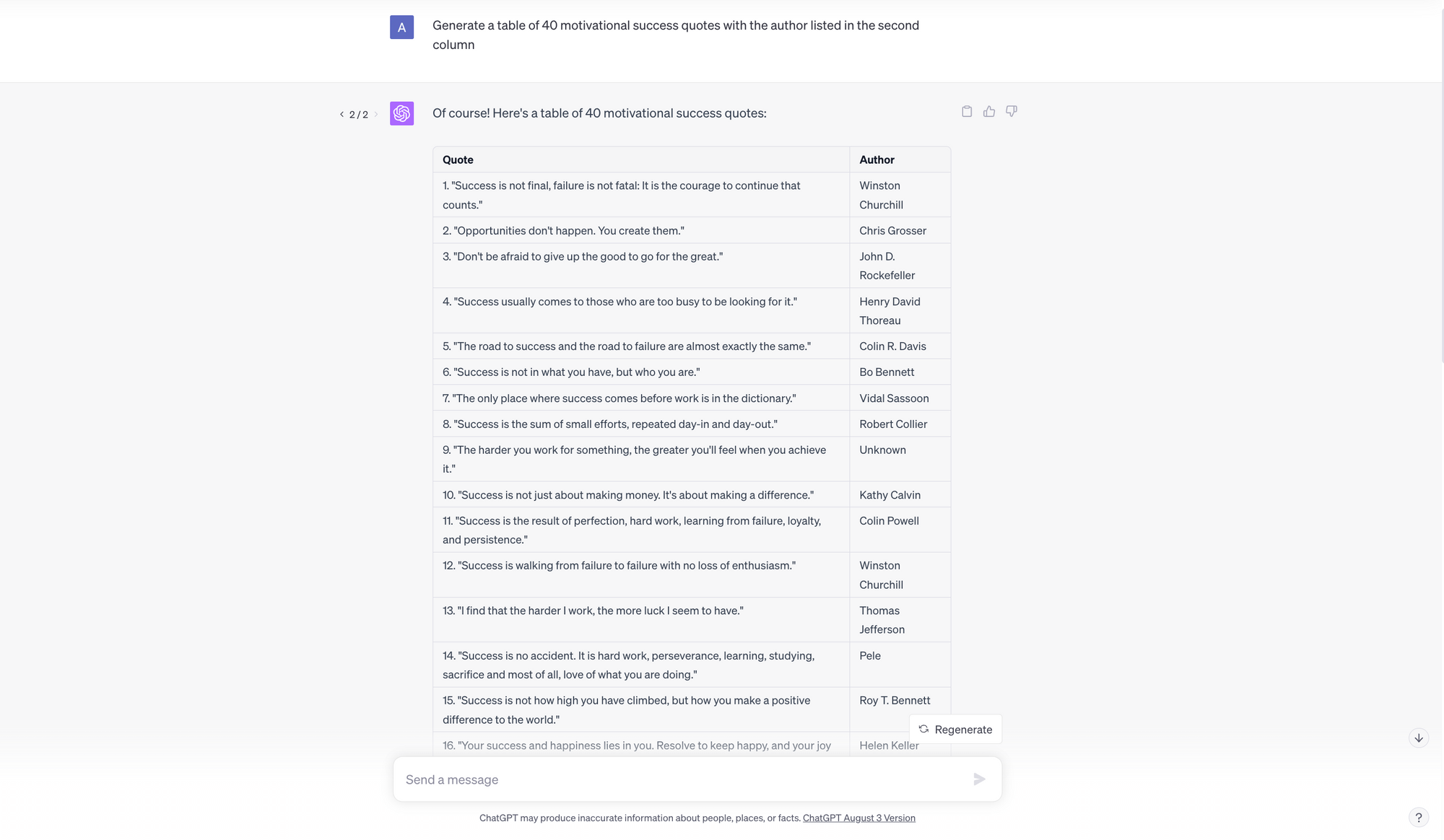
Okay, so let's say you don't have any existing content like I did. Let's say you want to do something like motivational quotes and put it in a similar style to how my tweets are presented. So you might have a motivational quote, a little bit of music, and then some nice background image or video to give a little bit of depth and interest for when you're posting on anything from YouTube Shorts to Instagram reels to Tik Tok.
So what we want to do here is first head into ChatGPT and we can ask ChatGPT to output a list of motivational quotes. This could be anything like interesting facts or absolutely anything where you've researched the niche that you want to create content for.
So in this case, I've gone for motivational quotes and we can download this list in CSV format.
We can go back into Canva, create any kind of template. We're going to assign that bulk import to the text box, and then we're going to upload all of our motivational quotes like we did before.
Now again, this is creating hundreds and hundreds of posts in less than a few minutes, where it might take a human writing these out way, way longer.
And so it's a much more efficient way to do things, if we want to create this type of faceless AI content.
Level 3: How To Add Text To Speech
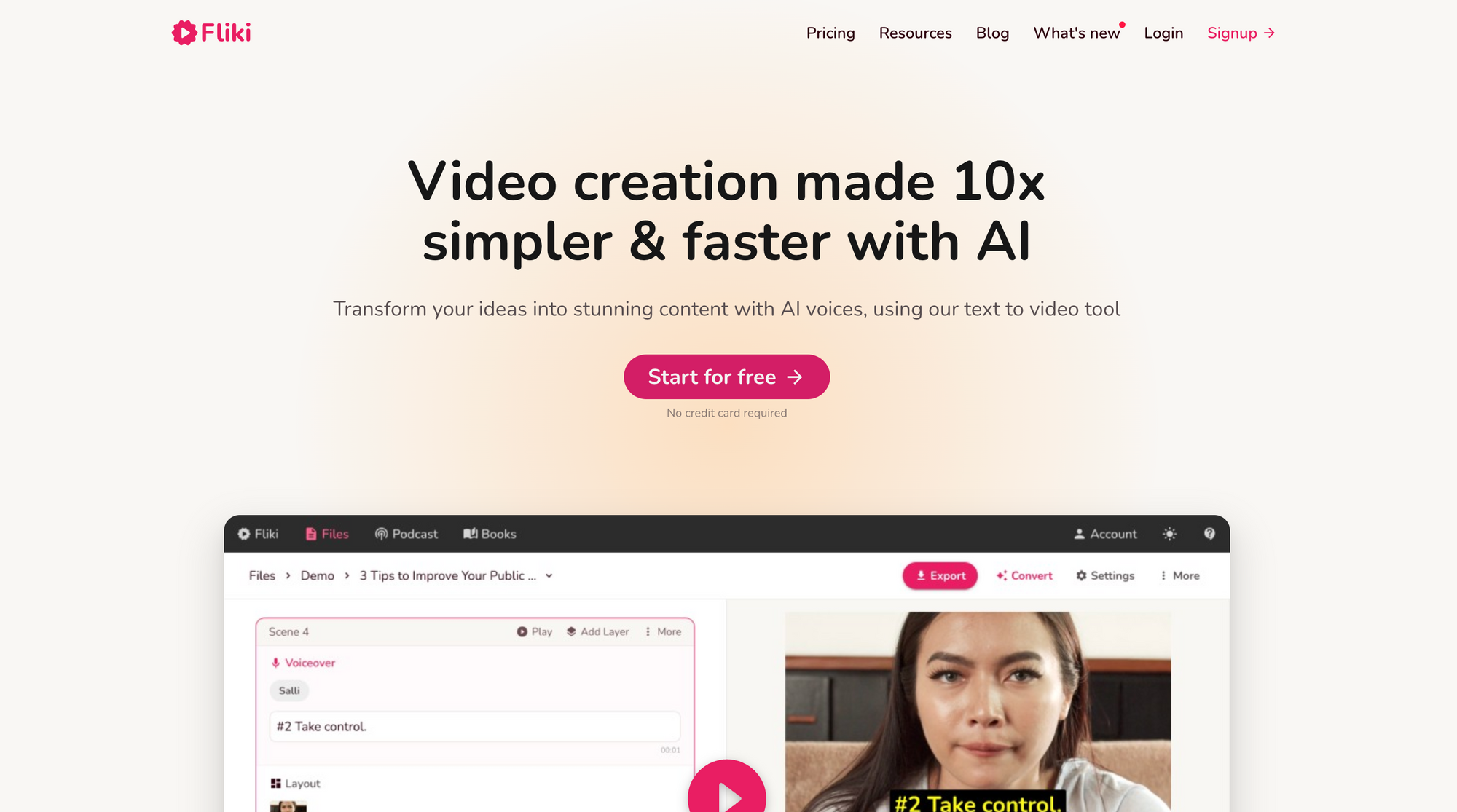
This is all cool for something like Instagram or a little bit of a boring YouTube Shorts channel, but what if you want something a bit more engaging and a bit more in depth?
As I mentioned during our research, we found that there's certain niches like Animal Facts or interactive quiz games on YouTube, which seem to be doing really well and are very popular, and we can automate all of this too. So let's look at how we do that.
So let's take the Animal Facts use case first. First of all, we want to head into ChatGPT and ask it to output a bunch of Animal Facts which all run for less than 30 seconds in length. I might set a character limit of say 140 to 200 characters so that we can really limit the amount of time the person is speaking.
We can then get ChatGPT to output our Animal Facts in CSV format so that again we can upload into Canva.
Now we're also going to do something a little bit different here. To really engage our listeners and viewers. We're going to turn this text into speech by using some really easy text to speech tools.
Now, there are lots and lots of really cool text to speech tools out there, and I'm going to cover all of them in another video. But for now, I'm going to use one of my favorites, which is something called Fliki. Fliki is really great because on the free plan, you get eight runs, and this means that you can create things in bulk, and then download the individual MP3 files.
So in this instance, we might take a bunch of our animal facts, copy them into Fliki, and then select a particular voice that we like. You can also change up the tone.
We can try these out, and then we can click on the export button, and once this exports, we can either download everything together, or download all of the files individually, so that we can then put them into our specific YouTube short clips.
If you're already using Canva Pro, as most people are, we can easily go back over to Canva and use some of the stock Canva footage or if you're signed up to Storyblocks, you can find some cool animal video footage and then import that into your Canva document.
Now we can bulk import our animal facts and then we can add the voiceover by dragging in the corresponding mp3 file under the clip that we want.
And you can see that if you click the up part of Canva at the bottom, you'll get a little timeline where you can see all of the audio associated with each of the posts.
And here you can move things around, you can change things, and you can even put in some background music to make things even nicer, or some audio clips to really get the information to pop.
Level 4: How To Create Interactive Content
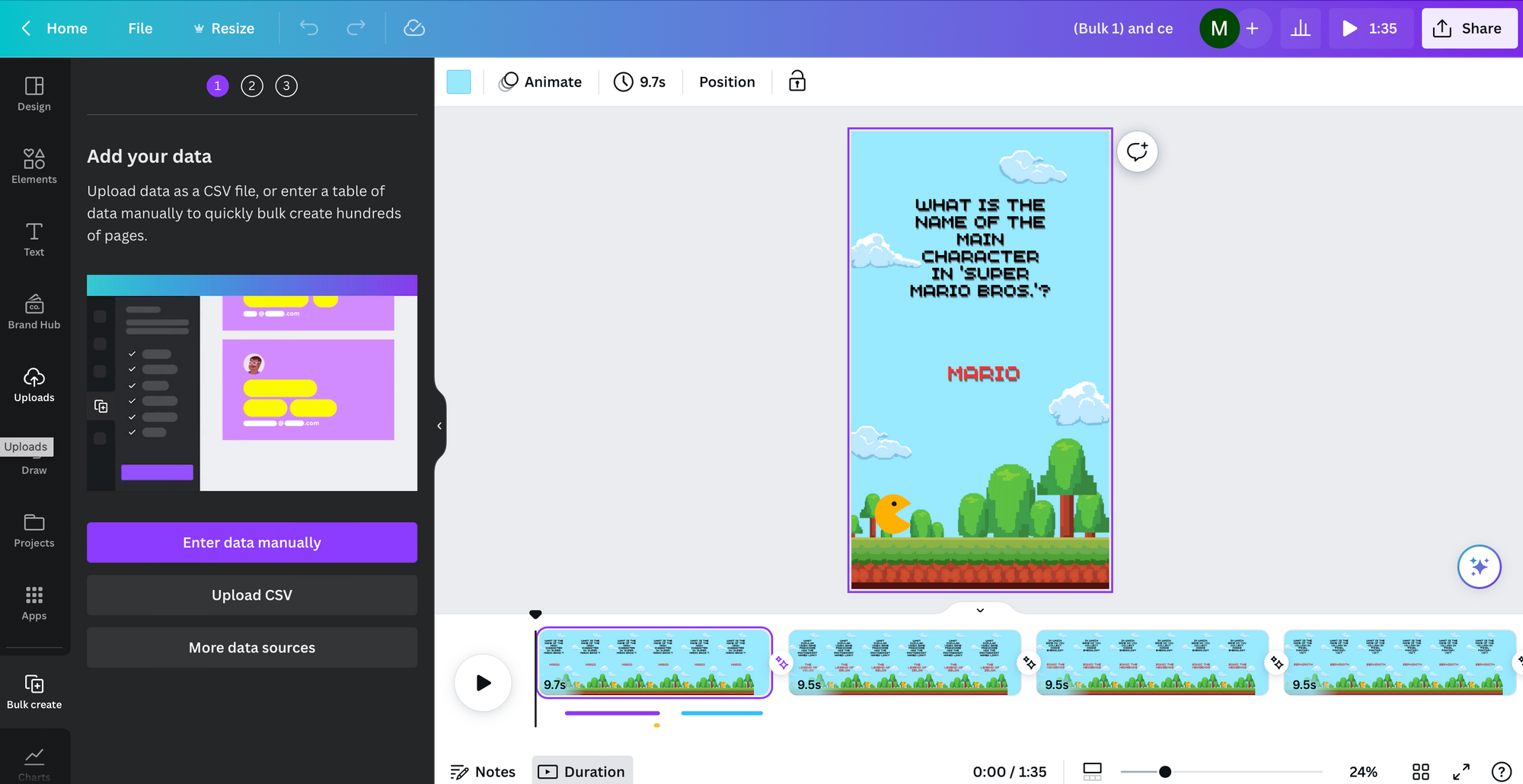
This method also works really well if we want to create our own interactive quiz game. We can head back into ChatGPT and then ask it to create questions and answers on pretty much any topic we like. For example, maybe we want to create a quiz around popular video games. We can ask ChatGPT to generate around 10 to 20 questions and answers, and then we can download this in CSV format.
Now, to set this up in our Canva template, it takes a little bit more work, but it'll be well worth it.
We can choose a nice background and then choose an area for our question and our answer to appear. And this is going to be really simple. I'm going to have the question appear in the middle and then the answer appear just below after a certain amount of time.
Now, if we then right click and go to timings, we'll see that a little bar has popped up at the bottom and we can actually get Canva to show things at certain time on the time frame.
And so what we want to do is reveal the answer at a set period of time after the question is shown. So here we're going to move the little slider along and get the answer to appear at around about three seconds, which gives people about three seconds to think about the question before they're actually shown the answer.
But we want to make this a little bit more engaging. So there are a couple of things we can do here.
Firstly, we can go to the audio tab in Canva and select something like a pop sound or a celebration sound when the answer is shown.
We can again use the timings bar at the bottom to get the pop sound to activate when the question shows on the transition between the different slides and we can get that celebration sound to appear when the answer is revealed.
We can even add in things like a ticking countdown clock to add more drama to the actual video experience.
And then by clicking on the actual slides themselves in the bottom of Canva, we can set transitions to all of the slides that we've imported and get a nice slide transition so it's all completely seamless.
What we then end up with is an mp4 file that we can download that gives a 20 question quiz on popular video games.
And this can be uploaded to YouTube and then used as a quiz game on a faceless YouTube channel. If we want to go a step further here, we could even take the answers and plug them back into something like Fliki so that we get audio files that read out the answer or questions to boost engagement.
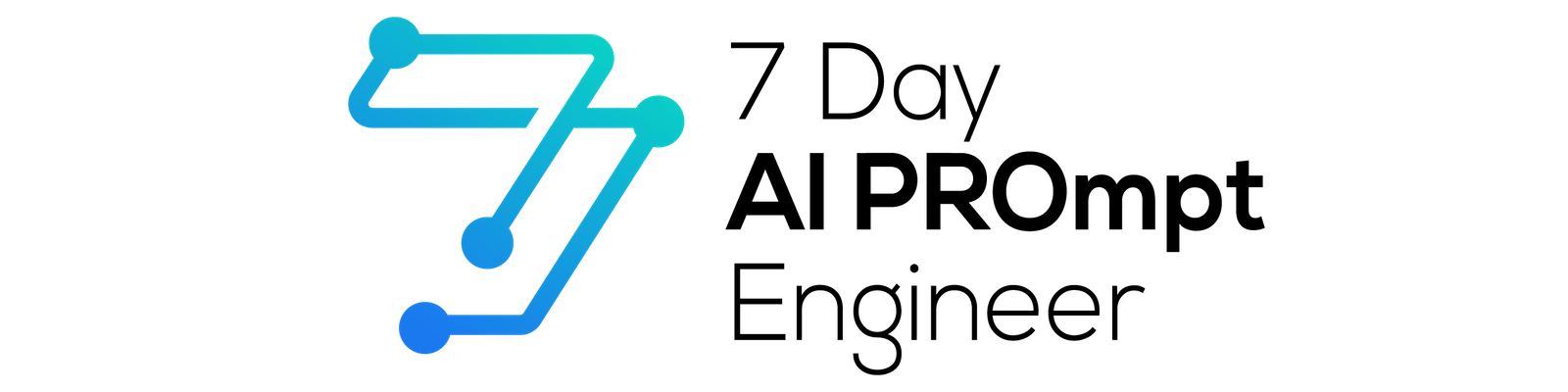
Level 5: How To Generate Captions
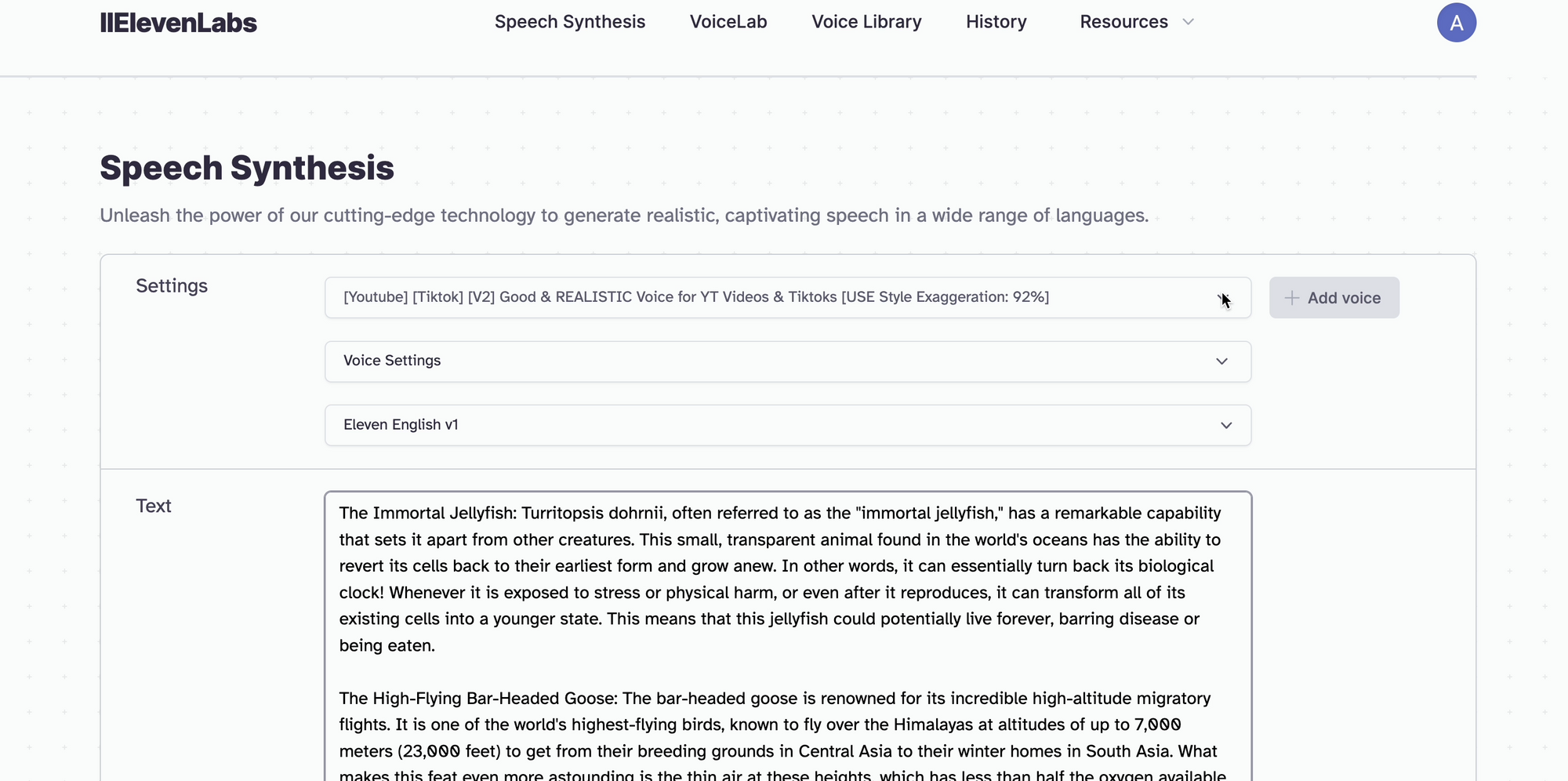
Okay, so far we've used AI tools to create static posts, short video posts, and then some quiz interactive YouTube shorts. But what if we want to create some slightly longer faceless content with some voiceover and captions? We can do that with AI too. Again, let's head back into ChatGPT and ask for a slightly longer script around something like animal facts.
We can then use Canva but for more advanced users I'd recommend using something like Premiere Pro where you can actually use the Story Blocks plugin and get stock footage of animals and put it into your sequence. You can then add your audio files that you've downloaded and put them in to give you your voiceover.
Now, what we want here is our captions to show up and use Adobe's Sensei AI to auto generate those captions with the click of a button. We simply hit the auto generate captions button here and then it will generate captions corresponding to our voiceover. Now, these look a little bit boring so we might want to change the color of the text or add in some emojis.
Now as a bit of a regression here, if you don't have Premiere Pro or aren't that experienced with video editing, another really great tool is Veed. With Veed, they've actually got stock footage and it will auto create captions for you.
And so here you can just upload your MP4 audio file and then it will again auto generate your captions and you can change up the color of these quite easily and quickly and export it in the format that you like.
Does Ai-Generated Content Even Work?
Now the super cool thing about all of these methods is that the AI generated output content is actually really good and it captures people's attention quite quickly whilst saving lots and lots of time. I was able to create hundreds of YouTube shorts and Instagram reels and static posts in around 5 to 10 minutes.
Where previously it would have taken a human hours and hours for all of that research and putting everything together. Now, when you're trying to grow on social media or do any marketing, it's all about experimentation. So if you can create hundreds of variations really quickly, it's going to help you to identify the best ones even more quickly, saving you lots of time and getting you to that end goal of growth much more quickly.
Now, as we can see from some of my own data, even some of the static posts on motivational quotes or just my Twitter threads, received really high engagement and views. And some of the YouTube channels that adopt these methods have grown exponentially over just a few months of implementing AI generated content.
Now, while in my opinion, I don't think it's the best content out there, and I'm always going to be doing some talking to camera to educate people. It's a really great option and worth experimenting with. And most importantly, it's developing your AI skills by exposing you to more AI tools and it gets you learning and improving way more quickly than if you're not trying it at all.