How I Take Notes on my iPad Pro - Note Taking in Medical School and Work 2022
I dive into how I take notes using my 12.9 iPad Pro with my Apple pencil and magic keyboard and how I've been using the new iPadOS to optimise my note-taking and learning so you can too.
When I was studying medicine I took loads of notes on my old gen one iPad and also made a ton of handwritten notes as I'm pretty old school. Having something digital that could be used in lectures, on the wards and at home to centralise notes and studying was really helpful but the early iPad models had their limitations meaning I never really used them as much as I'd like. Fast forward to today where we have the apple pencil, M1 chips, XDR screens and millions of great learning apps and it's a completely different story but it can be tricky figuring out a workflow that works for you which is why I wanted to share mine.
Why I Use The iPad Pro 12.9 For Taking Notes
So if we break things down there are really two ways of making notes. You can hand-write your notes using pen and paper and use things like colours and spider diagrams or you can type the notes up using anything from Word to note-taking apps like Evernote. From a personal perspective I can of dip in and out of both these methods of note-taking as they both have pros and cons so let's look at what these are.
Pros and Cons of Hand-Written Notes
If you pushed me my preference is probably for handwriting notes. Handwriting is good because there's a lot of evidence that if you handwrite your notes that increases retention of knowledge and actually aids understanding of topics. A 2014 study published in Psychological Science by researchers Pam Mueller of Princeton and Daniel Oppenheimer of UCLA found that when people type their notes, they have a tendency to try to take verbatim notes and write down as much of the lecture as they can word for word. The students who were taking longhand notes in the studies were forced to be more selective — because you can't write as fast as you can type. And that extra processing of the material that they were doing led to better conceptual understanding of the topic.
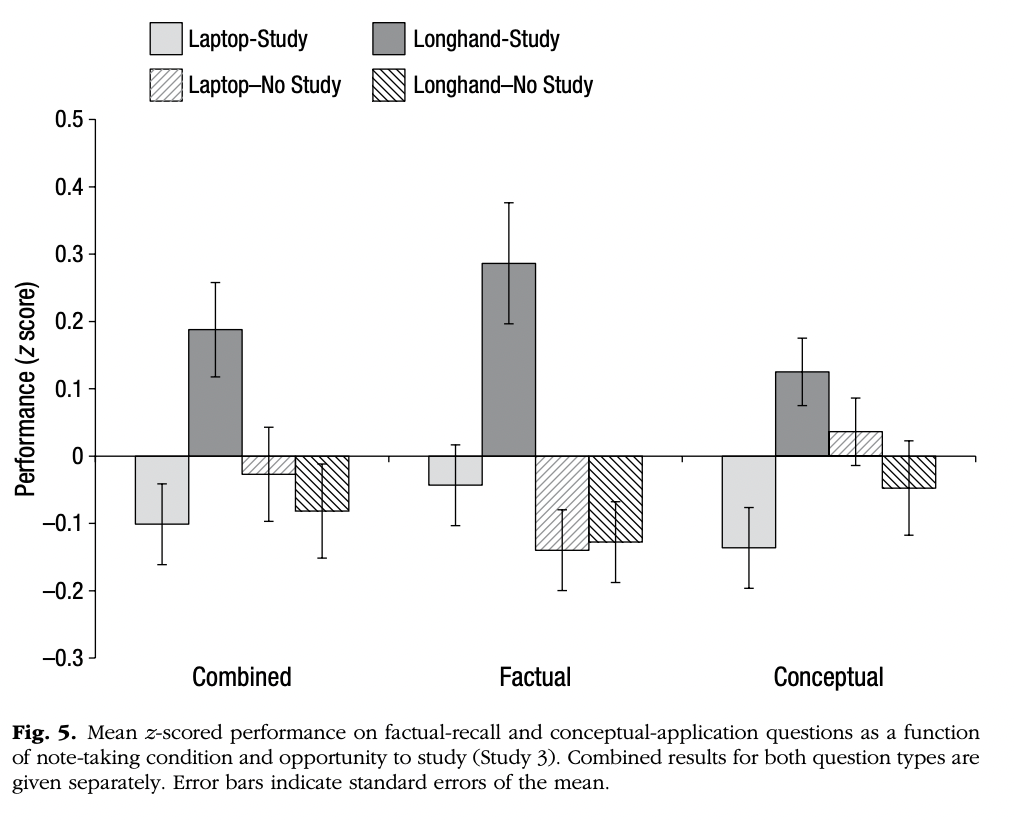
When you handwrite your notes you categorize the topic into spider diagrams; you can use different colors; you can draw arrows or circle things and you can do all these things that mean that you're processing more of the lecture or whatever you're taking notes on and distilling it into the important bits in your handwritten notes. The fact that handwriting is quite slow means you have to be selective in what you put down which means you're more inclined to distill and actually use your brain to make the notes.
The main disadvantage of handwriting notes is that I used to end up with lots of disorganised pieces of paper and they were difficult to organise and search through compared to digital notes with a ctrl-f find function. Also if you're like me and a doctor your handwriting is probably pretty bad and it can take a minute to figure out what you've written.
The Pros and Cons of Typing Notes
Typing your notes solves the problem of organization and quickly finding things as everything is synced and in the cloud. Typing also ensures that the information is clear and ordered logically with links to other resources where appropriate to aid understanding of a topic. The main problem with typing as mentioned in the previous study there is a tendency to just transcribe what the lecturer is saying and you're quite passive and not really taking much in. My typing speed is pretty fast and so I fell into this trap on occasion before opting to bullet point notes and create active recall questions as I've mentioned in other posts and in my weekly newsletter that goes out every Sunday.
In the Psychological Science Study into note taking researchers Mueller and Oppenheimer cited that note-taking can be categorized two ways: generative and non-generative. Generative note-taking pertains to "summarizing, paraphrasing, concept mapping," while non-generative note-taking involves copying something verbatim.
And there are two hypotheses to why note-taking is beneficial in the first place. The first idea is all about encoding and says that when a person is taking notes, "the processing that occurs" will improve "learning and retention." The second, called the external-storage hypothesis, is that you learn by being able to look back at your notes, or even the notes of other people.
Because people can type faster than they write, using a laptop will make people more likely to try to transcribe everything they're hearing and have readable notes for external storage and returning to but they are not engaging with or understanding the material.
The Best Way To Take Notes
Now moving forward to why I now use the iPad Pro and Apple pencil it's because this method combines the advantages of both handwriting and typing notes and eliminates the disadvantages.
I use EverNote and you also have all the search and sync functionalities that make typing notes really effective. With the only real disadvantage of the iPad Pro being that it's pretty expensive even on the education discount pricing. This is the latest iPad Pro with the Apple Pencil 2.0 but I've also got a 2018 Pro and Apple Pencil 1 which is much cheaper so is worth considering if you're a student on a tight budget. Now that being said if the price isn't a blocker and you're thinking of getting an iPad or if you've already got an iPad then you'll want to watch the rest of this video because I'll be giving you some tips on how I use Evernote the new OS and other tools to take notes in different scenarios.
The iPad Pro 12.9 vs Other iPads For Note Taking
So let's talk about about which iPad I'd recommend for note-taking whether you are a student or a professional. I opted for the iPad Pro but there are lots of other options out here at the time of this video including the iPad Air and normal iPad both of which also have apple pencil support and there is even the iPad mini. I've put the prices over here as cost is often the main limiting factor. The standard iPad is about half the price of the Pro version and for most people who are just using an iPad for note-taking with pencil support this is a great entry option to go for where the mini is a bit too small. I picked up the 12.9 inch Pro version when it was released as I also use it for video and since it has the M1 chip it is really great for this higher-end function and allows me to use it more like I would a MacBook. I opted for the largest screen size possible as it allows me to have multiple tabs open at once which, as we'll see in a second, is really key for taking notes. The iPad OS allows for the iPad screen to be used as a second screen or to mirror the screen of your Mac too using Apple's Sidecar tool.
You just click this one button and it will immediately make your iPad a second screen and I honestly cannot overstate how valuable having a big screen has been for me it improves my productivity and my efficiency so much as you can have an essay or blog that you're writing open on one screen and then all of the internet research that you're doing on the other. That extra screen real estate is really important. Similarly the iPadOS comes with multitasking and allows you to have multiple tabs open next to each other on screen. This is again a game-changer when taking notes or researching things or practising active recall questions as I can quickly jump between taps and compare.
The screen on the 12.9 Pro is also an XDR display which not even the 11 inch Pro comes with and it makes a noticeable difference in image quality over the other iPads which have apple's liquid retina screen. In terms of how it feels to write on screen with the apple pencil it's the nearest feeling to writing on paper I've experience. I also picked up the magic keyboard for the Pro which is really nice and allows me to basically use the iPad Pro like I would a Mac. The only drawback here is the iPad operating system and file management which is nowhere near as robust as the MacOS so the Pro hasn't fully replaced my Macbook Pro yet.
My takeaway here is that if you can afford the larger screen size you definitely won't regret it but if you're on a budget the smaller screens are still great for note-taking basics.
The Top iPad Note-Taking Apps
So what apps do I use for taking notes? Well for me I use Evernote across all my Apple devices as it's pretty streamlined and I'm not a fan of spending huge amounts of time highlighting things or making them look pretty with Apple Pencil art and find it quick to use. I have also used Notability and Goodnotes which are more stylised and again if you'd like a full comparison of the best apps let me know in the comments below.
Both Evernote and Notability have some key features like being able to import PDFs and images to annotate and the ability to scan documents which is great if you are making notes about a book or want to screengrab a lecture slide. Both also let you import a range of files from cloud storage apps like Gdrive or Dropbox to then annotate which is really helpful especially for PDFs. When using the Apple Pencil Evernote will convert my handwriting into text pretty consistently and the sketch tool allows for more creative drawing. Notability is probably a little better here in terms of pencil and drawing options and it has some more aesthetic notebook layouts. But I'm pretty basic and prefer the ability of Evernote to get me straight into taking notes across all my devices. Evernote also allows for audio note and creating tasks from notes both of which I find really useful if I'm on the move or have an idea and want to record something or set a task reminder for later. I also use Evernotes's clipping tool to store web articles and links across devices to create this centralised knowledge storage system or second brain.
Whichever note-taking app you choose the key is choosing something that is easy enough to keep you consistent to build up your knowledge base.
How I Take Notes on iPad
Now I want to talk you through some of the use cases that I find and how I use Evernote to take notes in those use cases so let's start with lectures
Online Lectures and Courses
As a founder and CEO and just a massive learning nerd I'm always diving into online courses, webinars and remote training and for pretty much every university course there are now online lecture elements. If I'm watching a live webinar or pre-recorded course I'll use the iPadOS multitask feature to have two tabs open side by side with the stream in one and Evernote in the other. I'll then take down key notes with my Apple Pencil or make some active recall questions if I'm learning something and then I'll add in a link to the recording to that note so I can refer back as needed. I'll often add in timestamps here to help find things later and I'll grab screenshots add them to the notes and annotate them to help illustrate points more clearly. This is where Evernotes handwriting recognition feature comes into its own as I can stay engaged writing down notes as I would on paper and then it converts this into nice legible text blocks.
In-Person Lectures and Events
For in-person lectures or events as I've covered in my how I take no notes video I will usually pre-read any lecture notes or the slides to get a general overview of the topic being covered and with Evernote I'll upload any online materials or just link to them as part of my pre-lecture prep. When in the lecture itself I'll use the iPad camera and either screenshot or record slides that are important and will actually write active recall questions as I'm listening into Evernote. As an example I was actually at an in-person event last month where I noted down key concept but also used the apple pencil and Evernote sketch function to draw a spider diagram around a key topic and then organised the note by the subject under a notebook in a logical order.
Whether online or in-person I find that writing down notes with the pencil and creating active questions keeps me engaged and makes me think about topics rather than just typing down a dictated lecture or simply not taking notes and absorbing things passively. I can then come back to these notes anytime or add to them as needed.
Books and Handouts
If I'm learning from a book or I've been given a handout in a small group teaching setting I'll usually use Evernote's scanning tech to scan in a paragraph and directly create a note that I can annotate or edit. This is hugely helpful when creating a knowledge bank of book notes to remember everything that I read and I'll often tag books by their category such as finance, business, self-development to help me find things really quickly. Equally if I'm in a small group teaching session and I'm working off a handout, workbook or practice sheet for something like a roleplay exercise for soft-skills I'll use the same scanning function to scan in the relevant pages of the paper materials and then annotate on my iPad. Before doing this I lost loads of useful paper handouts or they just got crumpled up in my bag.
Real World Learning
When working as a surgeon and on the wards if I was doing simulation training, role-play or any kind of practical training there would often be times when I'd need to take notes and then look things up later. With the iPad I can quite quickly note down something that has come up as a learning point and then use mutlitasking split screen to google for further info and really understand the topic. Now that I run a number of ed-tech companies I'll often use the iPad for taking down customer learning points from research workshops or for things like noting down employee coaching sessions. If you are a medical student and are observing in a clinical setting you can quickly have google search open next to your notes or the kindle version of your medical text book and quickly look things up that you don't know. Patients and doctors are way more used to seeing students with iPads taking notes iPads are less conspicuous than laptops and easier to transport while being more professional than taking notes on your phone where people might think you are just on TikTok.
Day To Day NoteTaking
Finally I'll use my iPad, Apple Pencil and Evernote for doing pretty much anything creative. If I'm planning out a YouTube video I'll structure a note and then jot down ideas, highlight sections for adding in B-Roll and map out what I'm going to talk about. If I'm researching something for work or thinking about a new business idea the apple pencil and magic keyboard allow me to use the iPad Pro as a light-weight laptop that I can grab from my desk and spend some creative time planning things out. Equally if I'm talking with my team on slack or using collaborative tools like Miro to whiteboard and collaborate on ideas I might grab a screenshot of something annotate it or circle an important area and then quickly share it with the team. This has been a real game changer for me as sometimes it can be way quicker to explain something by annotating a screenshot or drawing a diagram by hand rather than explain things by typing.
So those were some of the ways that I use my iPad Pro 12.9 along with Evernote to take notes. I hope you found that useful. To summarise we've talked about why I use the iPad Pro for note-taking over writing notes down on paper or typing them up and some of the evidence comparing those two note-taking methods. We've talked about the Apple Pencil and current iPad line and their pros and cons and we've dived into the apps that I use like Evernote and some of the use cases for taking notes with the iPad from my own experience.