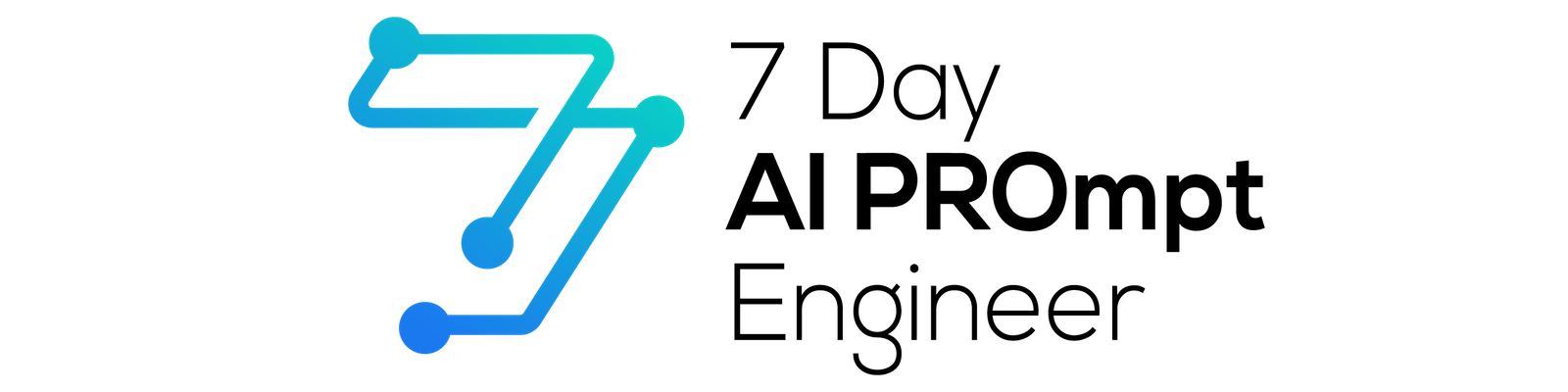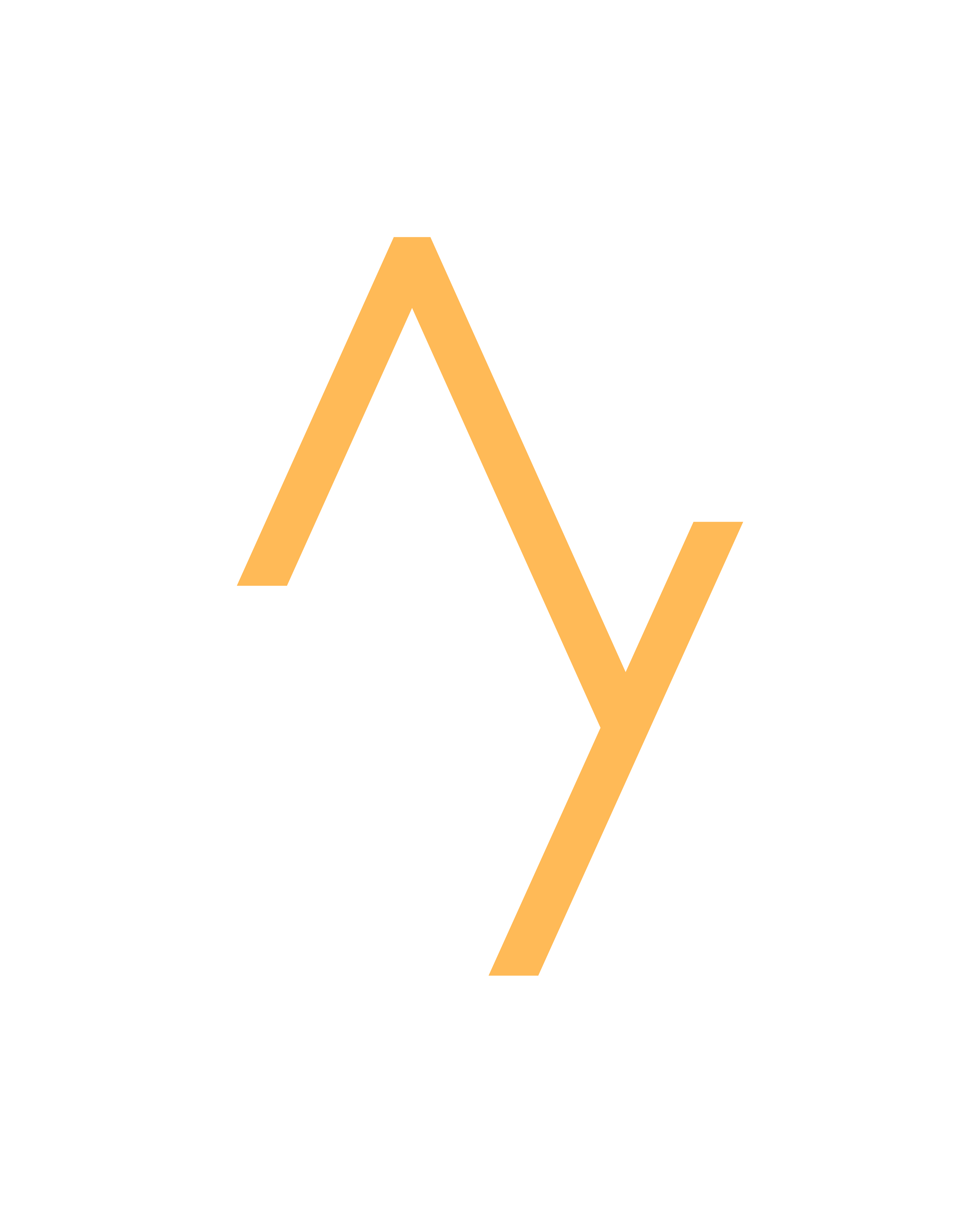12 ChatGPT Tips You Might Have Missed
I've put together 12 ChatGPT tips that you might have missed so that you can get the most out of ChatGPT.
ChatGPT has been out for a little while now and with lots of recent updates to ChatGPT I'm still finding things little things that I missed earlier on that now save me loads of time and help me get more out ChatGPT.
1. Share Your Chat
Shared links are a new feature that allow you to generate a unique URL for a ChatGPT conversation, which can then be shared with friends, colleagues, and collaborators.
To share a link head over to your chat history and click on the share icon next to the conversation you want to share. You can then change the title and decide whether you want to share anonymously. You can then share your link anywhere you like and anyone with the link can see the conversation history and even continue the conversations for themselves.
I've been using this feature when sharing prompts with my team or just wanting to share prompts with my friends more easily.
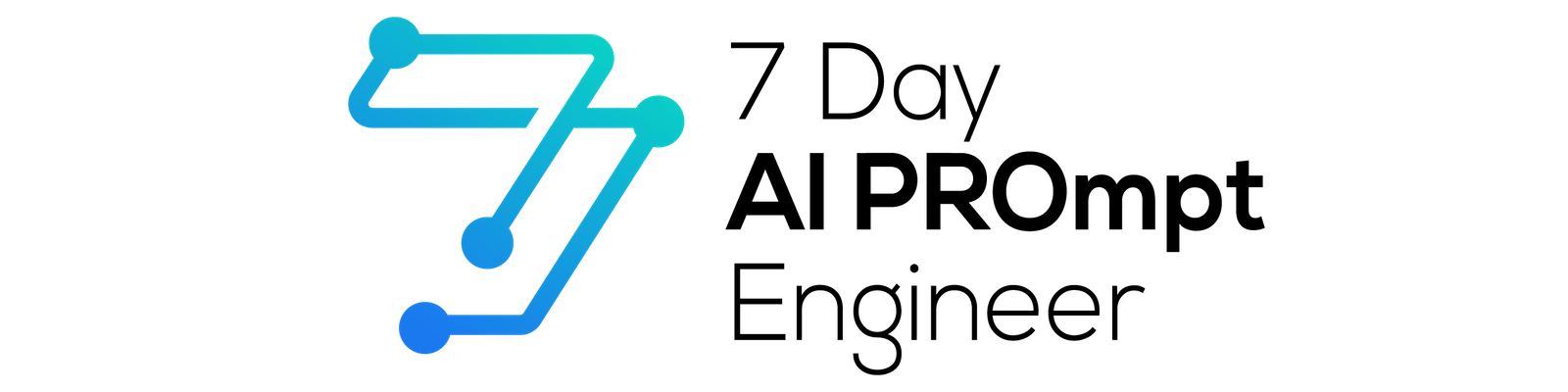
2. Delete Shared Chat Conversations
Sharing your ChatGPT conversations is great but what about if you no longer want people to access them.
Well OpenAI have put in a really nice link management system but it's a little bit hidden away. If you want to manage your shared links and delete them head over to the data controls section of the settings menu.
From here you can see all of your shared links and you can delete them individually or all at once.
3. Switch On Dark Mode
Did you know that you can customize how ChatGPT looks? It's easy to miss but if you head over to the settings area you can actually switch between light mode and dark mode or have ChatGPT follow your system settings.
I tend to use Dark Mode as I find it easier to see text and the code window and it's also a little bit less tiring for my eyes if I'm working in ChatGPT for long periods.
4. Organize Your Chat History
The ChatGPT conversation history tab on the left of the screen is really useful for jumping back into old prompts. But hardly anyone is getting the most out of it.
By default ChatGPT will assign a basic title for the conversation history and I find that the history can quickly become cluttered making old prompts hard to find.
What I'll now routinely do is I'll edit the name of conversations I want to keep so that they are really easy to find. I'll then use the trash can icon to delete any conversations I don't want so I'm left with a core selection of useful itmes I can refer back to.
5. Go Minimalist
If you want to declutter your ChatGPT interface and focus on writing prompts or working within the Chat interface the chat history can get a bit annoying.
When I'm working in ChatGPT I'll routinely hit the hide button in the top left to hide that conversation history and stay focused on what I'm doing in the main Chat window.
6. Go Super Minimalist
If you've been using ChatGPT for a while you probably have a pretty long conversation history. If you want to get back to basics and build good habits like naming conversations you want to keep and deleting those you don't ChatGPT allows you to do a full reset of your conversation history.
To do so click on your profile in the bottom left of the screen and then click on "Clear Conversations" you'll be asked to confirm and then once you click everything will disappear.
7. Export Your Conversations
You probably haven't used this ChatGPT feature but it's super useful especially if you want to share or sell any prompts you have created yourself.
You can export all of your previous conversations in html format by heading over to settings and then clicking on export data.
You'll then get an email with a link to a zip file of all of your previous prompts and ChatGPT conversations. If you open the html file you'll see each conversation which you can then store as a backup or share wherever you like.
8. ChatGPT Plus
ChatGPT is free and gives you access to GPT3.5 which is really good.
But is it worth upgrading to ChatGPT Plus? Well with GPT-4, web browsing and other plugins and improved up-time my recommendation is that if you know you're going to be using ChatGPT a lot even just for a month it's worth upgrading. I've used loads of paid AI tools like Jasper and others to try them out and honestly I keep coming back to ChatGPT as it's so easy. So if you use it a lot and have $20 to spare I'd take the leap and the next few tips are all focsed around GPT Plus features.
9. Switch On Beta Features
One of the benefits of the $20/month ChatGPT Plus subscription is getting access to new features before anyone else.
To activate beta features like web browsing and plugins in ChatGPT Plus head over to settings and go to Beta features.
Here you can then toggle on and off any new features and play around with these as you like.
10. Check Browsing Sources
The Browse plugin for CHatGPT uses Bing search to provide up to date references to ChatGPT's training which only runs up to till 2021.
When you switch on the browse plugin and enter a prompt you'll see that the model at the top has changed to say "browsing" and we get a window that walks through what parts of the web are being crawled.
To check where the information is coming from you can actually expand this window and follow the web crawler in real time, in this case it's going through Wikipedia and we can see it's clicking on some links.
When it's finished it's search ChatGPT will also output sources which can be viewed by hovering over numbers next to the text.
11. ChatGPT Plugin Verification
ChatGPT plugins are super helpful and I've been using a tonne recently to help me search PDFs, find the best hotel deals and even playing chess and there are loads to search through.
If you've been using plugins like me you might have been a little bit confused by this tiny red shield icon that appears next to some plugins.
This icon means that the plugin is unverified, so basically it hasn't passed through OpenAI's plugin review system like this one here next to prompt Perfect which is a cool little plugin that helps you with your prompt engineering.
You'll see this if a plugin developer pushes an update to the plugin store and is waiting for that update to be verified. As the store matures verification for updating plugins will likely improve so don't let that shield icon put you off trying out some great plugins!
12. ChatGPT Plugin Developer Tools
Developing a plugin for ChatGPT couldn't be easier. In fact one of my favourite plugins Prompt Perfect was developed by a marketeer with minimal coding skills in just 48-hrs using ChatGPT.
You can feed ChatGPT the plugin docs and then work with ChatGPT to build a manifest file and host it locally.
To help you out further you can head over to settings and enable developer tools and then add the local path of the plugin you're building. This will then help you to debug your plugin and get it onto the plugin store. So why not try it out.
13. BONUS GPT Best Practices
When ChatGPT launched there were minimal help documents but did you know that OpenAI quietly pushed their own guide for prompt engineering and best practices for working with GPT?
If you head over to platform.openai.com and go to documents you'll see a guides section towards the bottom of the documentation which includes this new best practice guide.
If you're just starting off your prompt engineering journey it's a great place to find ways to get better prompt outputs.
14. BONUS OpenAI Playground
Before there was ChatGPT there was the OpenAI playground and this is now a little bit hidden away from most users who have signed up and jumped straight into ChatGPT.
The playground is a great place to try out some of the different language models and it gives you more customization features such as setting the response randomness and you can even pull in example prompts from the examples drop down.
If you're interested in training your own language model like I've done with my companies you can use the playground to try them out too. It's super powerful.
15. BONUS Get Help!
Most people completely overlook these two ChatGPT resources and it's pretty crazy because both can take your prompt engineering skills to the next level.
The first resource is the OpenAI community where you can find a tonne a knowledge from other users and OpenAI staff around everything from the latest models to prompt engineering itself.
The second is then the OpenAI help desk which has lots of great articles and most importantly features the latest ChatGPT release notes and updates as they roll out new features across the world.