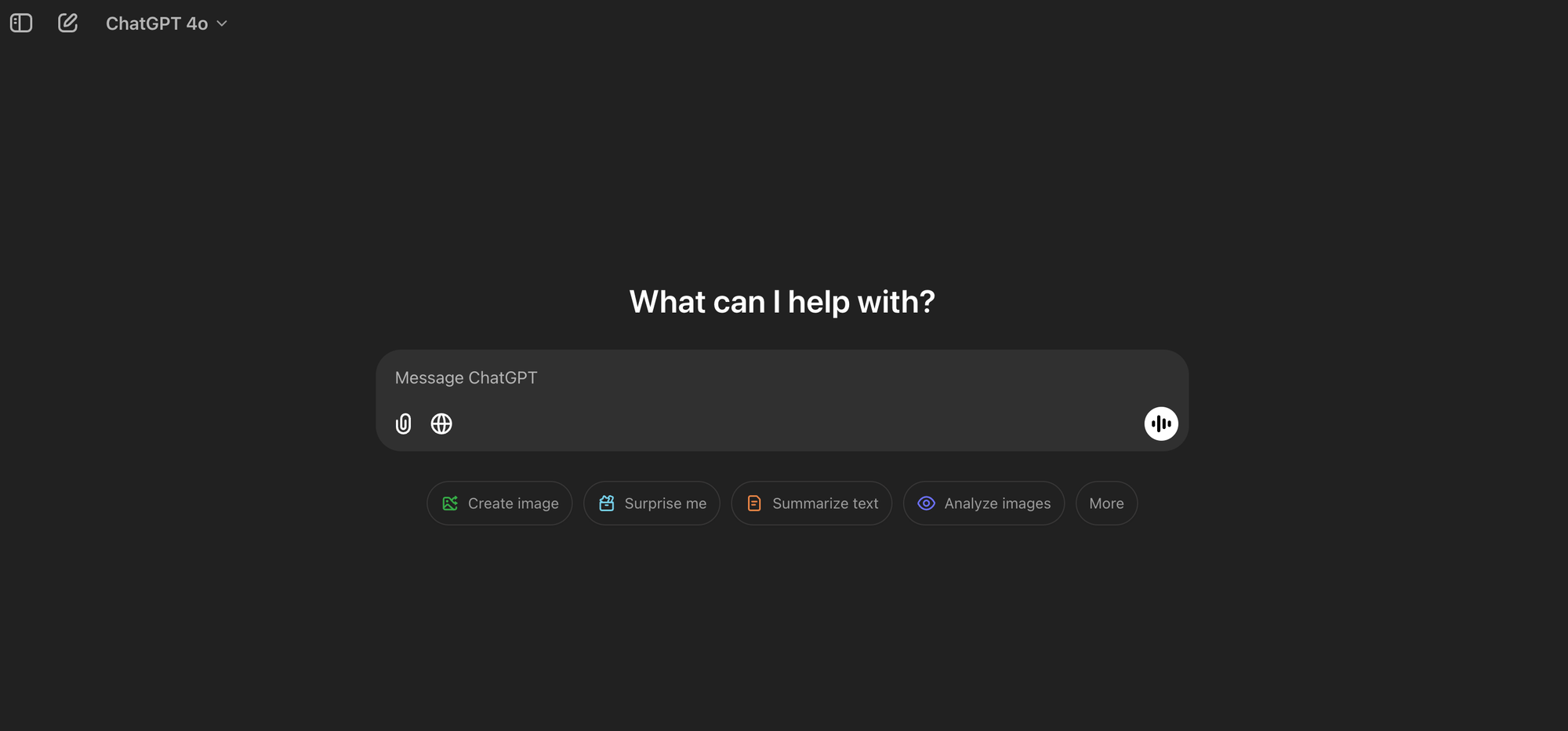Stop using ChatGPT Wrong! (How to Use ChatGPT)
You're using ChatGPT wrong... but it's not your fault. in this article I cover how to use ChatGPT and the common mistakes to avoid.
You're using ChatGPT wrong... but it's not your fault. Every time a new feature launches, the so-called "experts" rush to share their "best practices." But let’s be honest, most of these tips haven’t been tested enough to get you great results consistently.
In this article, we're going to dive into seven common ChatGPT mistakes you're probably making and how to fix them.
How to Use ChatGPT: An Introduction
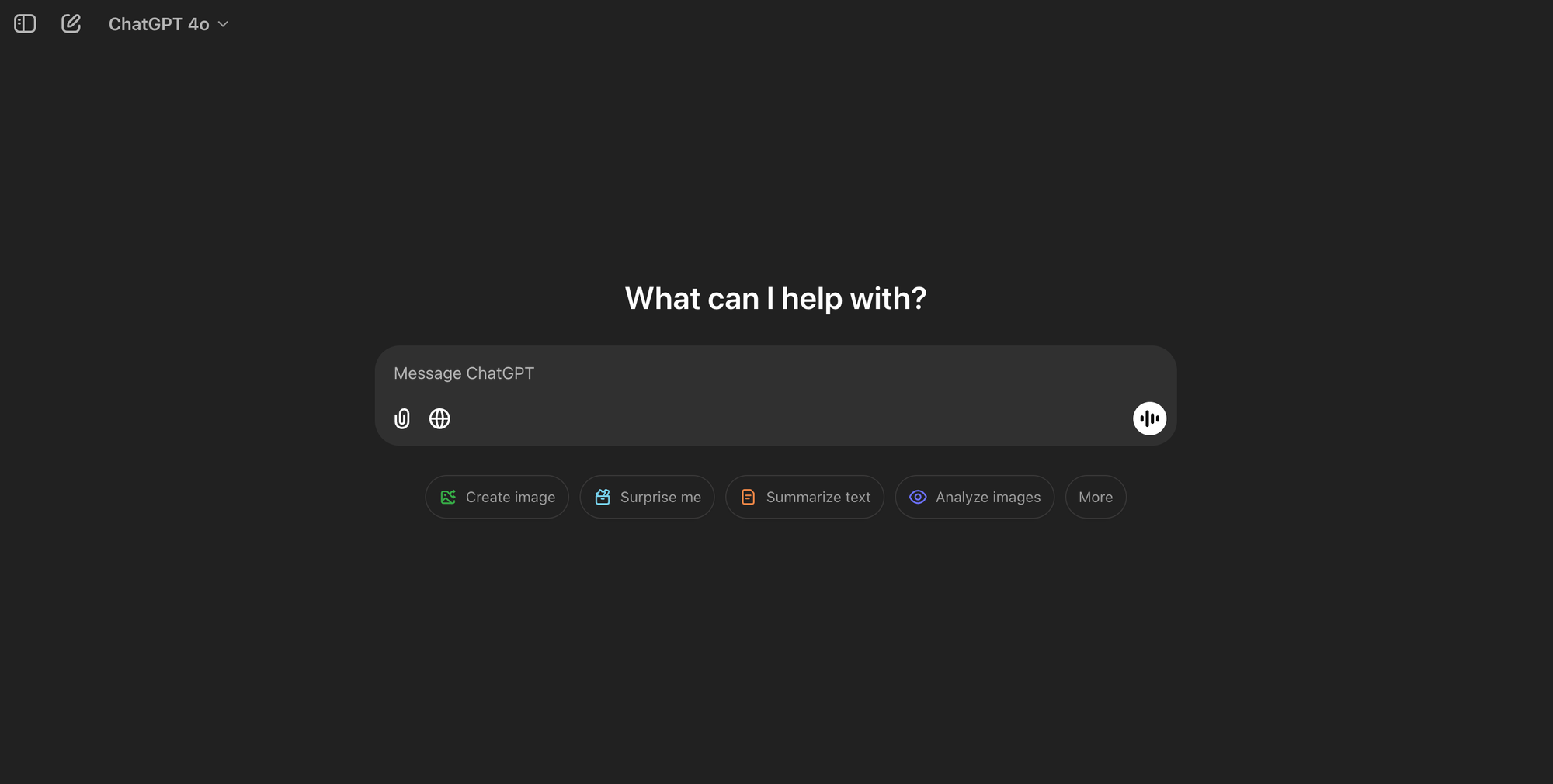
ChatGPT is a conversational AI model developed by OpenAI, designed to simulate human-like conversations and understand natural language inputs. Whether you’re into creative writing, need help with language translation, or require customer support, ChatGPT has got you covered. This versatile AI tool can handle a wide range of tasks, making it an invaluable assistant in both personal and professional settings. You can access ChatGPT on the ChatGPT website or through its mobile app, available for both iOS and Android devices.
To get started, visit the ChatGPT site where you can sign up, log in, and navigate the platform to use the AI chatbot effectively.
Dive into the world of AI-powered conversations and see how ChatGPT can enhance your daily activities.
What is ChatGPT?
ChatGPT is a conversational AI model developed by OpenAI that excels in a variety of applications, from creative writing to language translation and customer support. This powerful AI tool can process text, image, and audio inputs, generating human-like responses that make interactions feel natural and engaging. Whether you’re drafting a novel, translating a document, or seeking assistance with customer queries, ChatGPT is designed to meet your needs. You can access this versatile AI model on the OpenAI website or through its mobile app, available for iPhones and other devices.
Setting Up Your Account
To start using ChatGPT, you’ll need to create an account on the OpenAI website. The sign-up process is simple and flexible—you can use your email address, Google, or Microsoft account to get started. Once your account is set up, you can access ChatGPT from the website or the mobile app. For those who prefer working on a desktop, there’s also a ChatGPT app available for Mac and Windows. With your account ready, you’re all set to explore the myriad of possibilities that ChatGPT offers.
Once logged in, you can start interacting with ChatGPT by typing your queries into the message box, which is the interface for inputting your prompts or questions.
Access ChatGPT
To access ChatGPT, simply visit the OpenAI website and sign in or sign up for an account. The process is straightforward and user-friendly, allowing you to get started in no time. Additionally, you can download the ChatGPT app for iOS or Android devices, making it easy to use ChatGPT on the go. Once you have an account, you can access ChatGPT from any device with a web browser, ensuring that this powerful AI tool is always at your fingertips.
Asking Effective Questions
Asking effective questions is crucial to getting the most out of ChatGPT. Here are some tips to help you craft better questions:
- Be specific: Clearly define what you want to know or achieve. Avoid vague or open-ended questions that may confuse ChatGPT. For example, instead of asking, “Tell me about marketing,” try “What are the best digital marketing strategies for small businesses?”
- Use simple language: ChatGPT is designed to understand natural language, but it’s still a machine. Avoid using jargon, technical terms, or complex sentences that may be difficult for ChatGPT to comprehend. Simple, straightforward language works best.
- Provide context: Give ChatGPT some background information about the topic you’re asking about. This will help it understand the context and provide more accurate responses. For instance, if you’re asking for advice on a project, mention the project’s goals and any relevant details.
- Use keywords: Identify the key terms related to your question and include them in your prompt. This will help ChatGPT quickly identify the topic and provide relevant information. Keywords act as signposts that guide the AI to the core of your query.
Interacting with ChatGPT’s Responses
Once you’ve asked your question, ChatGPT will provide a response. Here are some ways to interact with its responses:
- Review the response: Take a moment to read and understand ChatGPT’s response. Check if it answers your question or provides the information you need. If it’s not quite right, don’t worry—there are ways to improve it.
- Ask follow-up questions: If ChatGPT’s response raises more questions or you need further clarification, ask follow-up questions to drill deeper into the topic. This iterative process helps refine the information you receive.
- Provide feedback: If ChatGPT’s response is inaccurate or incomplete, provide feedback to help it improve. You can do this by clicking the “Feedback” button or typing a response that explains what went wrong. Your feedback helps fine-tune the AI’s future outputs.
- Refine your prompt: If ChatGPT’s response isn’t what you expected, refine your prompt to better capture what you’re looking for. You can do this by rephrasing your question, adding more context, or providing additional information. This iterative approach often leads to better results.
Skipping Custom Instructions
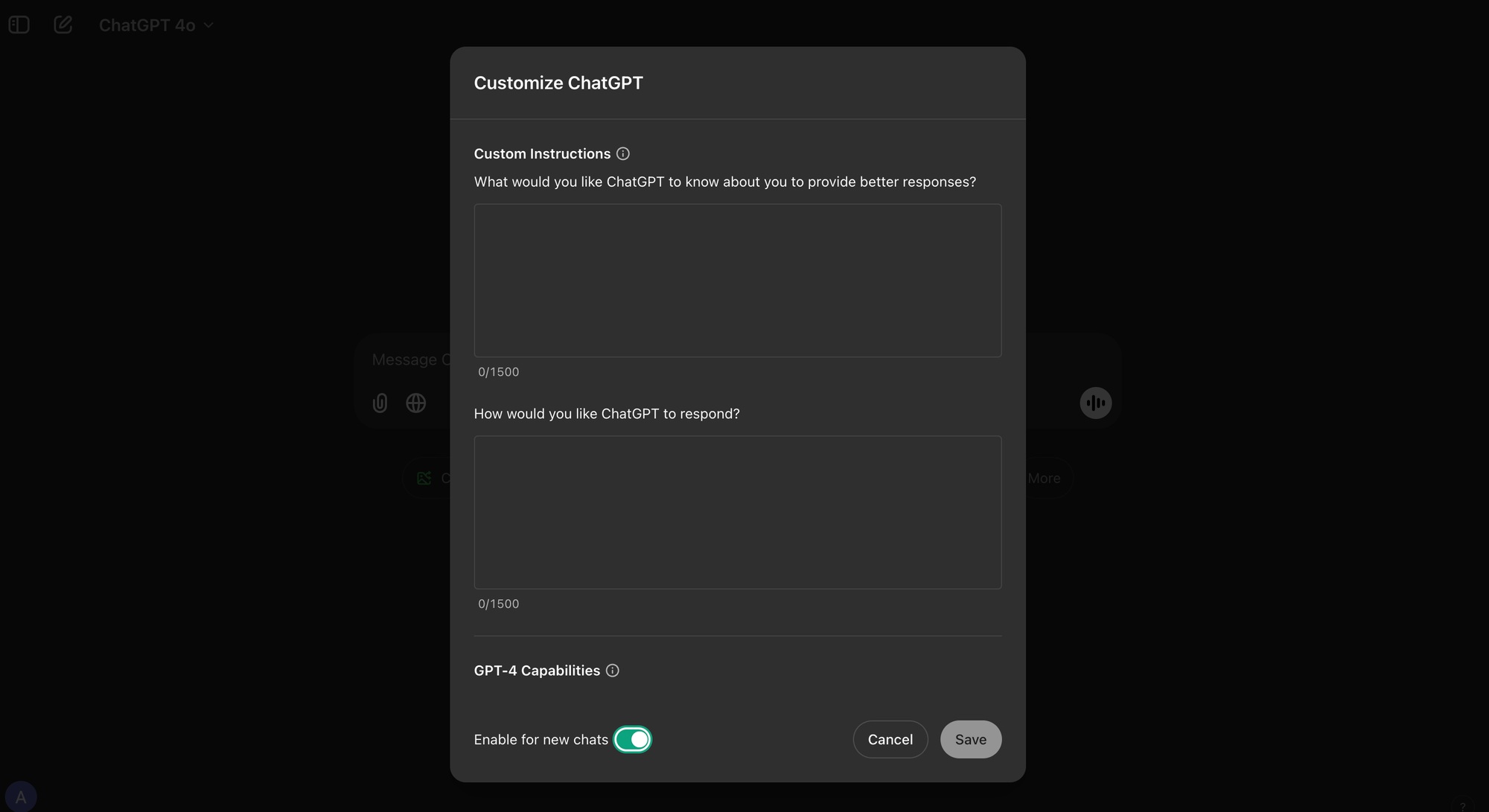
First up, custom instructions. It's one of ChatGPT's most powerful features, but here's the mistake people make: being way too specific. We’ve all heard the advice to include everything from your learning style to your favorite apps and maybe even the city you live in. But here’s the catch: if your custom instructions are hyper-specific to one use case—like writing YouTube scripts—it actually limits the AI’s versatility for other tasks, like drafting emails or planning your next holiday.
What’s the fix? Keep it simple. For the first box, just tell ChatGPT who you are professionally, what you do in your spare time, and a bit about your personality.
For the second box, instead of going wild, use an existing article you have written and ask ChatGPT to mimic that tone. Copy over into the box and get ChatGPT to write like you. Easy, right?
Avoiding Code Using ChatGPT
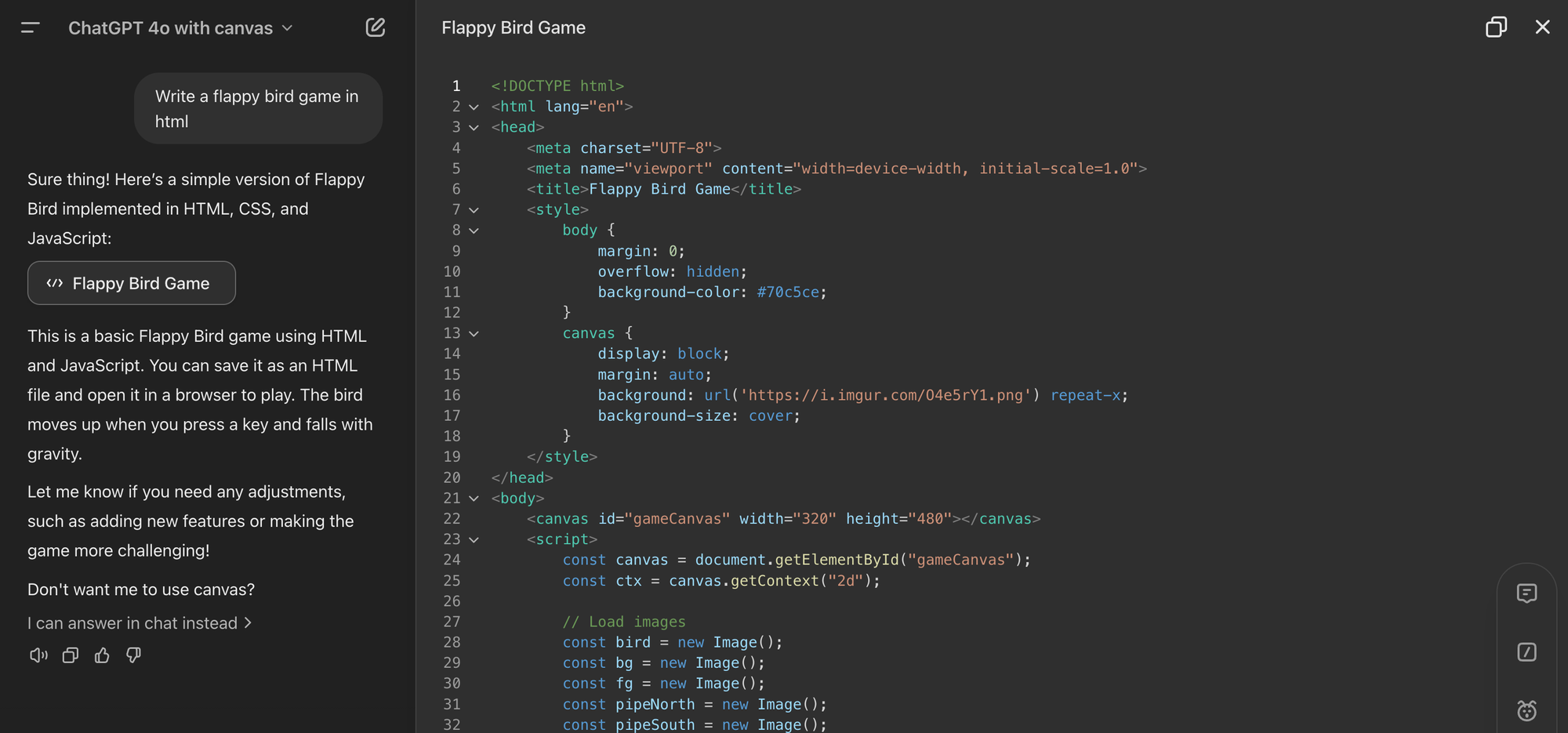
Next, let’s talk about code. I get it—coding seems intimidating, especially if you studied something like business or social sciences in school. But guess what? ChatGPT can write code for you, and you don’t even need to understand how it works! Trust me, I’ve done it myself, and if I can, you can too.
Here’s a super practical example. Use chatgpt prompts to ask ChatGPT to write a Google Apps Script that adds a new page in Google Docs before each of your meetings, with headings for “Notes” and “Action Items.” Then, just follow the steps it gives you to implement it. Boom—instant automation, zero coding experience needed. You’ll feel like a tech wizard in no time.
The First-Try Fallacy: A Beginner's Guide
Now, this next one is a biggie—expecting perfection on the first try. Look, ChatGPT is awesome, but it’s not magic. Asking for a response and expecting it to be flawless on the first go is what I call the “First-Try Fallacy.” The reality? You need to refine your prompts.
Here’s a hack: after you ask your question, add this one sentence at the end: “Ask me five questions that would improve the response.” Let’s say I want to automate currency tracking in a Google Sheet. ChatGPT might respond with: “Do you want real-time conversion? Are you okay with using App Script?” These follow-ups and entering a new prompt will refine your task and give you way better results than a one-shot prompt ever could.
The Overwhelming Data Dump
Now, this one is super common: dumping too much information into a single prompt. The temptation is real—you want to give ChatGPT all the context, but what happens is you end up overwhelming it with too much at once. The result? Generic, shallow answers.
Instead, break your input into smaller, manageable chunks. Let’s say you need a marketing plan. Instead of asking for a full strategy in one go, break it into parts: “Create a high-level strategy for product launches” or “Give me email campaign ideas targeting new users.” Focused prompts yield better, more insightful answers. For instance, if you need a blog post, provide clear and concise instructions like “Write a blog post about the benefits of remote work, focusing on productivity and work-life balance.”
Summary-Only Shortfall
Mistake number five: only using ChatGPT for summaries. Now, don’t get me wrong—summaries are helpful, but why stop there? Instead of just getting a summary, use ChatGPT to extract actionable insights.
For example, if you’re reading an article on holiday shopping trends, don’t just ask for a summary. Try this: “How can I apply these trends to boost my brand awareness as a marketing manager?” Now, instead of just a rehash of the article, you get personalized strategies based on your actual goals. Additionally, you can provide feedback on the AI's responses to help it better understand your needs and improve its future outputs.
Ignoring Personas to Provide Feedback
Here’s a mistake that people don’t even realize they’re making: not using personas. ChatGPT works so much better when you give it a role to play. This could be anything from “Act as a business coach” to “Be a software engineer with 10 years of experience.”
Why does this work? It helps ChatGPT tailor its responses to fit the persona you’ve asked it to adopt, giving you more relevant, expert-like answers. Next time, try this: “Act as a productivity expert. Give me 5 ways to streamline my daily workflow.” You’ll be amazed at how much sharper the suggestions become! For new users, there is also a beginner's guide available to learn how to effectively use ChatGPT, making it accessible for everyone.
ChatGPT Prompts Overload
Last but not least, the "prompt overload paradox." We’ve all been there—collecting prompts, saving them somewhere, but never actually using them. It’s like having a gym membership but never showing up. Here’s how to break the cycle: pick three prompts you’ll use daily for two weeks.
For me, that’s competitor analysis, audience insights, and a survey prompt for feedback. Start with just these three and refine them over time. By the end of the two weeks, those prompts will be fine-tuned to perfection and will actually make a difference in your workday.
So, there you have it—seven mistakes that are holding you back from getting the best out of ChatGPT, and more importantly, how to fix them. By tweaking your custom instructions, embracing coding, refining your prompts, avoiding data dumps, using personas, digging deeper than summaries, and actually using those saved prompts, you’ll see a huge improvement in your ChatGPT experience.
Effective Communication with ChatGPT
To get the most out of ChatGPT, effective communication is key. Here are some tips to help you interact with this AI model more efficiently:
- Provide clear and concise prompts: The quality of ChatGPT’s responses greatly depends on the clarity of your input. Make sure your prompts are well-structured and specific.
- Break down complex problems: If you have a multifaceted issue, break it down into smaller, more manageable parts. This approach helps ChatGPT provide more detailed and accurate responses.
- Feed with examples: Providing examples of the desired output format can guide ChatGPT in generating the type of response you need.
- Experiment with phrasing: ChatGPT is sensitive to slight changes in phrasing. Try different variations or rephrase your prompts to see if certain phrasings yield better results.
By following these tips, you can steer ChatGPT to deliver more accurate and useful responses, enhancing your overall experience.
Customizing ChatGPT
One of the great features of ChatGPT is its customization options. You can choose from different AI models, such as GPT-4, GPT-4o, and GPT-4o mini, to suit your specific needs. Additionally, you can fine-tune the model’s behavior by providing feedback, editing your prompts, and using system-level instructions. For even more functionality, consider using plugins to access the internet and browse with Bing. These customization options allow you to steer ChatGPT in the direction that best fits your requirements, making it a truly personalized AI assistant.
Managing Your Data
ChatGPT makes it easy to manage your chat history and data. All your previous conversations are saved, and you can access them from the website or mobile app. If you need to clean up your chat history, you can delete or archive individual conversations or clear all conversations at once. To manage your data more effectively, you can turn off memory, delete specific memories, or clear every memory at once. Whether you’re using the desktop app or the mobile app, managing your ChatGPT conversations is straightforward and user-friendly, giving you full control over your data.
Managing ChatGPT’s Memory
ChatGPT has a memory feature that allows it to remember previous conversations and maintain context, making interactions more coherent and personalized. However, if you prefer not to have your conversations stored, you can easily manage this feature. Here’s how:
- Access Settings: Click on your profile and then click on Settings.
- Toggle Memory: Under the Personalization section, you can toggle off the memory feature or delete specific memories.
- Clear All Memories: If you want to clear every memory at once, simply click on Clear memories.
These options give you full control over your data, ensuring that your privacy preferences are respected while using ChatGPT.
Deleting and Archiving Conversations
ChatGPT allows you to delete and archive conversations to keep your chat history organized. Here’s how:
- Deleting conversations: To delete a conversation, click the three dots next to the conversation title and select “Delete.” This will permanently remove the conversation from your chat history, helping you keep things tidy.
- Archiving conversations: To archive a conversation, click the three dots next to the conversation title and select “Archive.” This will move the conversation to a separate archive folder, where you can access it later. Archiving is a great way to keep important conversations without cluttering your main chat history.
Advanced Features and Plugins
ChatGPT offers several advanced features and plugins that can significantly enhance your user experience. For instance, you can choose from different AI models like GPT-4, GPT-4o, and GPT-4o mini to suit your specific needs. Additionally, you can fine-tune the model’s behavior by providing feedback, editing your prompts, and using system-level instructions. For even more functionality, consider using plugins to access the internet and browse with Bing. These customization options allow you to steer ChatGPT in the direction that best fits your requirements, making it a truly personalized AI assistant.
ChatGPT Voice Mode
ChatGPT offers a voice mode that allows you to interact with the AI assistant using voice commands. Here’s how to use it:
- Activating voice mode: To activate voice mode, click the microphone icon in the message box. This will prompt ChatGPT to listen to your voice commands, making it easier to interact hands-free.
- Giving voice commands: Once voice mode is activated, you can give voice commands to ChatGPT. You can ask questions, provide prompts, or interact with its responses using voice commands. This feature is particularly useful when you’re on the go or multitasking.
- Switching back to text mode: To switch back to text mode, click the keyboard icon in the message box. This will allow you to interact with ChatGPT using text prompts again, giving you the flexibility to choose the mode that suits your needs.
Uploading and Showing Images to ChatGPT
ChatGPT allows you to upload and show images to help illustrate your prompts or provide additional context. Here’s how:
- Uploading images: To upload an image, click the paperclip icon in the message box. This will prompt you to select an image file from your device. Uploading images can help ChatGPT understand visual context, enhancing its responses.
- Showing images: Once you’ve uploaded an image, you can show it to ChatGPT by clicking the “Show image” button. This will display the image in the chat window, allowing ChatGPT to understand the visual context. This feature is particularly useful for tasks that involve visual elements, such as design feedback or product comparisons.
- Using images in prompts: You can use images in your prompts to provide additional context or illustrate a point. Simply upload the image and include it in your prompt, and ChatGPT will take it into account when generating its response. This can lead to more accurate and relevant answers.
By following these tips and utilizing these features, you can enhance your interactions with ChatGPT, making it a more effective and personalized AI assistant.
FAQs About ChatGPT
1. What is ChatGPT?
ChatGPT is an AI language model developed by OpenAI. It uses advanced machine learning to generate human-like responses in conversations. You can ask it questions, seek explanations, or even get creative suggestions—it’s like having an assistant that learns from a massive amount of information.
2. How can I use ChatGPT?
You can use ChatGPT to help with a variety of tasks, such as drafting emails, brainstorming ideas, learning about new topics, or even practicing conversations in different languages. It can be accessed through chat interfaces, apps, or integrated into other platforms as an assistant.
3. Is my data safe with ChatGPT?
When you interact with ChatGPT, OpenAI may collect some data to improve the model and user experience. However, they take steps to anonymize data and prioritize user privacy. It’s always a good idea to avoid sharing personal, sensitive information during conversations.
4. Can ChatGPT understand multiple languages?
Yes, ChatGPT is capable of understanding and responding in multiple languages. While it primarily excels in English, it can handle a wide range of languages, making it useful for users across the globe.
5. Is ChatGPT always accurate?
While ChatGPT is designed to provide helpful and informative answers, it’s not perfect. Sometimes it might generate incorrect or outdated information, so it's a good idea to cross-check important details with reliable sources, especially for critical topics.
6. What are some practical ways to use ChatGPT?
ChatGPT can be used for numerous practical purposes, such as:
- Writing Assistance: Drafting articles, emails, or social media posts.
- Learning: Explaining complex concepts in simpler terms.
- Creative Ideas: Generating ideas for stories, content, or problem-solving.
- Study Partner: Answering questions about various subjects or helping with exam preparation.
7. How does ChatGPT learn and improve?
ChatGPT is trained on vast datasets of text from books, articles, and websites. It learns by identifying patterns in the data, but it doesn’t continue to learn from individual conversations. OpenAI updates the model periodically to improve its responses and accuracy.
8. Is ChatGPT free to use?
There are both free and paid versions of ChatGPT. The free version allows basic access, while a subscription (e.g., ChatGPT Plus) offers additional benefits like faster response times and access during peak hours.
9. Can ChatGPT replace human professionals?
ChatGPT is a helpful tool but not a replacement for human expertise. It can assist in many tasks, but for nuanced, specialized decisions—like medical advice or legal counsel—consulting a professional is always recommended.
10. How do I get the most out of ChatGPT?
To get the best experience, be as specific as possible with your questions or prompts. If the response isn’t quite right, you can clarify or ask it to take a different approach. ChatGPT often improves its answers when given more context.